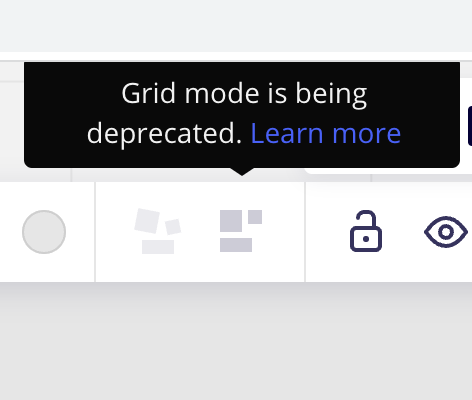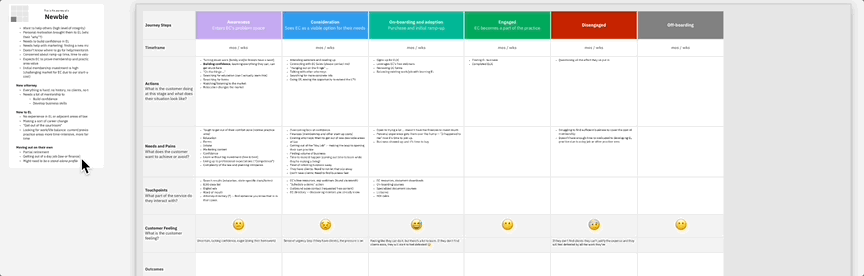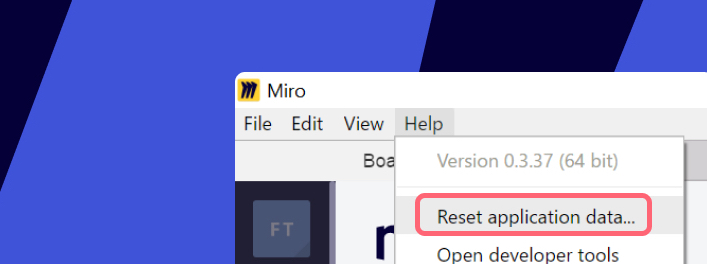When I launched my board today all stacked elements have reflowed.
I have a rectangle with a few text elements and some other rectangles layered over it and a table full of content next to that. Today, all of those elements are reflowing across my board and causing the frame to expand significantly.
I’ve tried repositioning the elements, but they just cause the reflow to change sort order. Stacking isn’t possible.
I usually work in the Mac desktop wrapper, which I updated, but I also tried in-browser (Chrome variant). My board is literally useless right now.