1. I’m new to Miro! Where should I start?
Welcome to Miro! We recommend starting by taking a look through the Miro Help Center, or take some courses on Miro Academy to get up-to-speed on all things Miro.
2. I’m new to this community. Where should I start?
We’re happy to have you as part of the Miro Forum! The best way to get started is to first look at our Community Guidelines and Forum FAQs.
3. Miro Forum: why should I be here?
We want you to be even more successful with Miro! It is so valuable to chat with peers from the same industry to validate ideas, share knowledge and expertise, give guidance and insight, and connect and engage with each other. This is why we created the Miro Forum.
4. How to create a post?
Pro tip: Use the search first to see if your question has already been asked and answered.
- If there’s no relevant thread yet, feel free to create a new topic. For this, just click the Create topic button next to your avatar
- Choose what type of topic you’re going to post. Decide if your topic is a conversation, a question, or an idea.
- Create a short but descriptive title. It should summarize what your topic is about. This way other users can see directly if they are able to help you.
- Describe what your topic is about. Describe your issue in as much detail as possible. Other users can help you better when they know what you are trying to do (and where you do not get any further).
- Choose the relevant category to post your question/conversation.
💡Remember to follow the Community Guidelines when creating new topics.
5. How to edit / delete my own post?
 You can’t delete community posts or edit the post’s title.
You can’t delete community posts or edit the post’s title.
If you made a mistake while writing your post (don’t worry it happens 😉), or if you simply want to add more information, then you can do this by following these steps:
- Go to the post which you would like to change
- Hover your mouse over the three dots on the right bottom corner
- Click Edit:
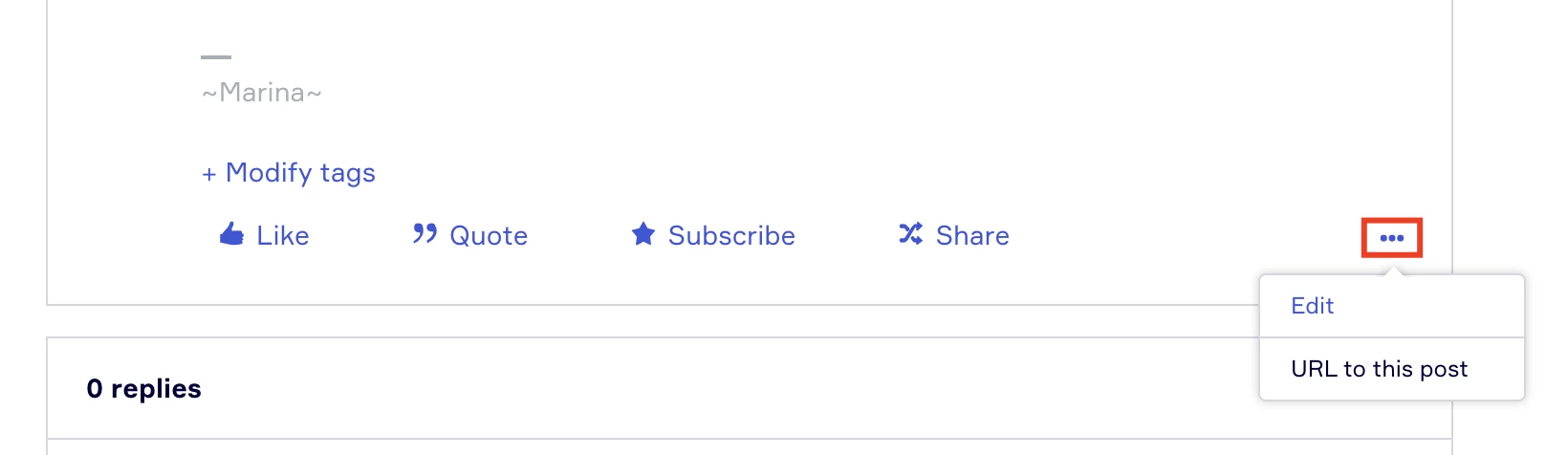
6. How to edit my name?
 You can’t edit your own profile name. If you need to change it, please reach out to community@miro.com for assistance.
You can’t edit your own profile name. If you need to change it, please reach out to community@miro.com for assistance.
7. Question / Conversation / Wish List Idea. What to choose?
When you create a new topic, you’ll see the three different types of topics:
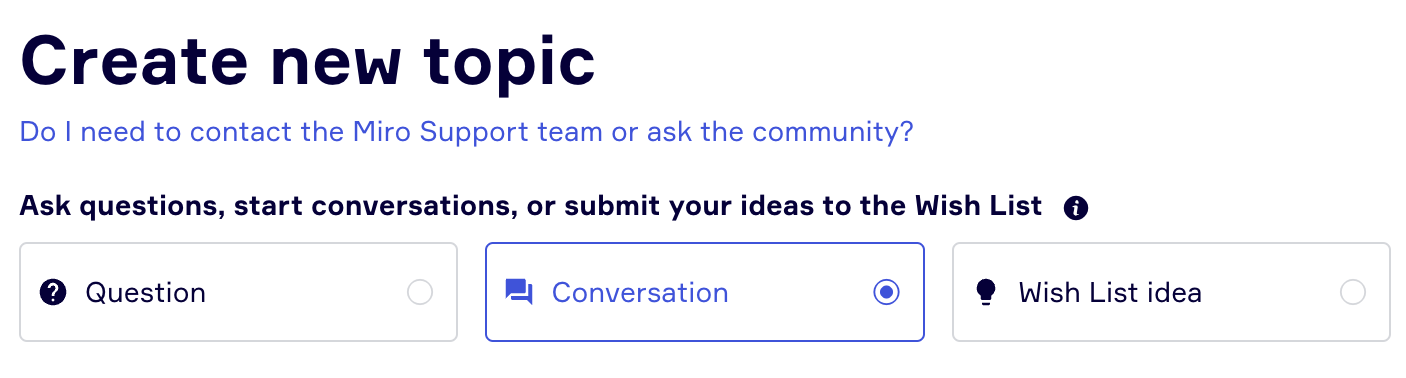
Question
When you need a solution for your question or problem.
Conversation
When you want to share your experience, best practices, or helpful resources, and involve the community in the discussion. Get your thoughts out and have other Miro users collaborate with you.
Wish List Idea
When you want to add your Miro dream feature to the community Wish List.
8. How to embed a Miro board?
All you need to do is to choose Embed media under the three-dots menu and paste the Miro board URL. Make sure to accept cookies to be able to embed the board, and change the board share settings to “View Only”.
![]() Check your board’s Start view as it defines the board preview in the embed. You can set the start view by right-clicking on a blank space on the board and choosing the corresponding option.
Check your board’s Start view as it defines the board preview in the embed. You can set the start view by right-clicking on a blank space on the board and choosing the corresponding option.
![]() Please do not share private information on the board.
Please do not share private information on the board.
9. How to write a private message to other community members?
It’s easy ![]()
You can either hover over the community member’s avatar and click an envelope icon:
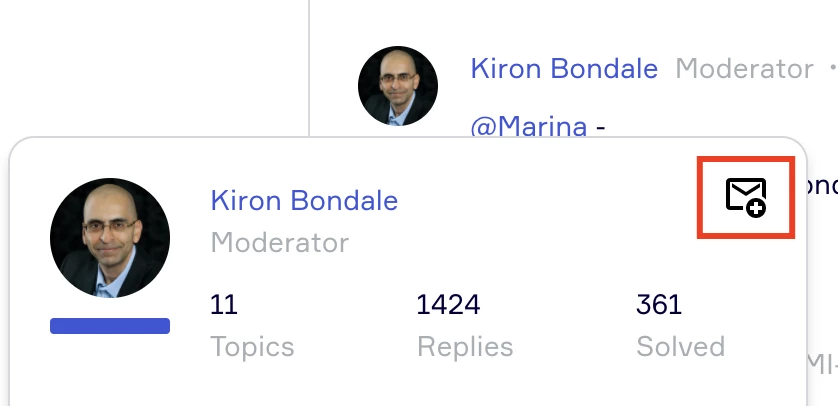
Or open the member’s profile and click Send message next to their avatar:
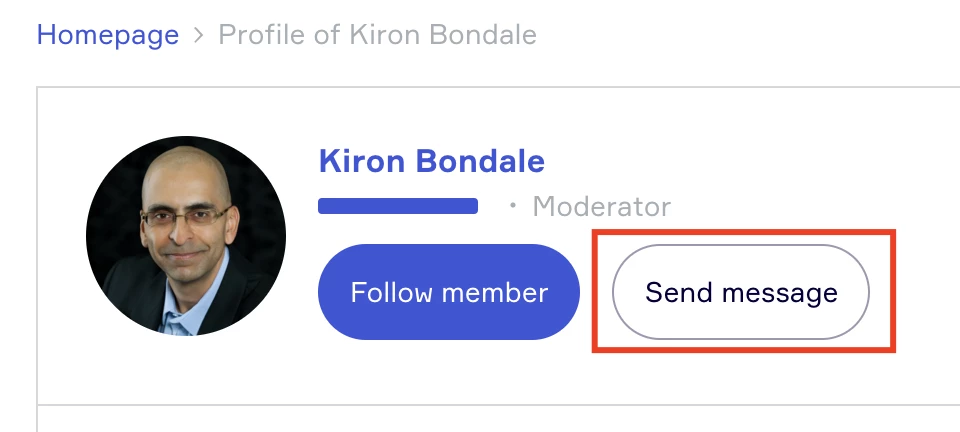
10. How to delete my Miro Community account?
 Community members can’t delete their community profiles themselves. If you need to delete it, please reach out to community@miro.com for assistance.
Community members can’t delete their community profiles themselves. If you need to delete it, please reach out to community@miro.com for assistance.
Deleting your community profile doesn’t automatically delete your posts — they will be anonymized.
11. How to get notified about new topics in the category and new replies in the thread?
Each time you start a new topic you will automatically be notified via email when that topic receives a reply.
You can also subscribe to categories to make sure you don’t miss out on any new topics added. Open the category and then you’ll see a button that says Subscribe. To unsubscribe, you will need to just click the same button that will say Unsubscribe.
To subscribe to a particular topic within the category, you will need to click the star icon at the bottom of the post that says Subscribe. Once you click it will turn blue to let you know that you are now subscribed. To unsubscribe you’ll just click that same Subscribe button, and it will then turn grey to let you know that you are no longer subscribed.
💡You can change any of these notification preferences in the settings.
12. Do I need to contact the Support team or ask the community?
Please check out this article: Do I need to contact the Miro Support team or ask the community?
Haven’t found a reply to your question? Post your question in Ask the Community ![]()


