Hello.
Some time ago it was possible to move the text typed on a connecting line along the line. I mean you could choose position of the text due to make all diagram clear and neat. Now I see that the moving handle seems to be gone, and the text is always blocked in the center of the connecting line. It’s quite annoying. Is it possible to return the option? Thanks.
Answered
How do I move text along a connecting arrow/line?
Best answer by Eca
Hi
Thanks for reaching out!
I tested this feature on my end, and here's what I found: If you click on the text within the connection line, you can hold and drag it along the line to reposition it.
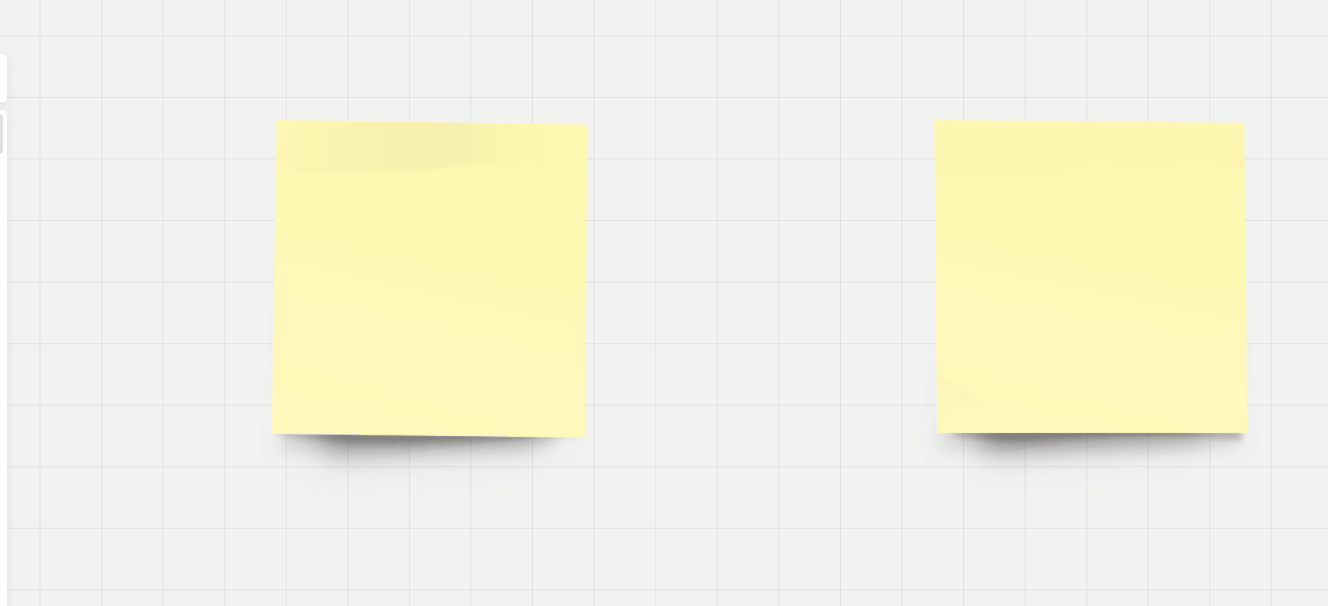
Could you please check if this works for you? If this isn't the feature you were referring to, let me know, and we'll look into it further!
Reply
Enter your E-mail address. We'll send you an e-mail with instructions to reset your password.



