A colleague of yours might want their own copy of a board you own or a client of yours might want to take a copy of a board from your Miro environment to their own Miro team.
Copying a board within the same team
- The simplest approach is for your colleague to duplicate the existing board using the Duplicate command which is available from the “…” menu for the board in the Miro dashboard or in the board settings. You can specify the name of the new board, whether it will get created within the same Miro project as the original board or not, and whether to copy the current share settings. Your colleague will need to have full edit access to the original board to do this.
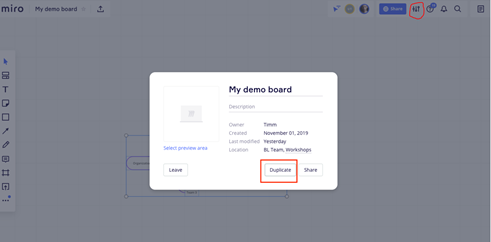
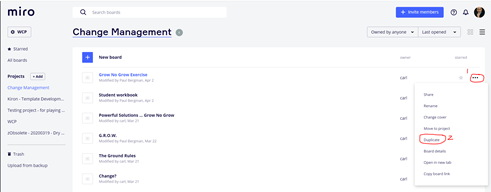
- Another option is for your colleague to create a brand-new board, select all the content from your original board (Ctrl-A, Ctrl-C) and then paste it into your new board (Ctrl-V). Again, this requires that your colleague has full edit access to the original board to do this.
- Finally, you can create a shared custom template from the original board content using the Save board as Template option in the board export menu. The other user could then create a brand-new board and add the content from the shared custom template to it via the Template Picker. This also requires that you have shared the board with your colleague with full edit access. This might be the most convenient approach if you have many colleagues in your Miro team who want a copy of the board.
Copying a board to a different team or Miro account
- Assuming you own the original board and the person who wants the copy is on a paid Miro plan, the simplest approach is to download a backup of the original board which will generate an RTB file on your local computer. Send the person this file and they can restore it to their separate team or Miro account using the Upload from backup command from their Miro dashboard.
- Another option is to share the original board using anonymous guest editor access and provide the person with the URL to it. You may wish to share a copy of the original board to avoid any inadvertent changes to the original one. They can then use option #2 from the previous section to copy over the content from the original board to a new board in their account.
- If the person wishing the copy is on a free Miro plan, they can create a new board, share this new board with you with full edit access, and you can then follow the steps from option #2 in the previous section to copy the content over from the original board. This approach could also be used if you are not the owner of the original board and hence would not be permitted to download a backup of it. Please note that if they are on a free plan, they would be adding you to their team and you would have full access to their team so they should ensure that they consider their privacy requirements before doing so.
- If the board is shared view-only with you and the content settings for the Team and board allow anyone to copy its content, you can open the board, click on the name of the board in the top-left corner of the view, and click the Duplicate button.







