A lesser known feature that is worth sharing, and one that I only recently stumbled upon by accident, is that it is possible to copy objects from one frame to another in a way that the pasted objects will end up in the exact same location as the originals.
A common use case for this is that you want to add a logo to each frame for a presentation and want the logo to be in the exact same location, e.g., so their location remains static during a presentation.
Note: In order for this to work exactly as expected, all frames would be the exact same size – both height and width. This is required because of how the feature works (it looks at the location of the copied object relevant to the parent/source frame, and then places it in the same x/y location in the destination frame(s). I will demo this later.
How to do it
- Select one or more objects in a frame
- Copy them
- Select all of the destination frames (use can use Ctrl/Cmd-click to multi select)
- And then paste using Ctrl/Cmd-V.
Here it is in action:
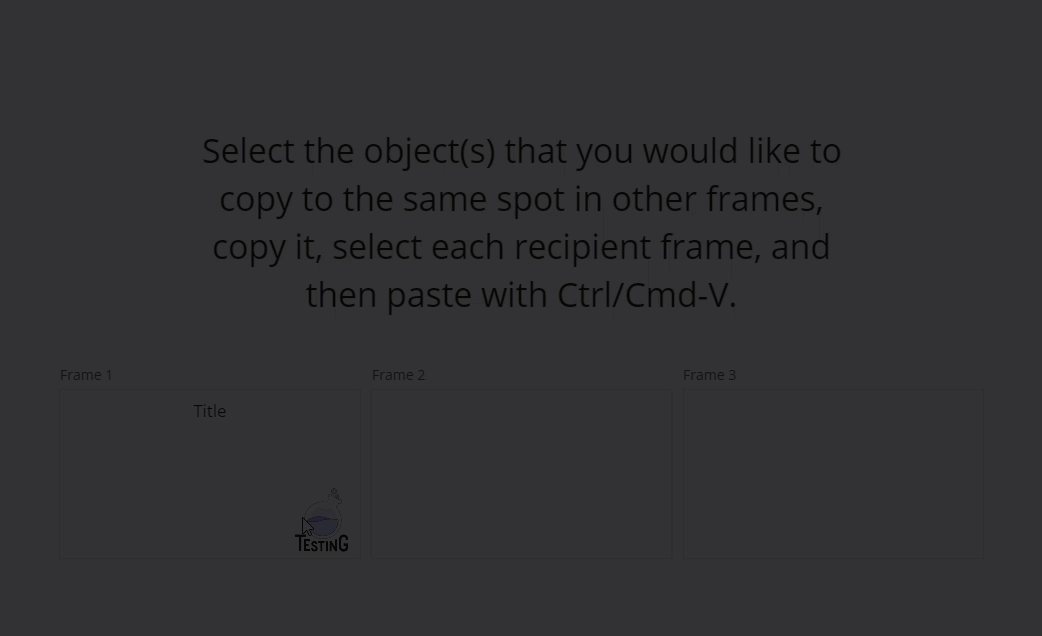
Note: You don’t have to select only the destination frame you can select all objects inside too:
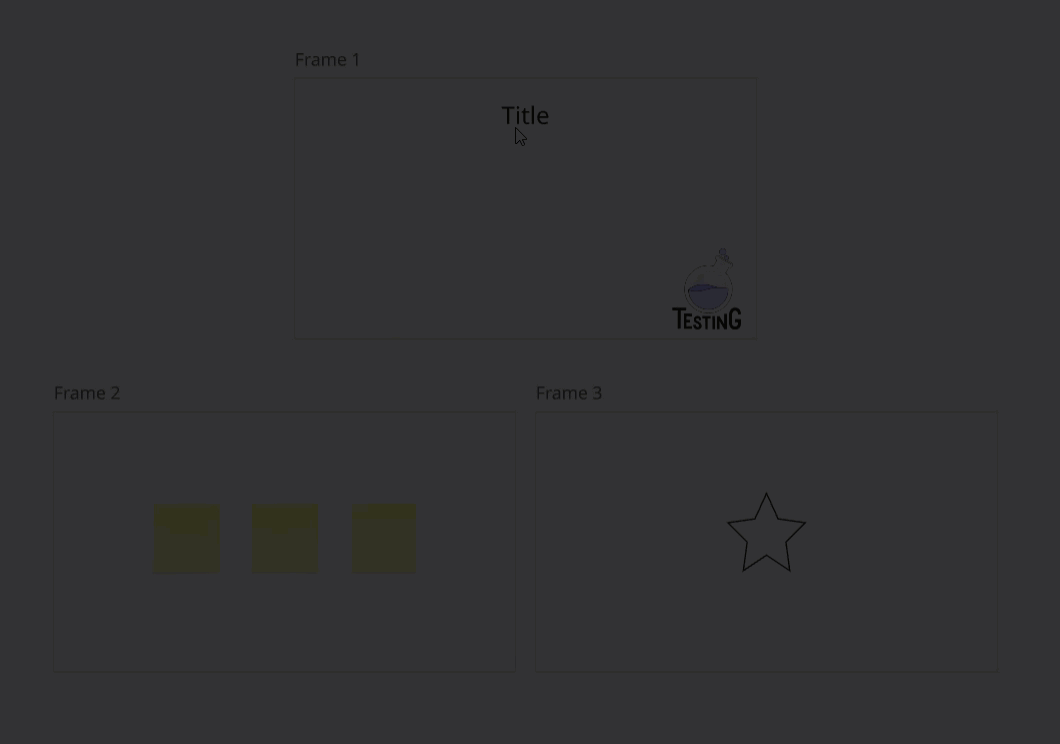
But here's what will happen if your frames are not the exact same width and height:
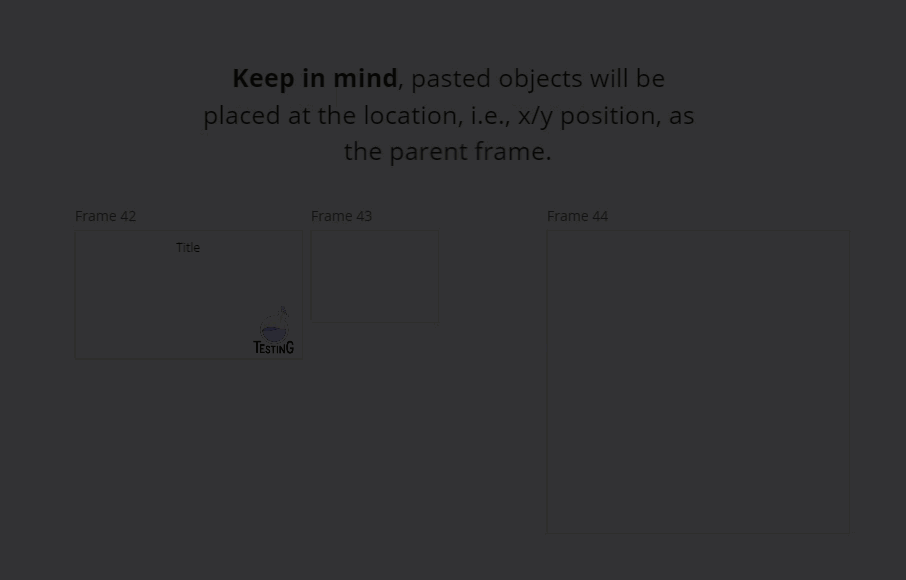
Other tips (and a bonus)
If you will be doing this several times, consider grouping the frames for easier selection before pasting – this can be handy when you wan to copy to frames that are not close to each other on the board:
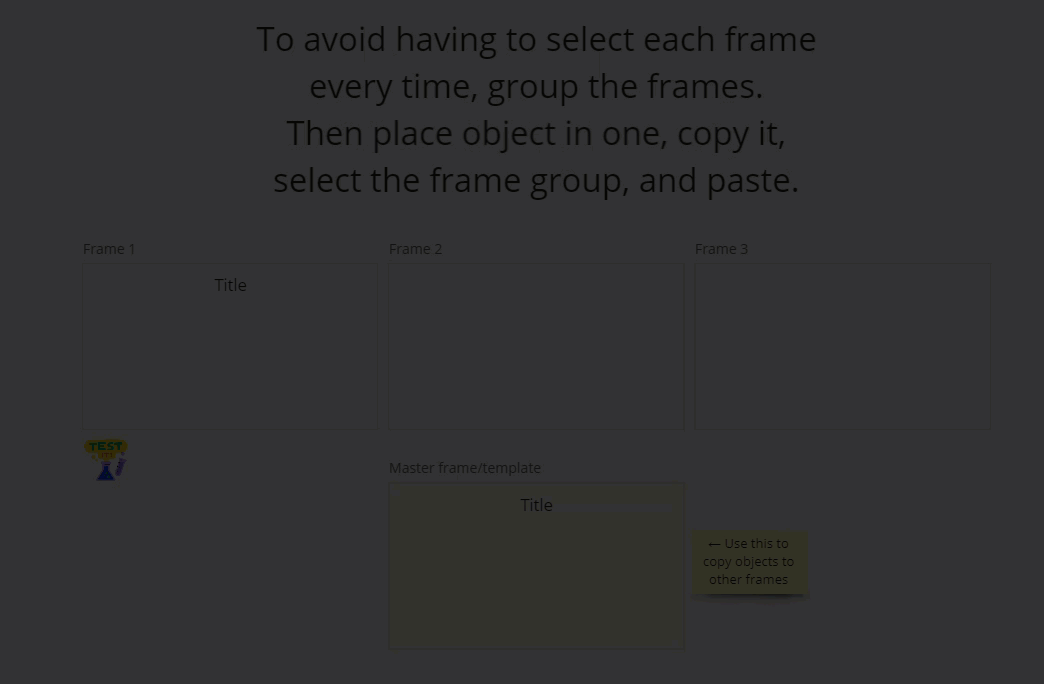
You can even group your framed objects for in-sync replacement across all frames. However, they will need to be grouped outside of the frame as you cannot currently group objects across two or more frames:
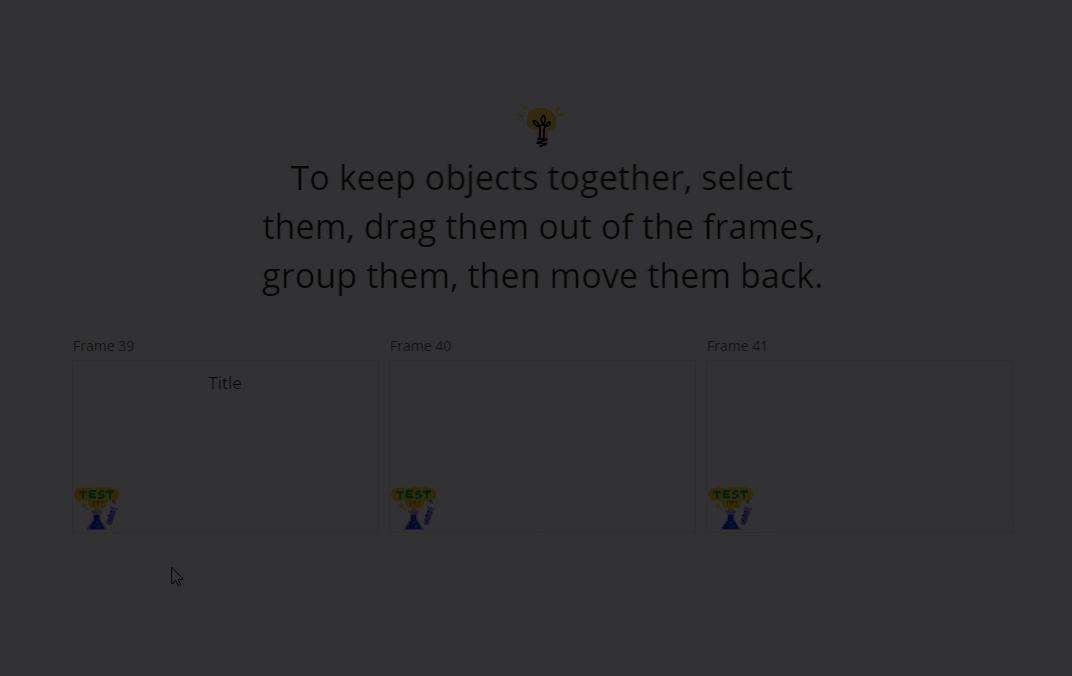
BONUS
Need to apply a watermark effect? Place a rectangle shape over your object, set to the same colour as the frame, and lower the opacity:
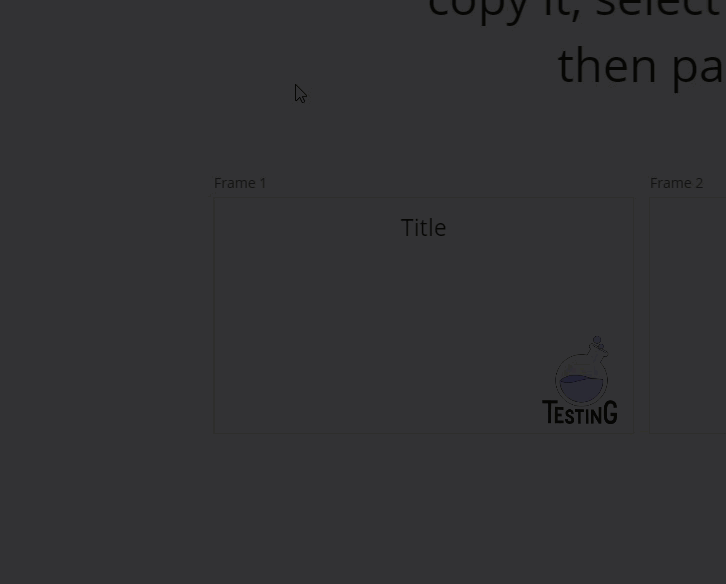
Happy Miroing!


