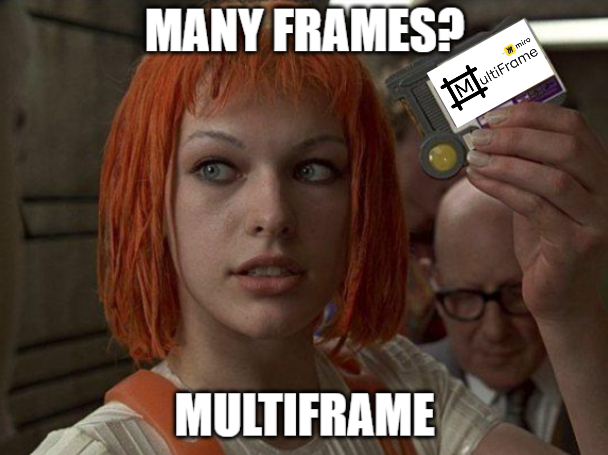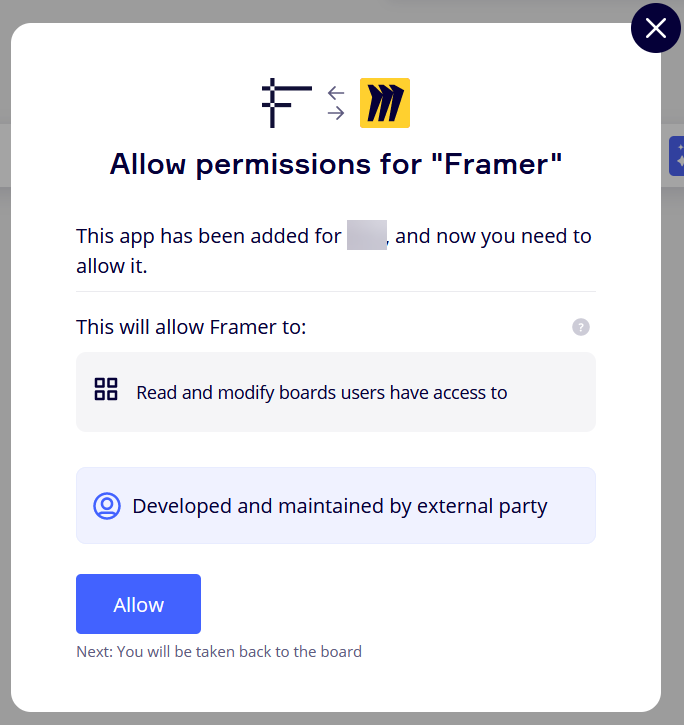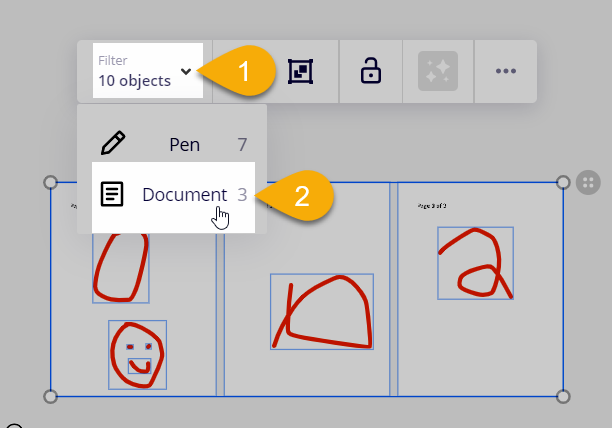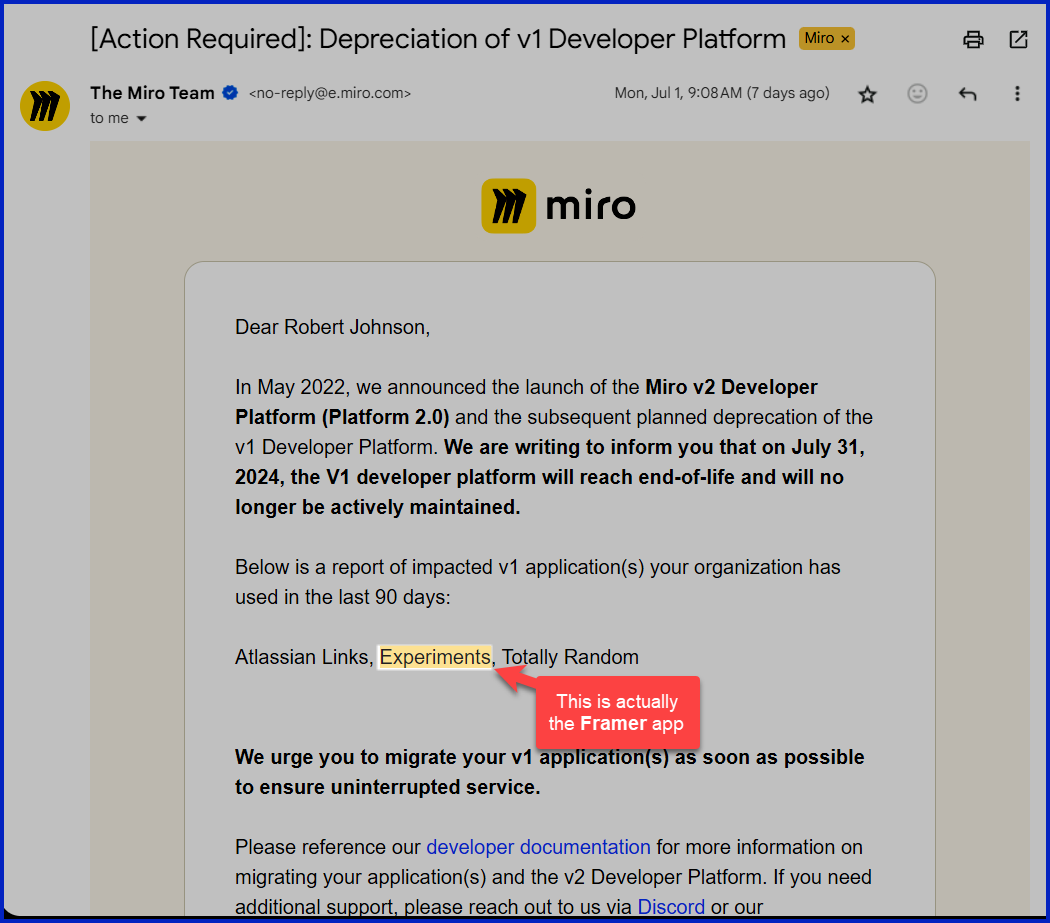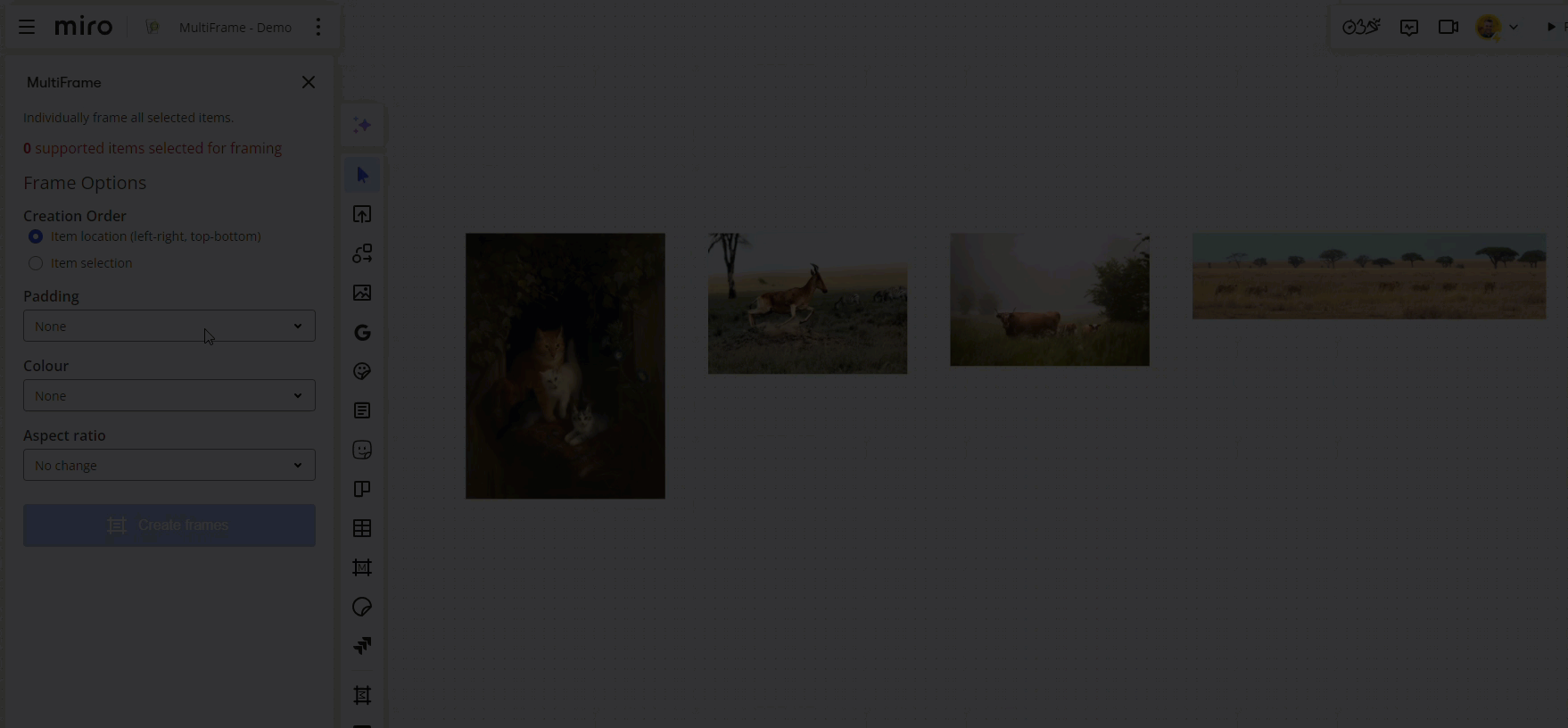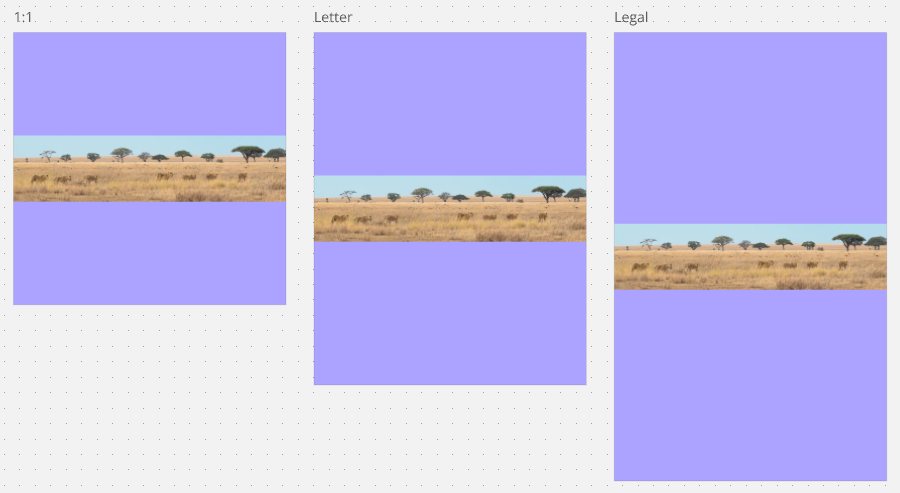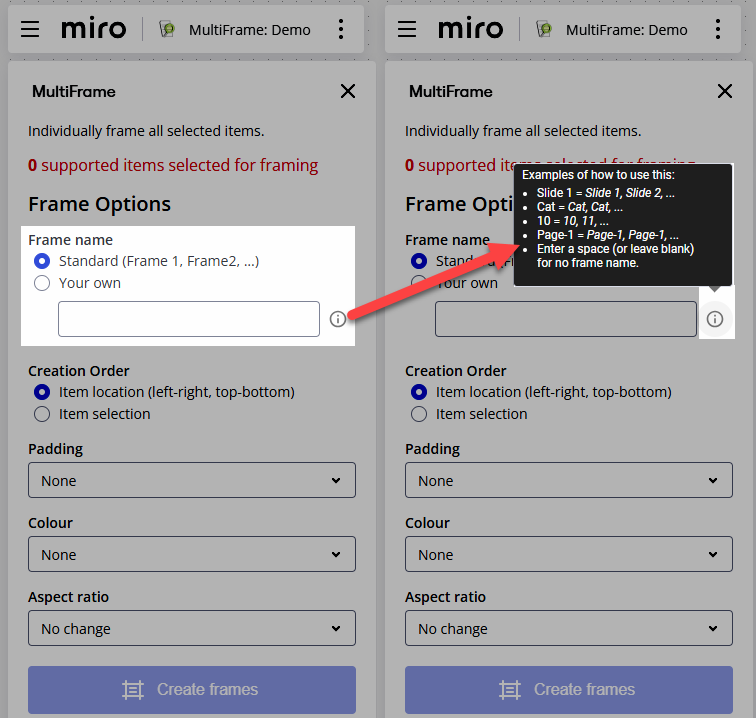Need to frame multiple items at once? Select them, launch MultiFrame, and click Create frames.
MultiFrame also supports:
- Three different padding options:
- None (default
- Half
- Normal (Miro’s standard padding when using the “Create frame” action)
- Ten colour options:
- White
- Black
- 8 x Miro brand colours
- Or no colour at all (default)
- Several aspect ratios – force all newly created frames to one of the following:
- 16:9
- 4:3
- 1:1
- A4
- Letter
- Legal
- 11x17
Get MultiFrame here → https://miro.com/marketplace/multiframe/
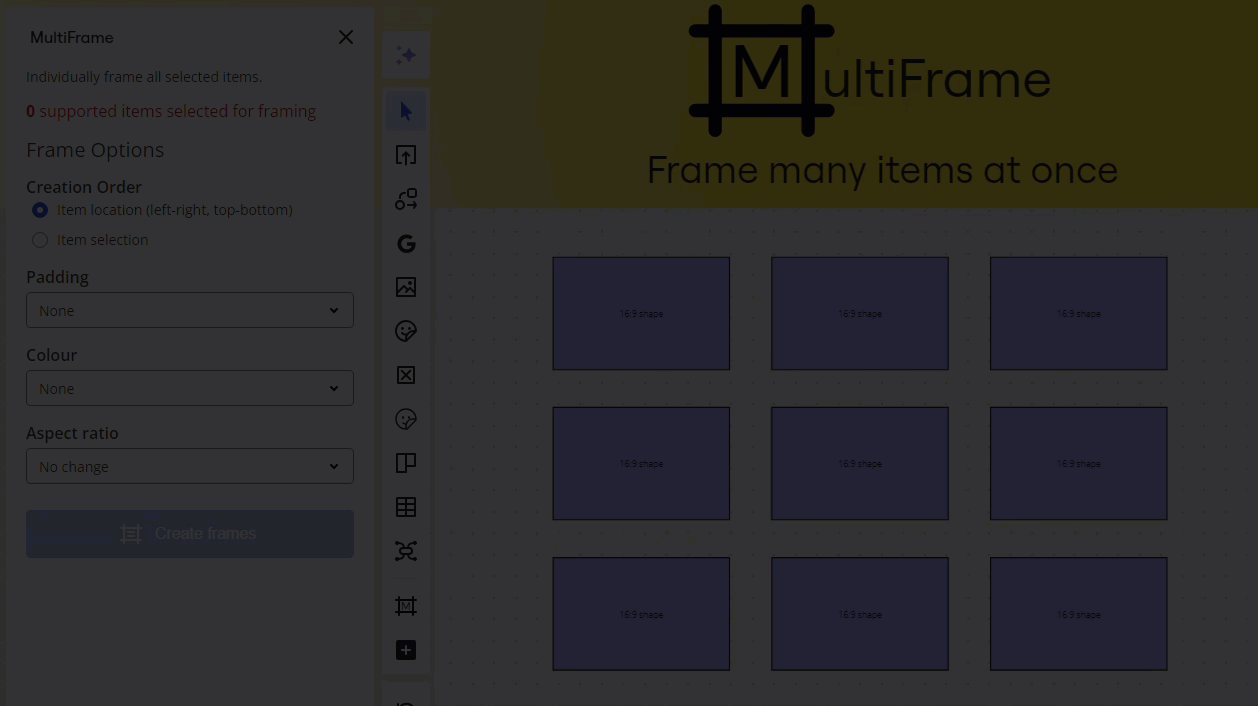
Role the credits
@Max Harper at Refractive – for going above and beyond to build this using the Web SDK v1.0.@Jonathan White & Hilary Jenkins at Hiro Studio for providing a number of app icons ideas (we started simple, but will sprinkle in some color down the road).@Vedran at Hookshot Software for his guidance in my learning some React and TypeScript after being away from a developer role for nearly two decades.