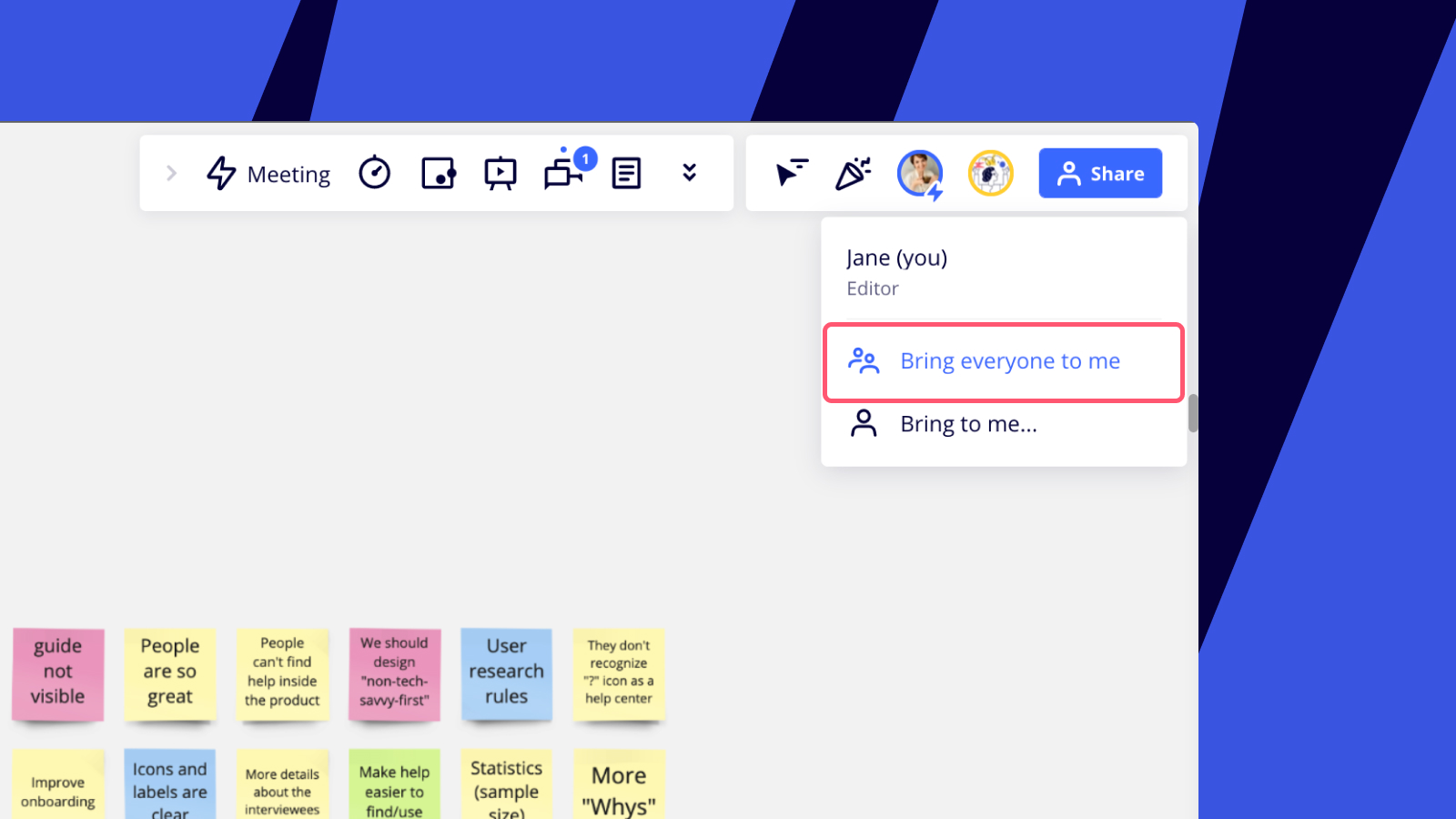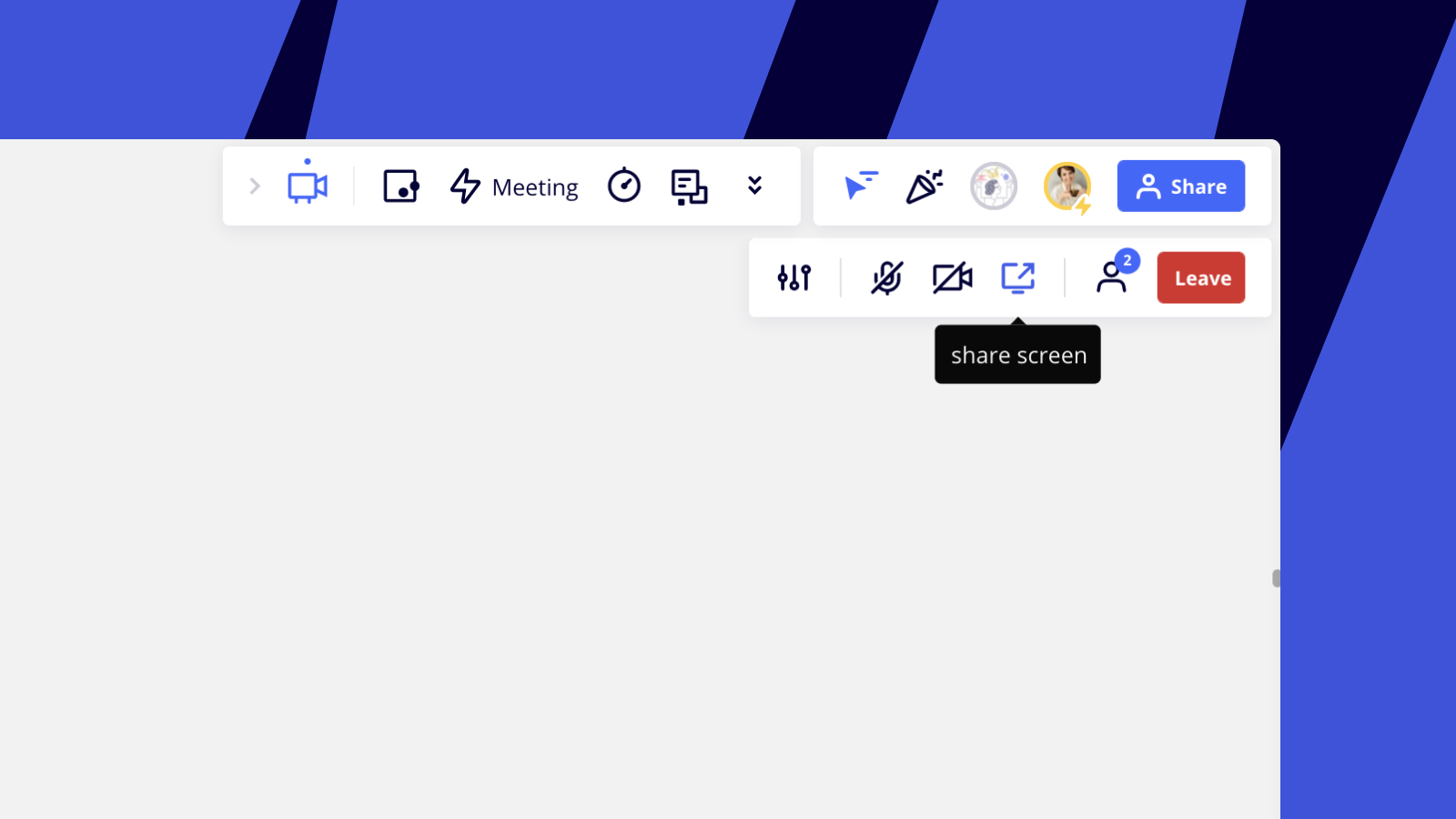How to stop guest from move through different frames in the board during the meeting and only follow my presentation flow
Restrict visitor from moving around board during meeting
Enter your E-mail address. We'll send you an e-mail with instructions to reset your password.