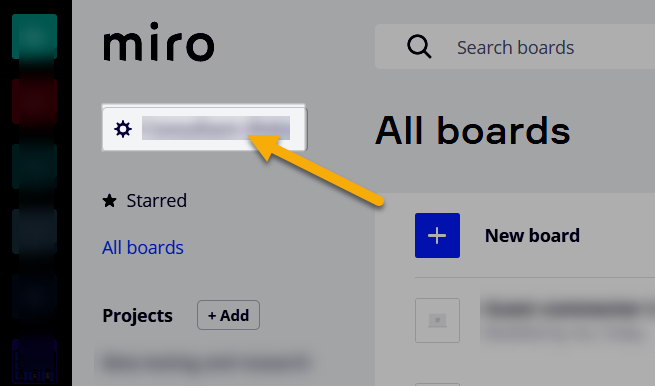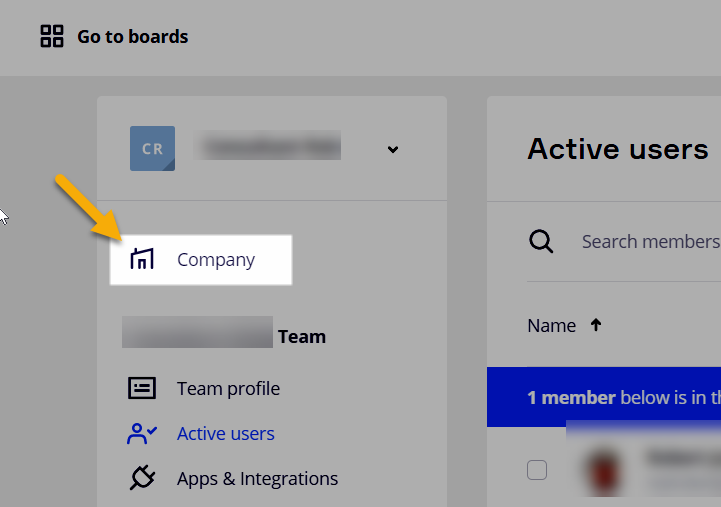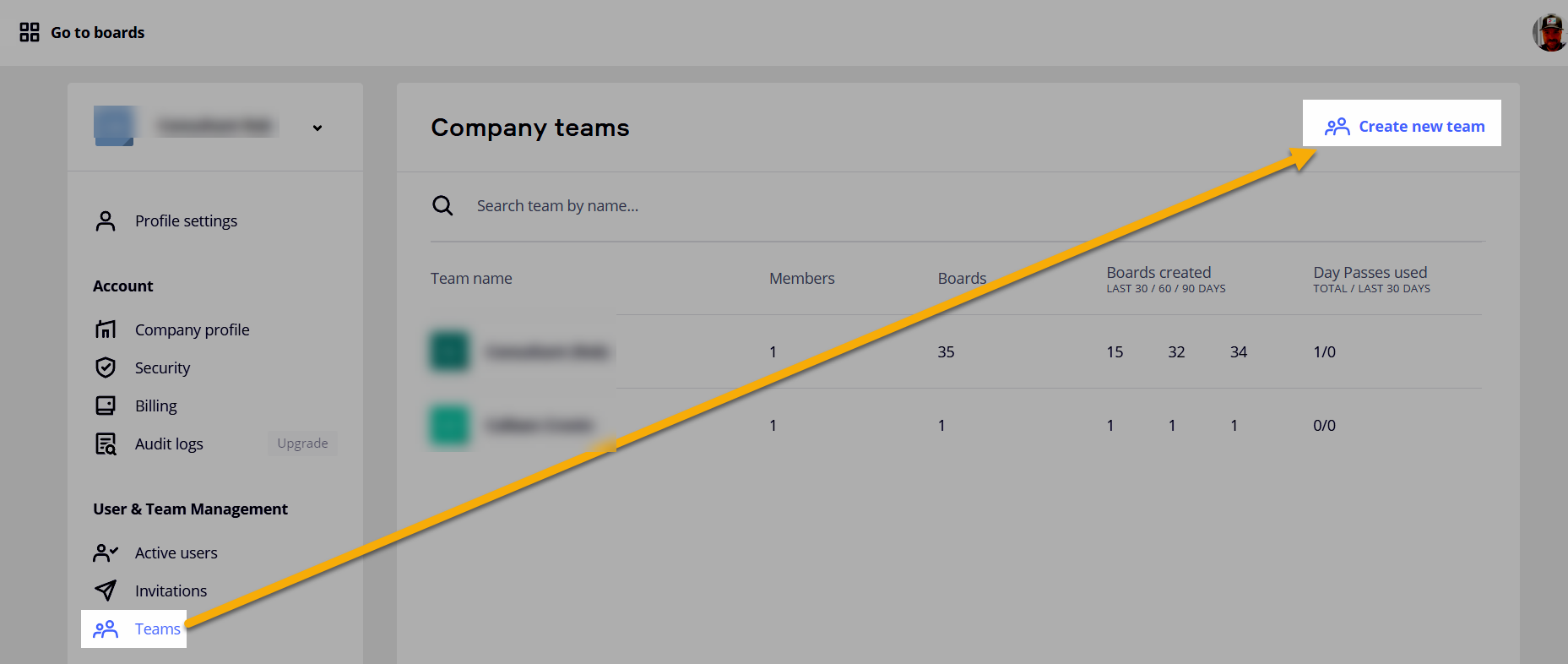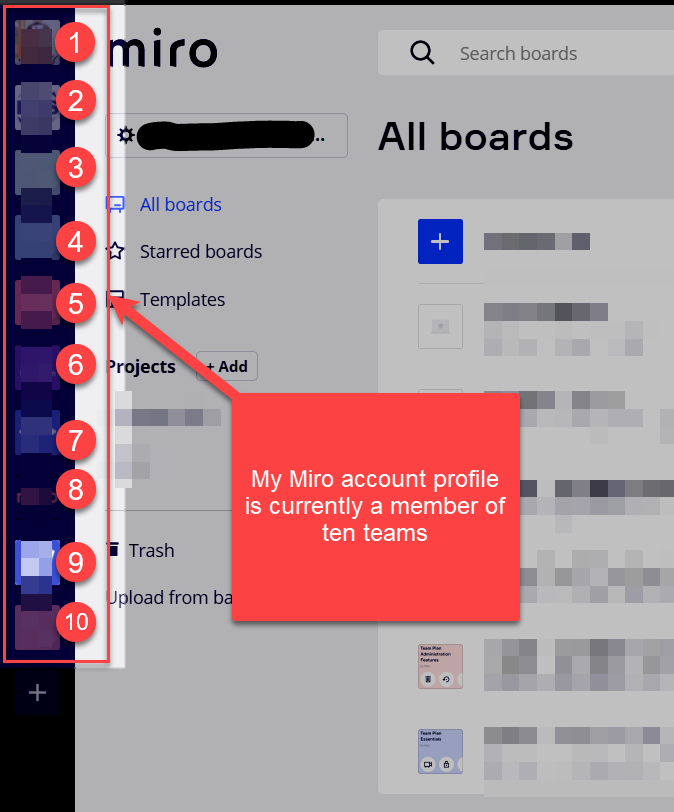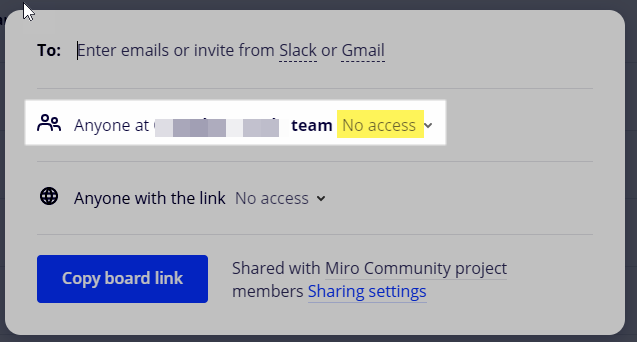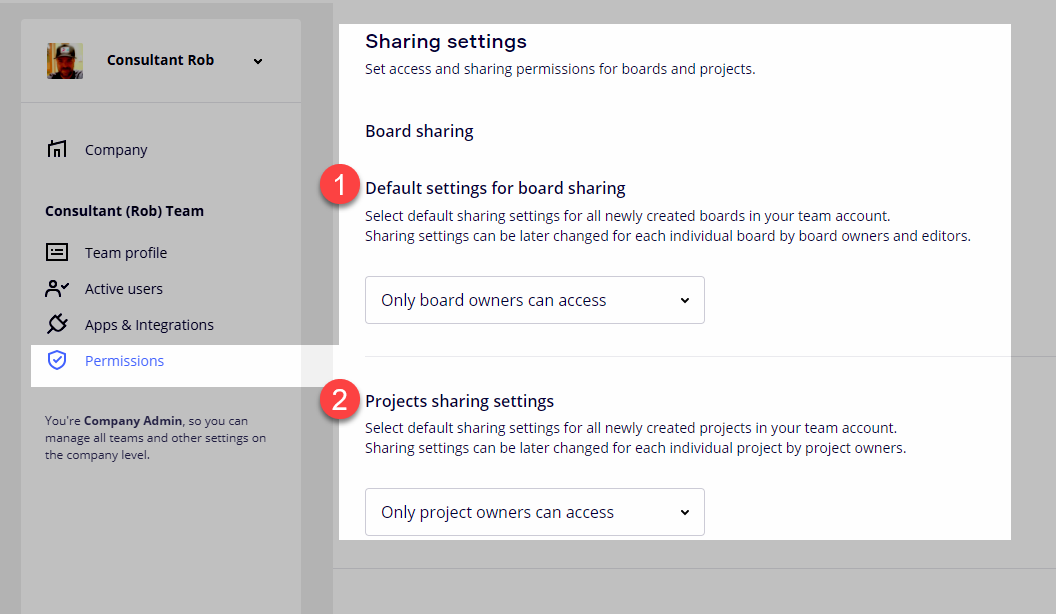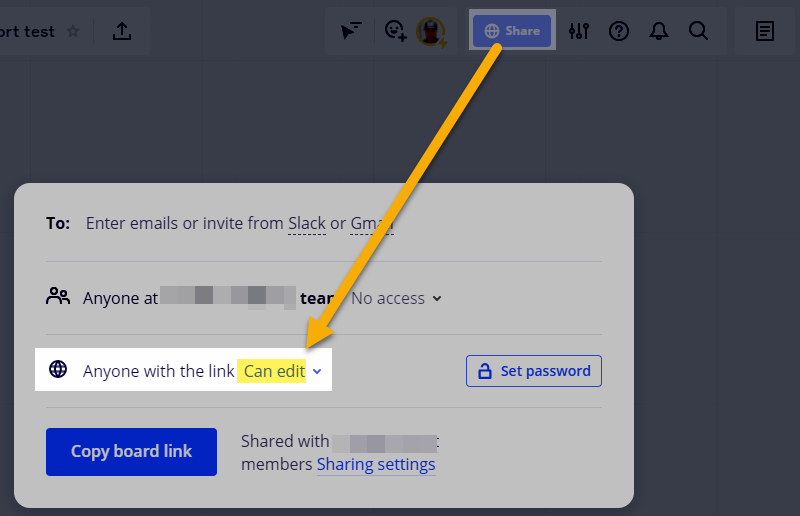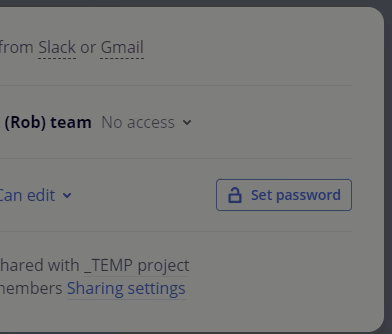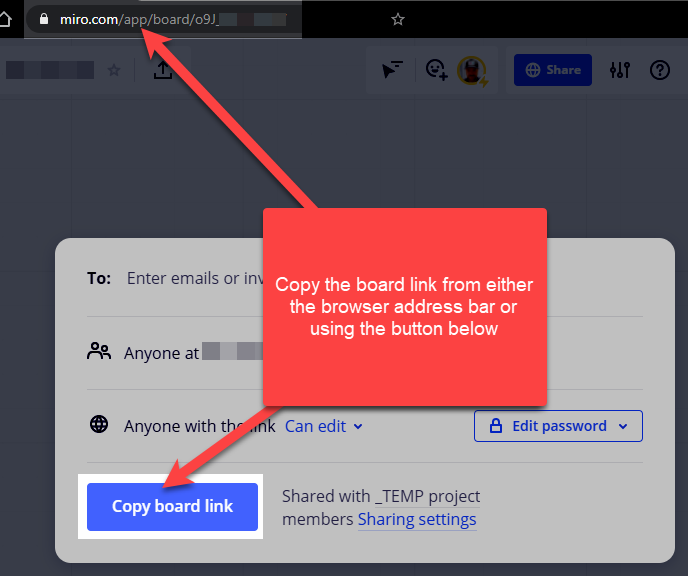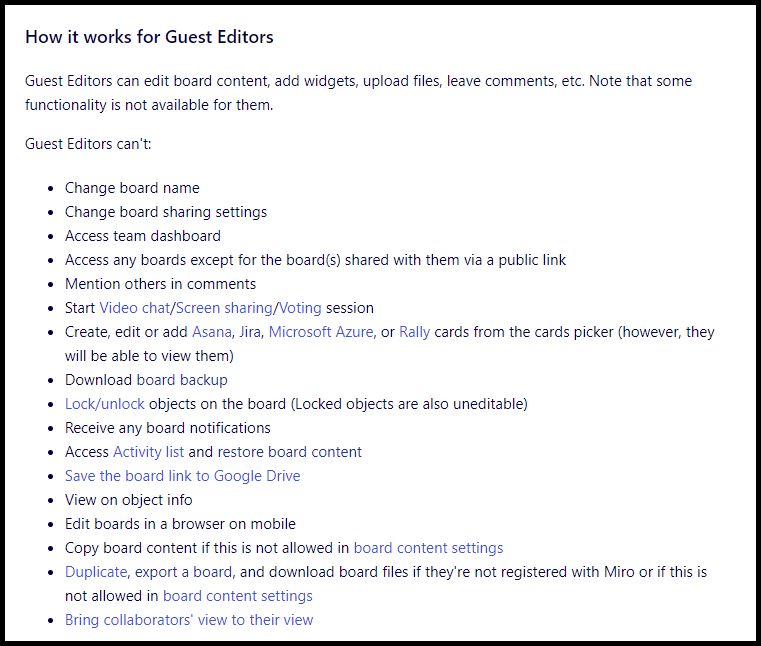Dear colleagues,
I am using Miro for the first time and wondering how to add my clients in the consultant plan - each board/ project should only have these clients that are relevant to it, but I am stuck at the basic beginning: adding the clients to the board.
Can anybody help me please.
Much appreciated.
Amber