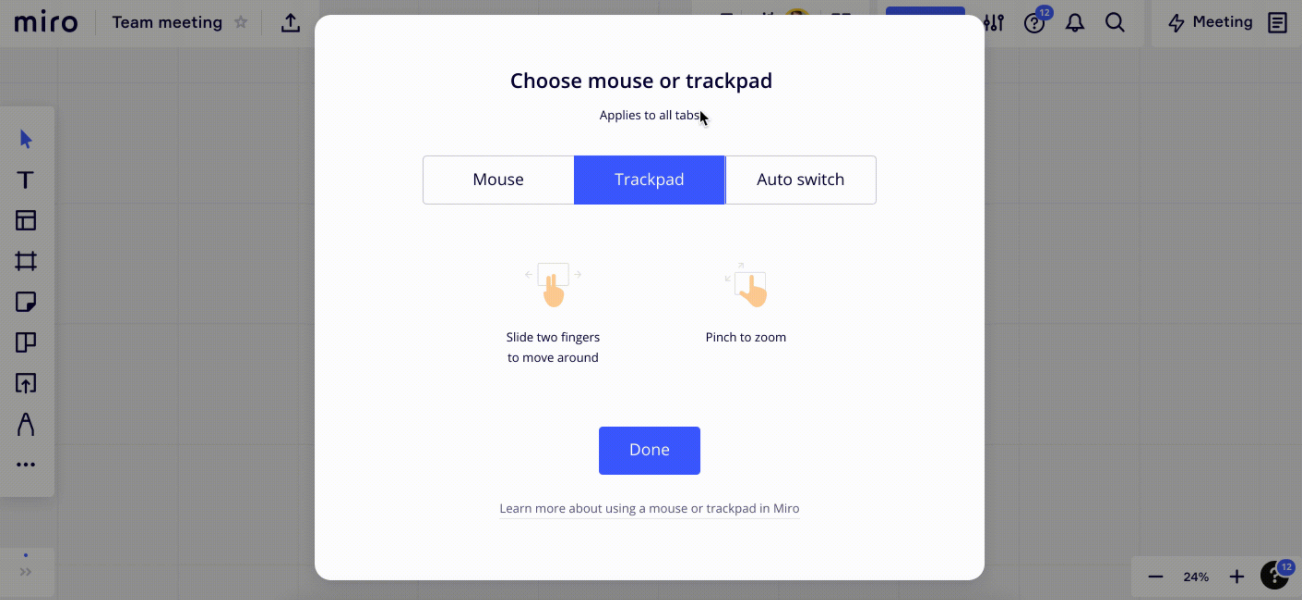Before yesterday, I was able to use ctrl and shift in combination with the scroll wheel on my mouse to alternate between zooming and scrolling/panning.
Yesterday, that changed and am now no longer able to use those buttons for that purpose.
How can I use the scroll wheel on my mouse to scroll/pan instead of zoom now without taking my right hand off of the mouse?
The option of using the right mouse button to grab and drag is super slow/clumsy when trying to navigate large boards.