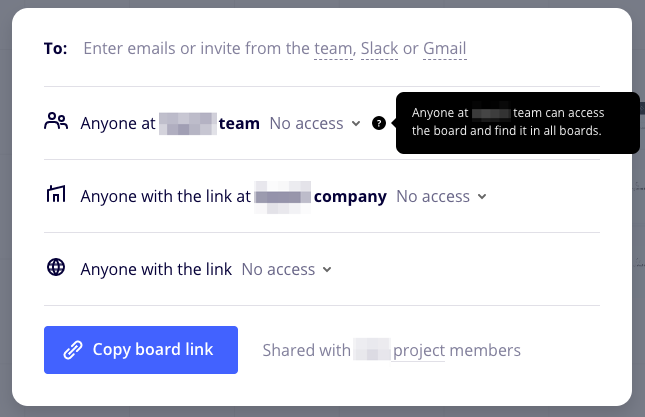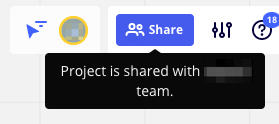I have a large team (all my students for the term) divided into projects (a project = a course) such that each student can only see the boards for their own course, and can’t see boards from another course.
I am creating one board per class (i.e. within each project/course) and I wish to control access to the boards individually.
But I’m struggling with the final step in my plan to control access...
There will be 13 boards per project (a course is 13 weeks long). I want to:
(i) allow editing of the board for the current week for all project members during class time;
(ii) change the edited board to “view only” immediately after class (to preserve the class results);
(iii) make boards for future classes (that are under construction by me) invisible until a later date.
Unfortunately, I only seem to be able to control access to all boards in a general way at the project level. Help please!



 . We are on a Consultant plan and hence are able to achieve the type of segregation of access that you’d want by using distinct teams for each class and then providing board-specific access to individuals.
. We are on a Consultant plan and hence are able to achieve the type of segregation of access that you’d want by using distinct teams for each class and then providing board-specific access to individuals.