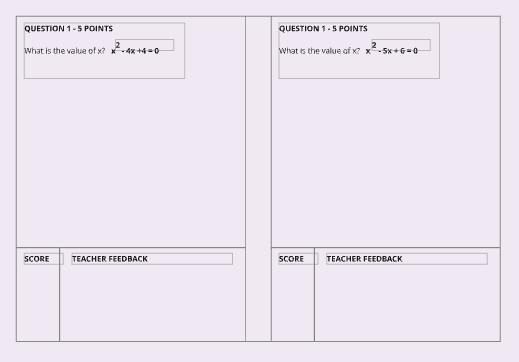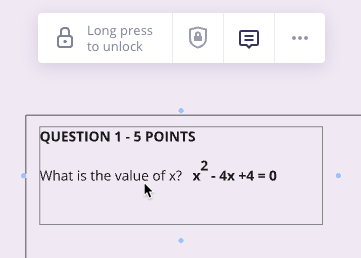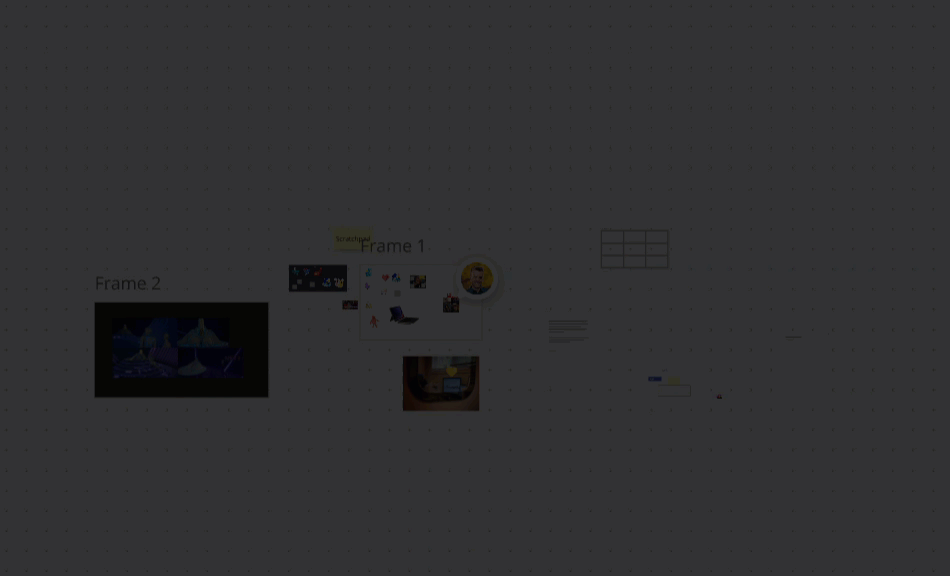Board was built with closer to 1-10% zoom and they are large expansive boards 2 or 3 years ago. I need to use these boards again and want to know if there is a way to resize the entire board to relate to a 40-100% zoom as default.
I tried making a new board and copying some of the built parts piece by piece and pasting them in the new board but they won't size up successfully. It's going to be a headache to find the original graphics to build the entire board from scratch. Is it possible to retrofit the board by changing the magnification without rebuilding from scratch and original image sources?