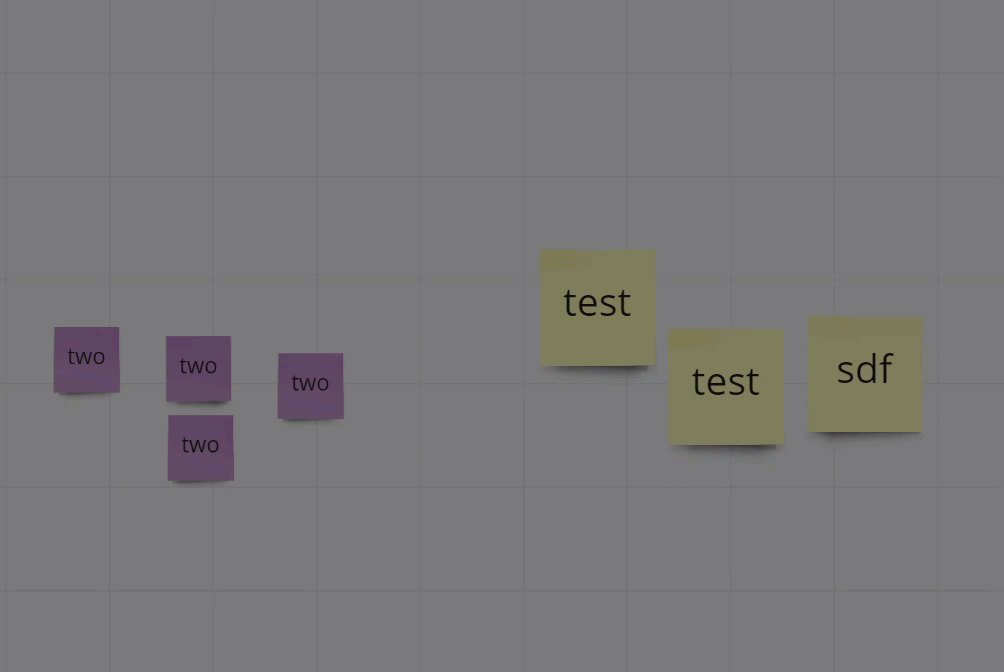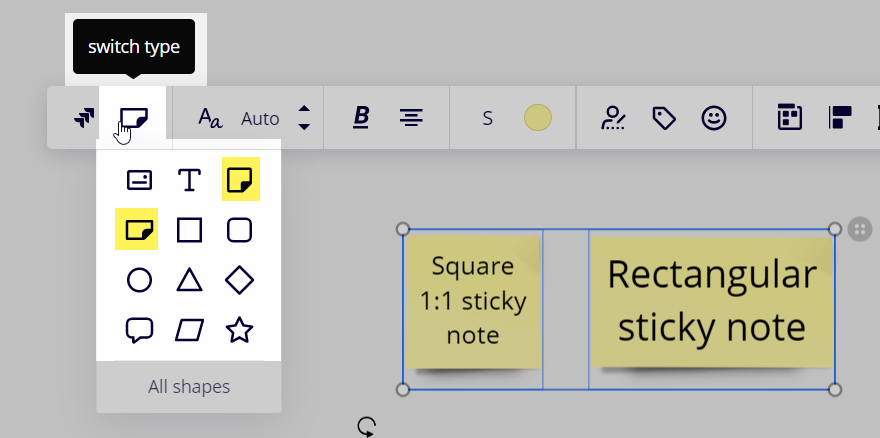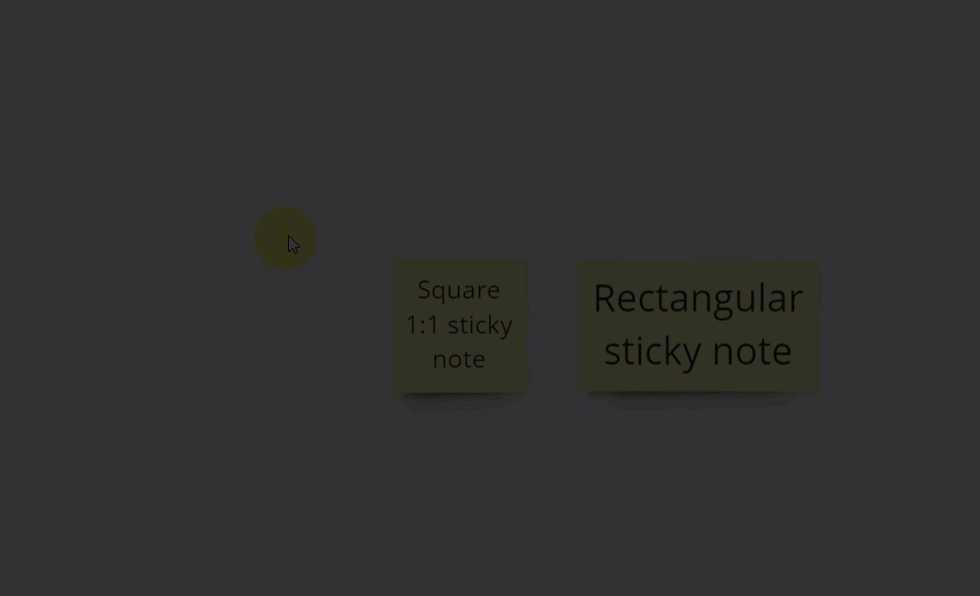How can I select multiple sticky notes, and resize them to the same size? Without having to do it to each individual sticky?
Answered
How to resize multiple stickies to the same size
Best answer by Kiron Bondale
select them all and click on the size option in the toolbar - it will let you resize them to Small, Medium or Large (preset sizes).
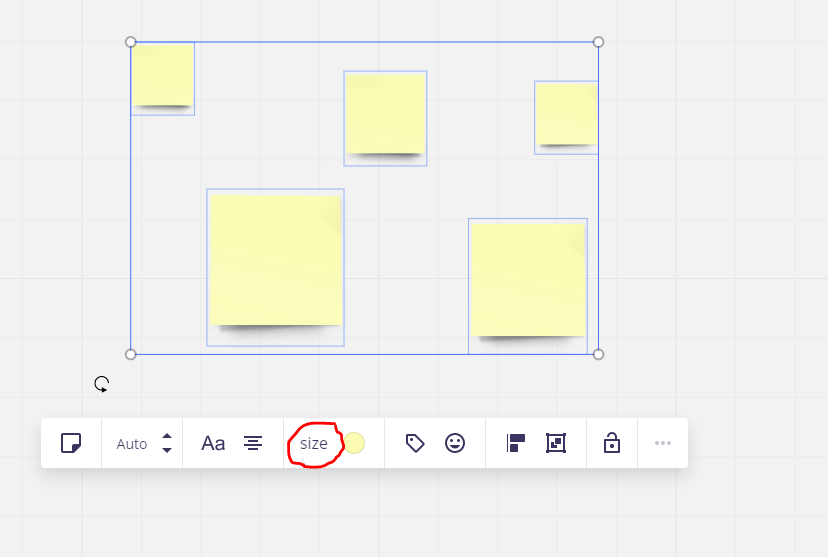
Enter your E-mail address. We'll send you an e-mail with instructions to reset your password.