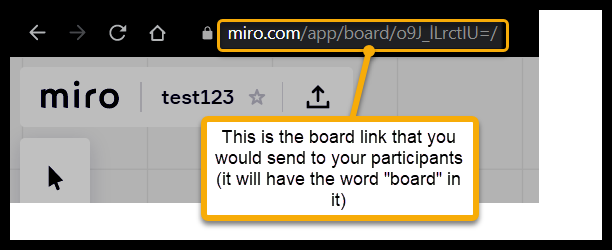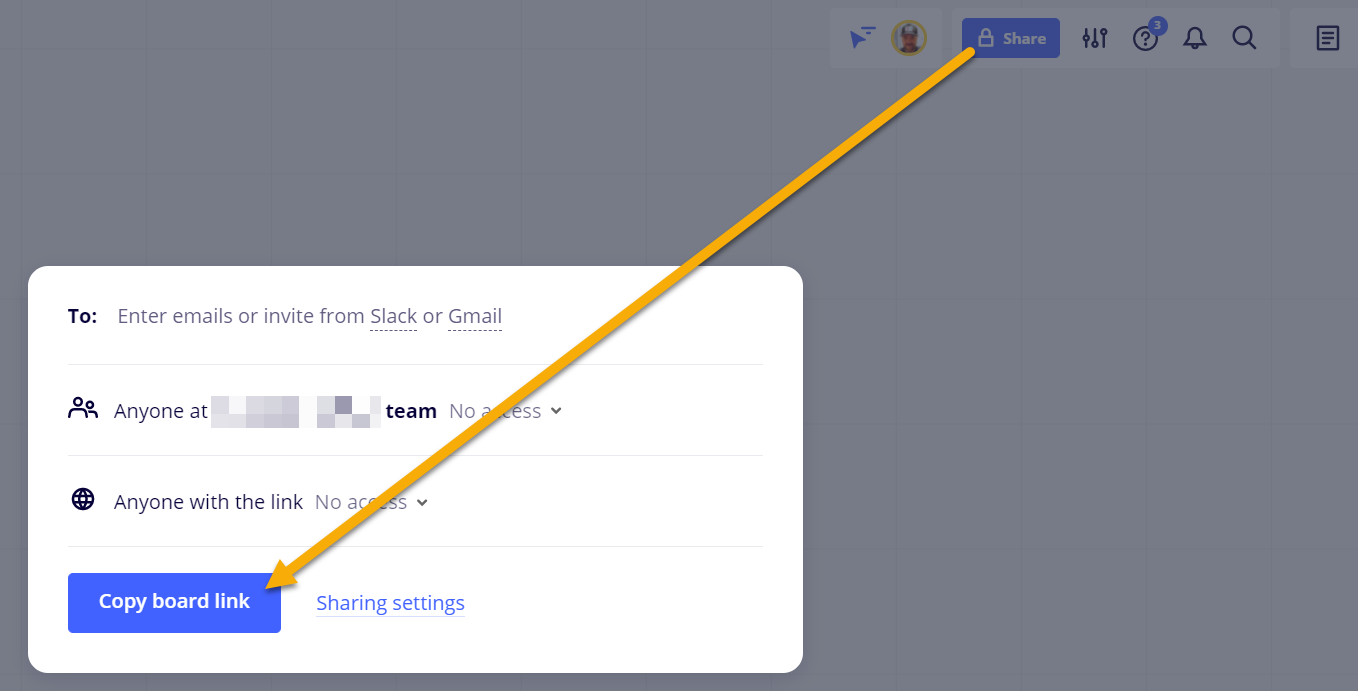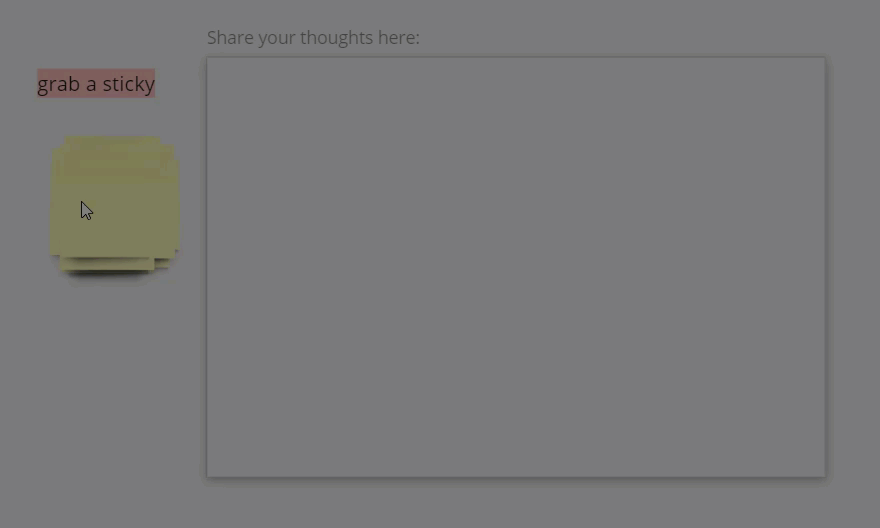- 1 hour ago
Hello all! I am new to Miro and excited by all the possibilities. I am trying to understand how to use this with zoom for workshops I am facilitating with a group.
1) For example, what are instructions I can send to participants ahead of time so they are prepared on day of workshop to be able to login? Do they need to have an account setup or can they gain direct access from the link? What is best way to use if we are also working in zoom for presentation sharing and breakout rooms? I hard using phone or ipad are not necessarily ideal for using MIRO.
2) Is there a QR code as opposed to the embedded link? It is very long link. When I tried to press on link in ppt presentation it led me to my entire account which was confusing. Do all participants see all boards? How can you ensure they are brought to only one specific board vs. all my boards?
3) if you are presenting a ppt and want to then screenshare MIRO for group activities what is the best way to navigate between both?
4) Examples of navigation instructions broken down and what are common troubleshooting issues and how can they be avoided or resolved? Many thanks.
How to prepare participants to use MIro and weave between zoom and Miro before and during workshop
Enter your E-mail address. We'll send you an e-mail with instructions to reset your password.