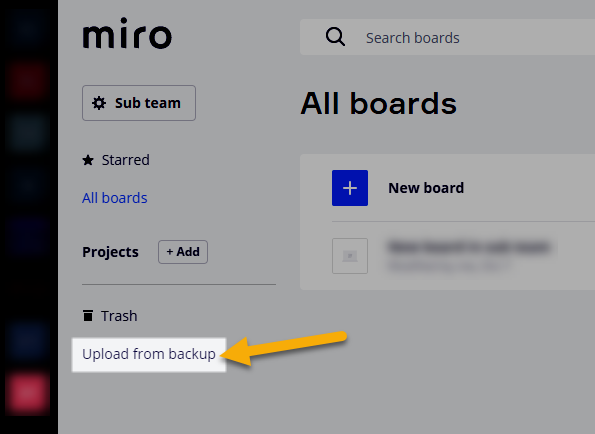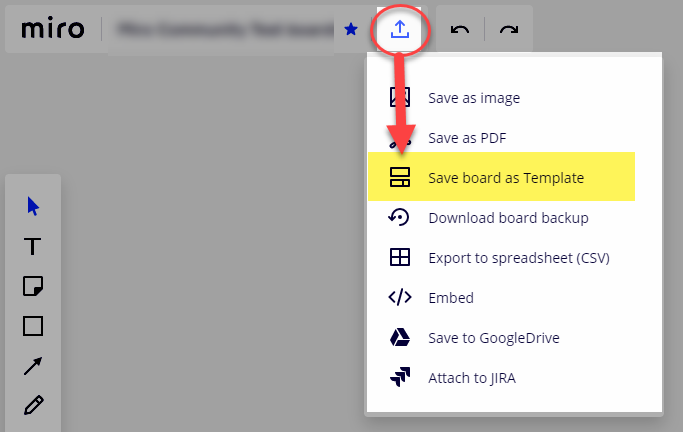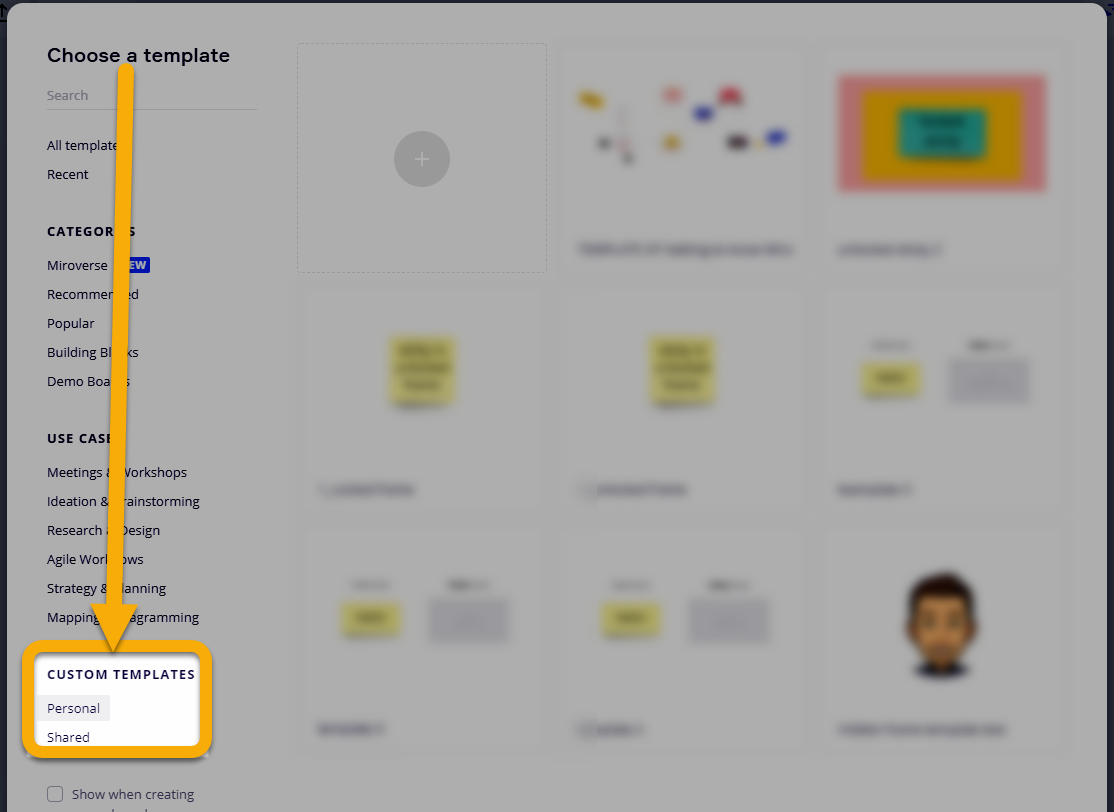My colleague on a different team has a board that got somehow corrupted and she has a message [restored] board.

I’m not a team member on this board, only a guest. She opened the [restored] board and it looks fine, but she wants to ensure that this becomes the default board again. The originally shared link still goes back to the corrupted board.
Is there a way to to save the Recovered board as an unaffected duplicate, (she tried renaming the restored board, but that just changed the name of the restored version. The original link still goes back to the corrupted board, and the “check the version of the board restored” just goes to what she renamed; they still are linked.
The question is, what is best practice at this point to ensure that data isn’t lost, the Restored version isn’t again overwritten with a corrupted version, and generally to get back on the normal path again.