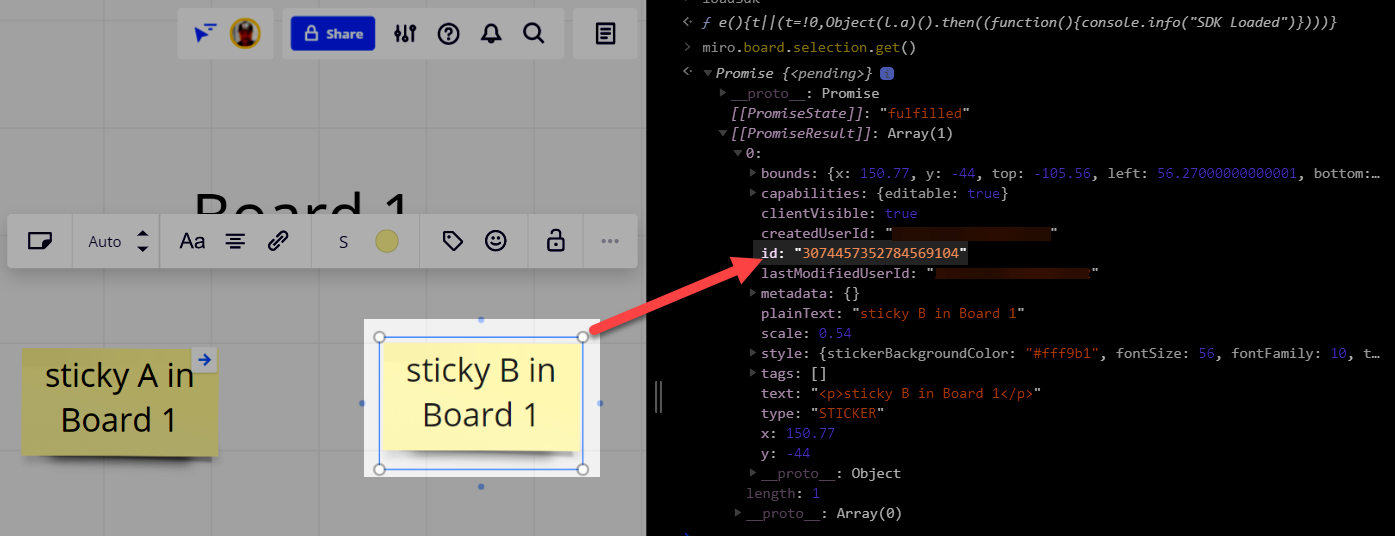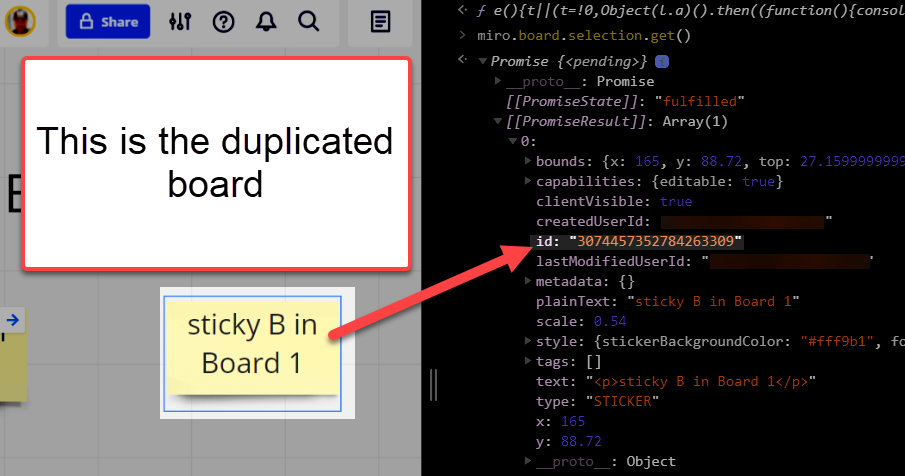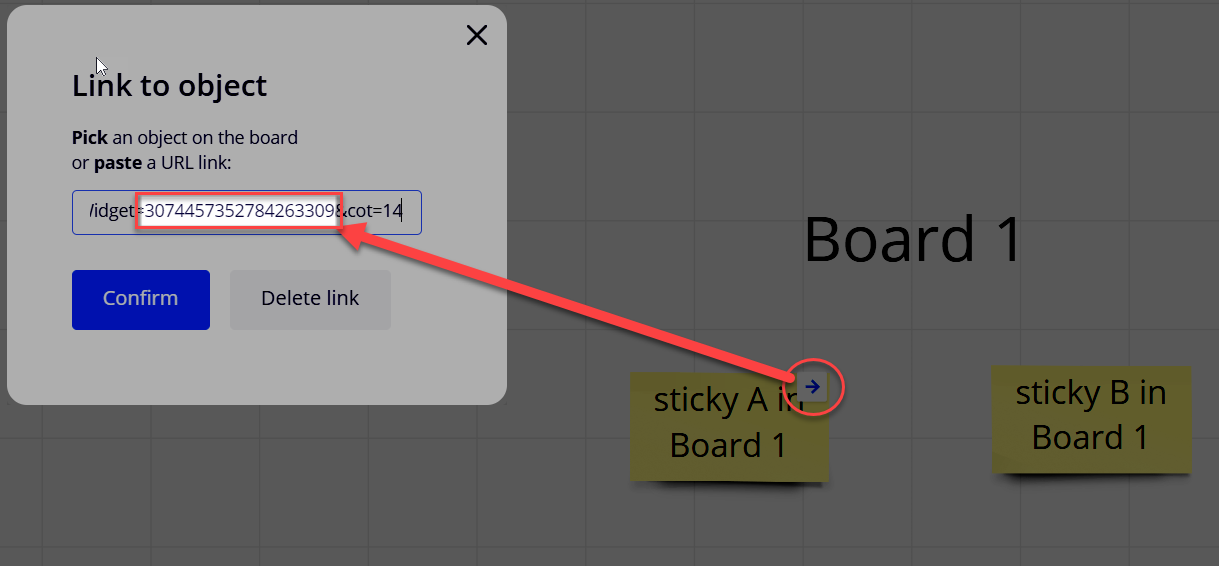I have a ‘draft’ board with a whole lot of elements that have carefully crafted internal links to other parts of the board… And now I need to copy this content to a new (already created and half full) board, while preserving those links. The copy and paste works fine, but the links are lost.
Copy elements with links to different board
Enter your E-mail address. We'll send you an e-mail with instructions to reset your password.