While you wait for a feature, if you still need to add many text boxes to a screenshot without having to click on the T sign again for another box, here’s yet another way to add many text boxes (or shapes or Cards) to a Miro board with just type-enter, type-enter and then a few mouse clicks using the Sticky Notes Bulk Mode feature.
In short, you create a bunch of stickies and then switch them all to wide stickies, shapes, text, or Cards.
Here’s a quick demo:
https://drive.google.com/file/d/1Ia7BdXDUVsiK39KlWqngkW_7FeMnFlQ_/view



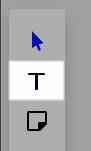
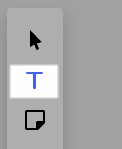
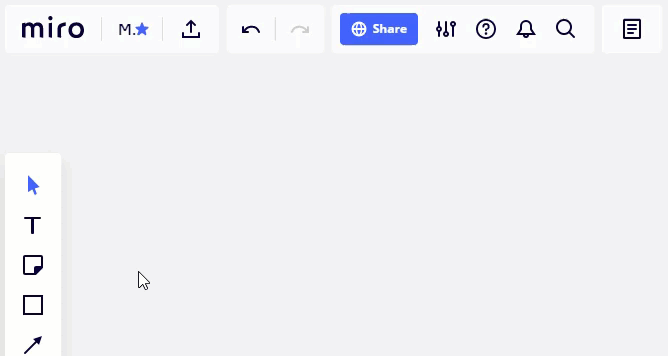
 Posted into ideas.
Posted into ideas.