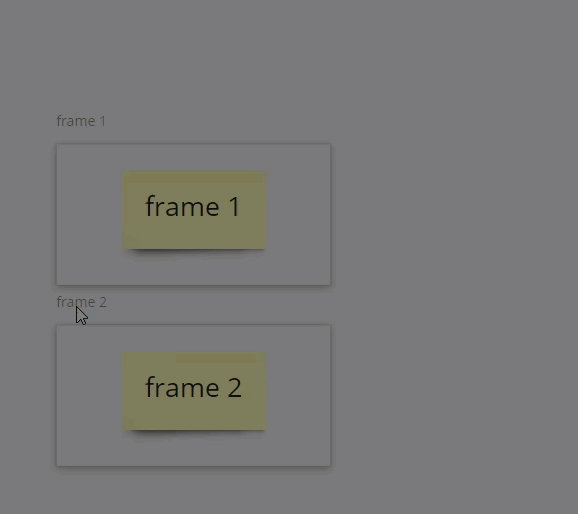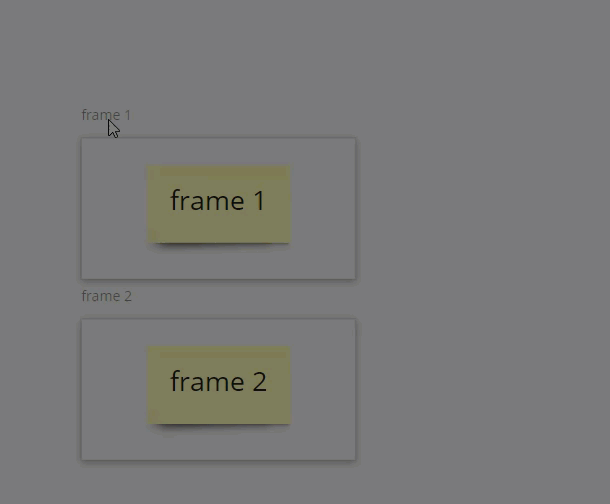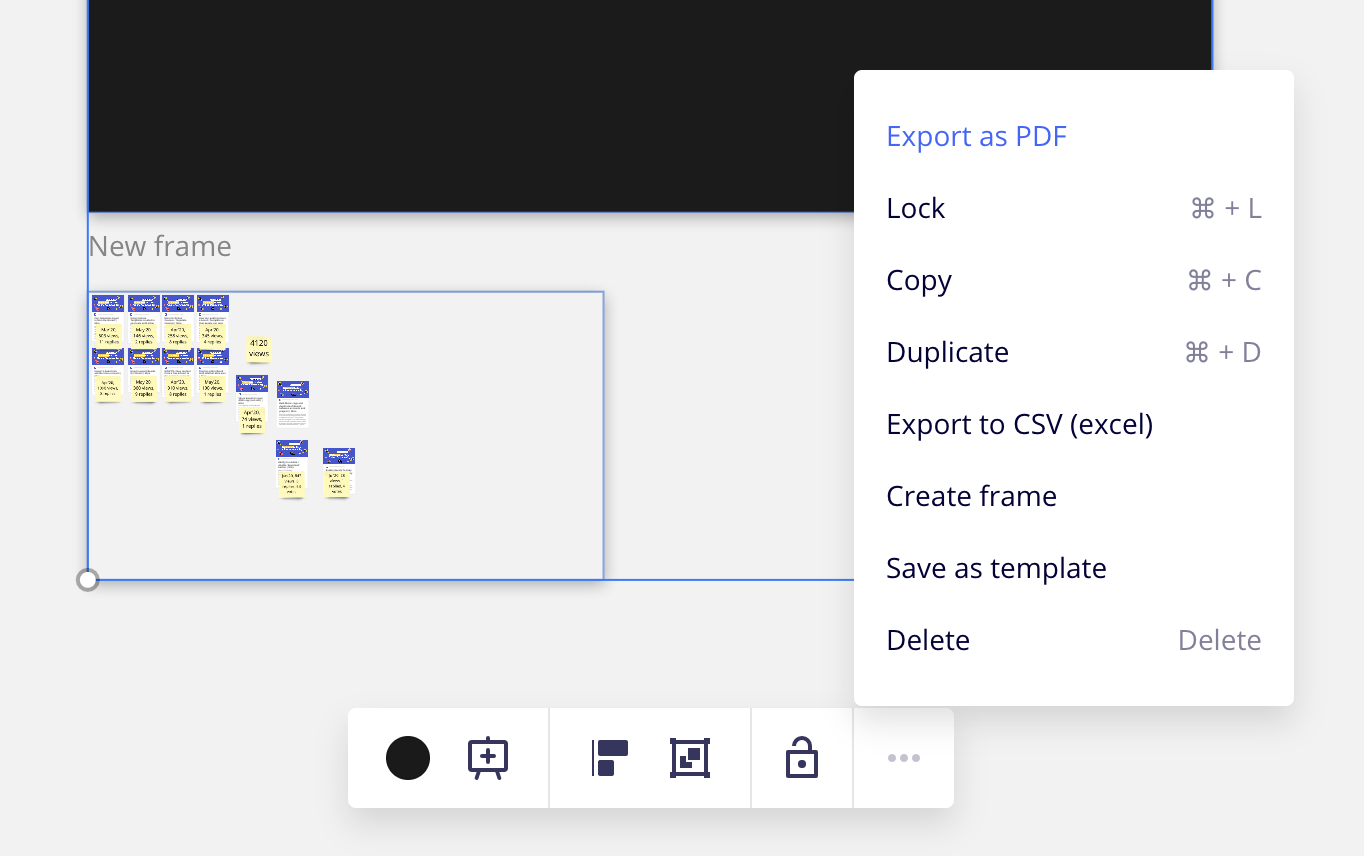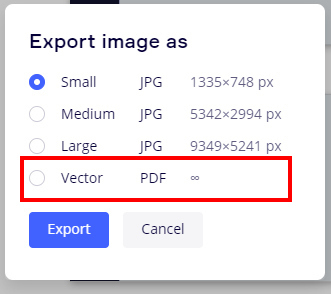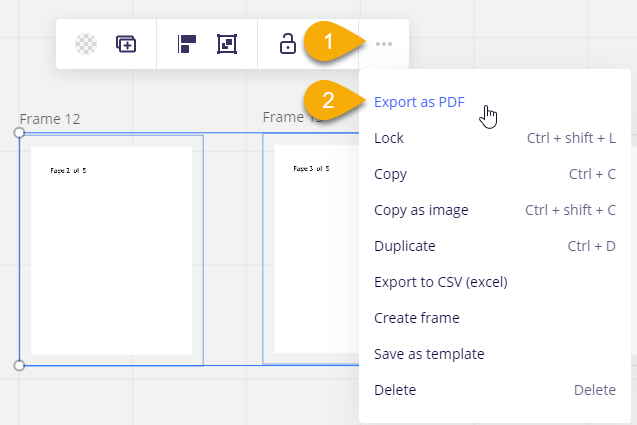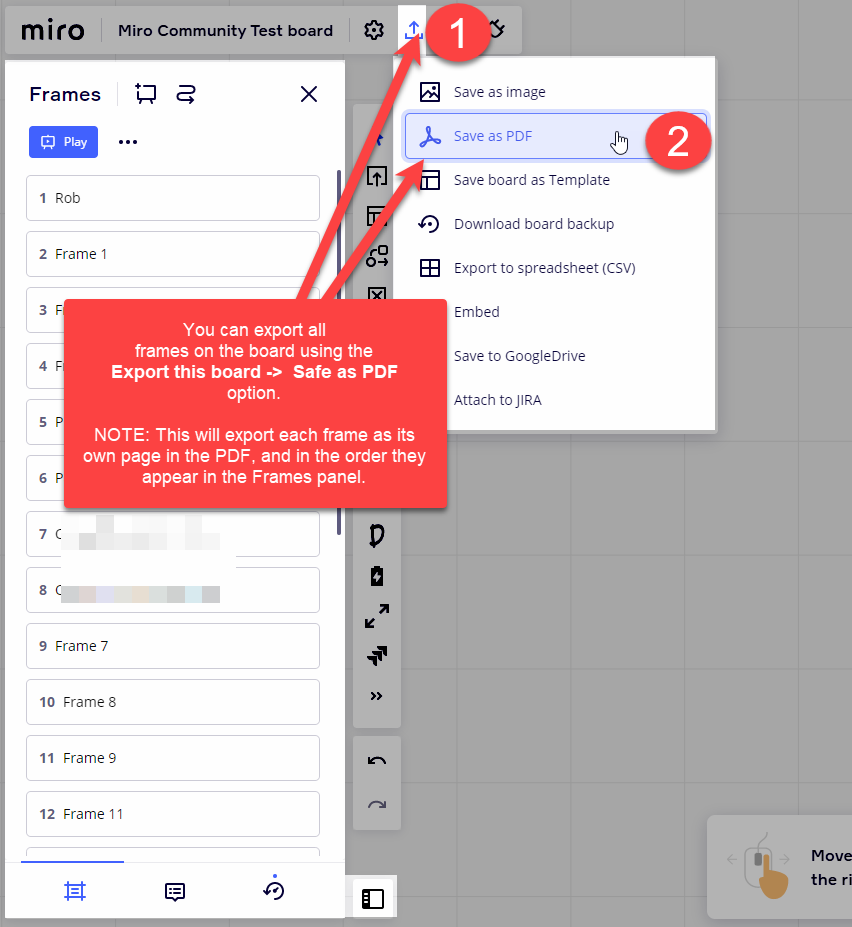It would be really nice if I could select the frames I want to export to PDF rather than having to export the whole board and then delete the frames I don’t want.
Export Selected Frames to PDF
Enter your E-mail address. We'll send you an e-mail with instructions to reset your password.