Hi, I have a brief question. We would like to conduct some training sessions using a whiteboard. The participants should be able to see the notes made on the whiteboard and simultaneously make personal notes on the iPads provided to them during the workshops. After the workshop, they should be able to take home the presentation along with the presenter’s notes and their own personal notes. Is this possible with Miro?
Can Miro support collaborative workshops where participants can view shared content, take personal notes, and save all materials for later use?
Best answer by Robert Johnson
For the steps I am going to lay out, I’ll assume that, regardless if all/none of the workshop participants are remote/in-person/or hybrid, you will be sharing a screen, e.g., sharing to a TV or through a video call over Teams/Zoom/Google Meet/etc.
Also, for the PowerPoint tip I found online, the ideal state would be to have two displays, where you are only presenting one.
Uploading PowerPoint Presentations to a Miro board
The ideal scenario is that we can import a PowerPoint presentation into Miro.
While you can upload the document, you will not be able to edit it on the Miro canvas. Any documents uploaded to a Miro board are static and displayed in a print-preview of sorts mode and they cannot be edited on the Miro board canvas. E.g., PowerPoint slides would be a PNG/image once extracted. And, I just did a quick test of embedding a Google Slide and PowerPoint via the Google Drive and OneDrive apps and while editing the documents in another windows in their respective cloud apps, they did not immediately update on the Miro canvas (I had to refresh the embedded document).
Options
- Annotate the PowerPoint in Miro (rather than edit). Add your notes over top of the extracted PowerPoint pages using sticky notes, comments, etc.
- Tip: Extract the pages vs. moving forwards/backwards between pages.
- Use my MultiFrame app to frame all extracted pages in a single click!
- Recreate your presentation in Miro. This way, you can edit the frames/slides/content in real-time. You can then export the final product as PDF for sharing with your participants.
- Present from PowerPoint (this is where the screenshare assumption comes into play). You could present from PowerPoint and edit while in presentation mode. I found a few tips on this approach here.
Here’s the setting mentioned in option #3:
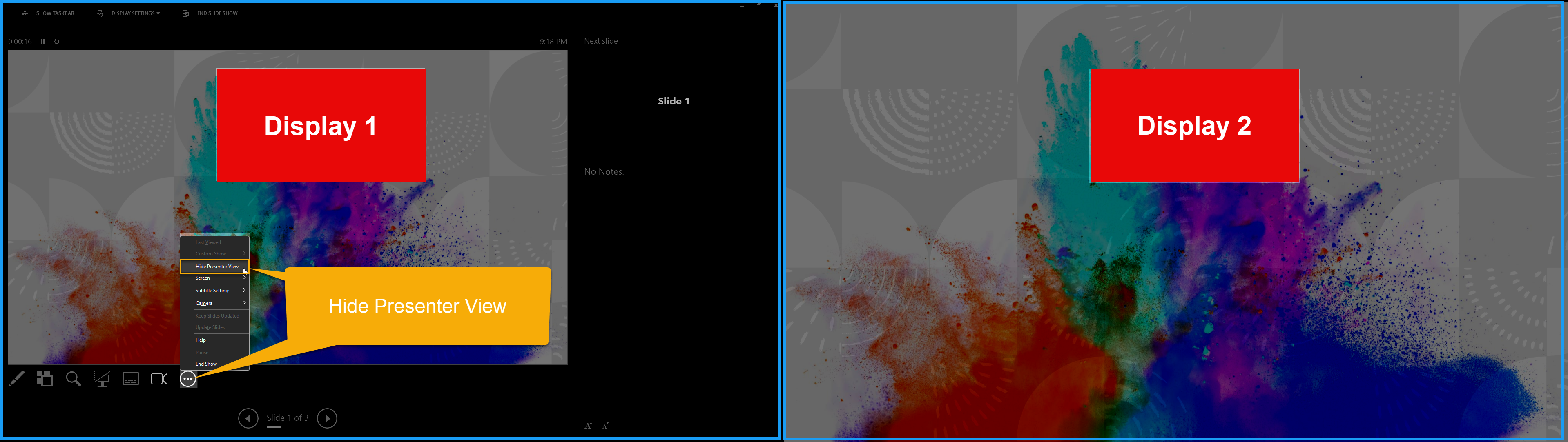
Private Notes
At the same time, participants should have the ability to take personal notes on their iPad within the same Miro file, without others being able to see these notes.
Your only option for private content while everyone is on the same Miro board is to use the Private Mode feature. When enabled, users can type notes on sticky notes and the content will be hidden until you turn private mode off.
You could create a frame for each user where they would create their notes. So the users can get to their frame, you could either
- send them a link directly to their frame
- or use the Visual Notes panel with the same links that you sent to each user
I hope this gives you some ideas!
Other links of interest
Reply
Enter your E-mail address. We'll send you an e-mail with instructions to reset your password.



