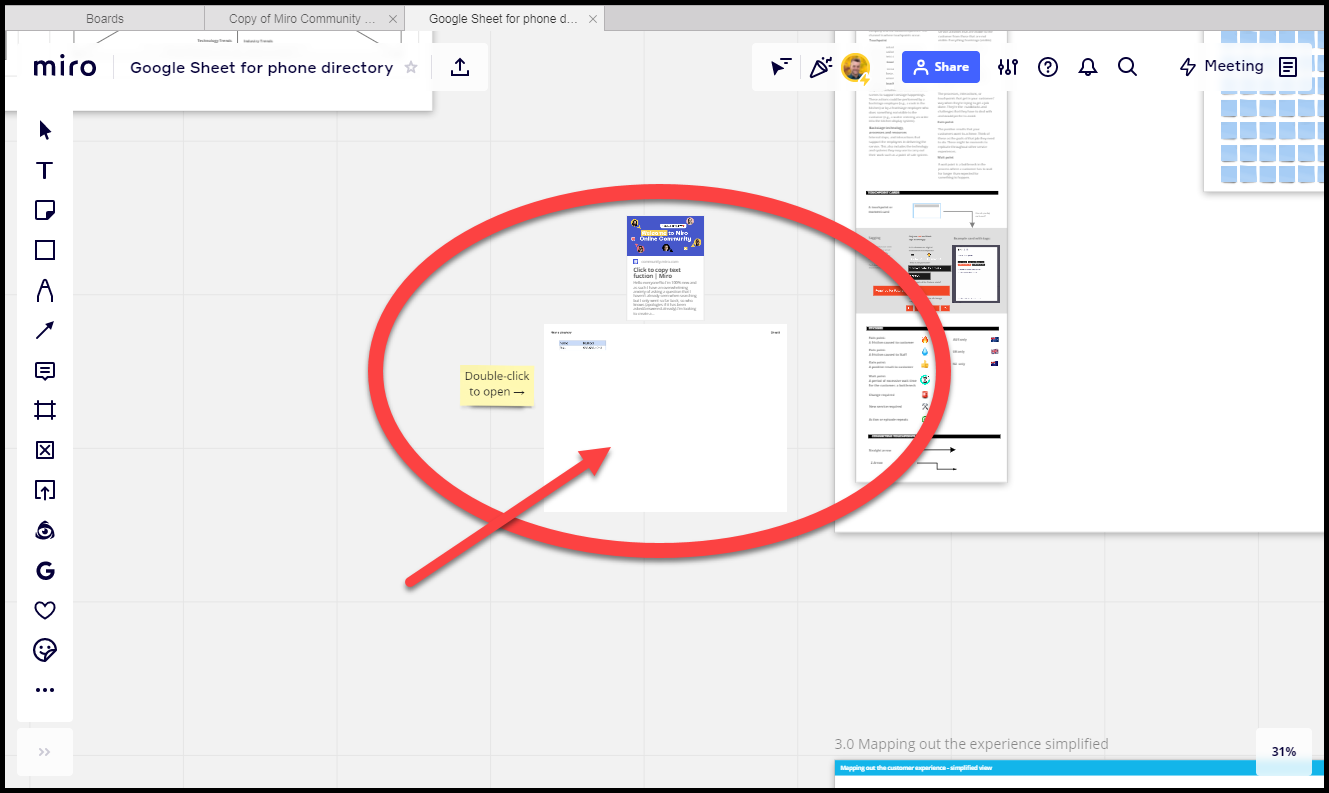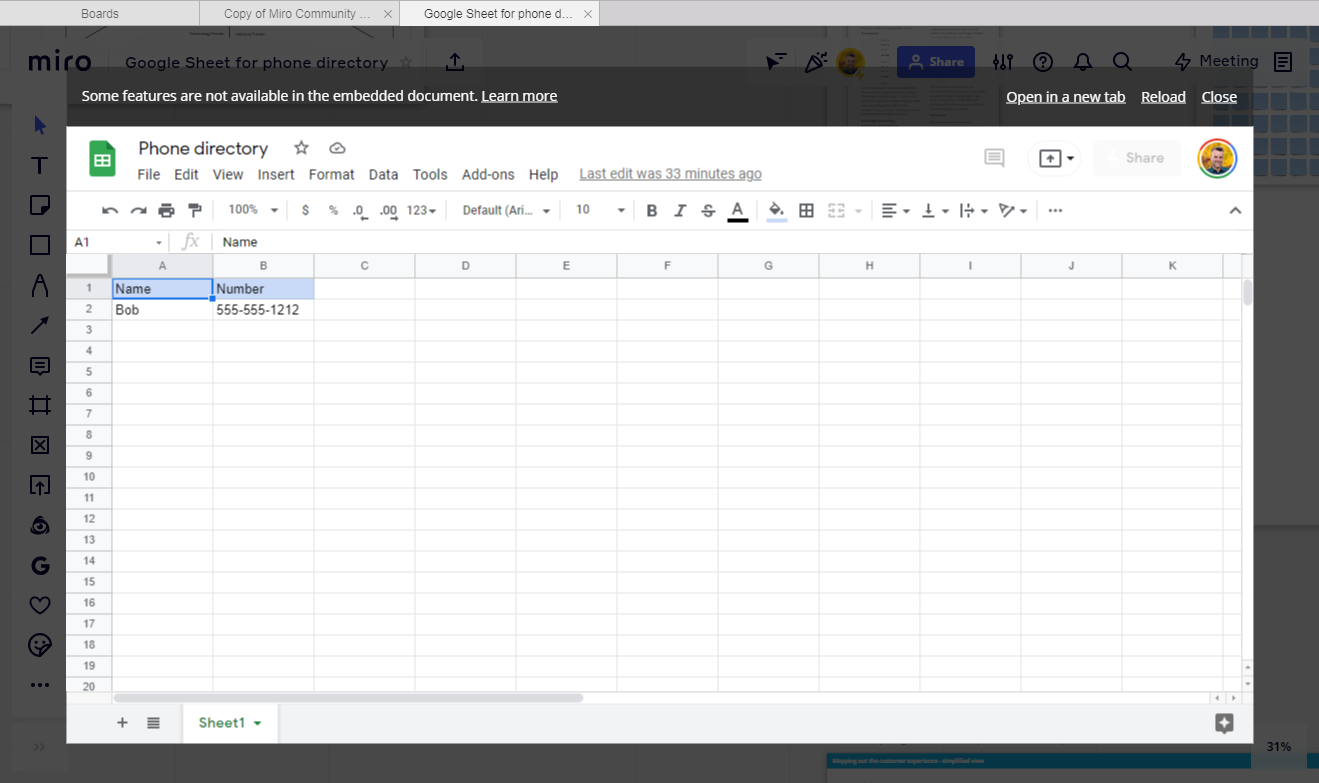Hello everyone!
So I’m 100% new and as such I have an overwhelming anxiety of asking a question that I haven’t already seen when searching but I only went so far back, so who knows (apologies if it has been asked/answered already).
I’m looking to create a sort of directory for my colleagues that could potentially be used across the entirety of E.ON Next (for anyone who doesn’t know, it’s the new version of E.ON, with them having announced that they are closing).
At present, my team use a spreadsheet I’ve edited to look aesthetically pleasing in the way that I know how to, and it consists of a series of phone numbers, handy information and then there’s areas of the page that I’ve coloured and hyperlinked to external information pages. It works okay but I can of course see the potential in the MIRO whiteboard. Particularly as I’ve just skimmed a video where a guy showed me how to anchor to different areas of the whiteboard, which is going to be immeasurably useful.
My only question so far is, is it possible for the text I place on sticky notes or whatever to be ‘one clicked’ and copied? Is this a function I can turn on somehow? Is this available (or only available) if I export the whiteboard as a PDF perhaps, as so far I’ve only tested this by emailing my personal email address a link to the test page I’ve created to see if it would ‘auto-copy’ the text or if I’d have to drag then CTRL+C the text.
It’s obviously much quicker to simply click a number to then paste it elsewhere over having to accurately drag the mouse and then copy. In some cases there’s an option to double click a number and then copy it but I’m just wondering what the capabilities are here and how if it’s something I can achieve as I create the whiteboard if it’s more something that’s an outcome of how I export it/share it.
I really appreciate any responses of support with this!
I’m so excited and can’t wait to get started!
Thank you!
Michael :)
p.s. if this isn’t currently available, then I’ll be happy to submit it as a wish list request, if that’s okay of course.
Question
Click to copy text fuction
Reply
Enter your E-mail address. We'll send you an e-mail with instructions to reset your password.