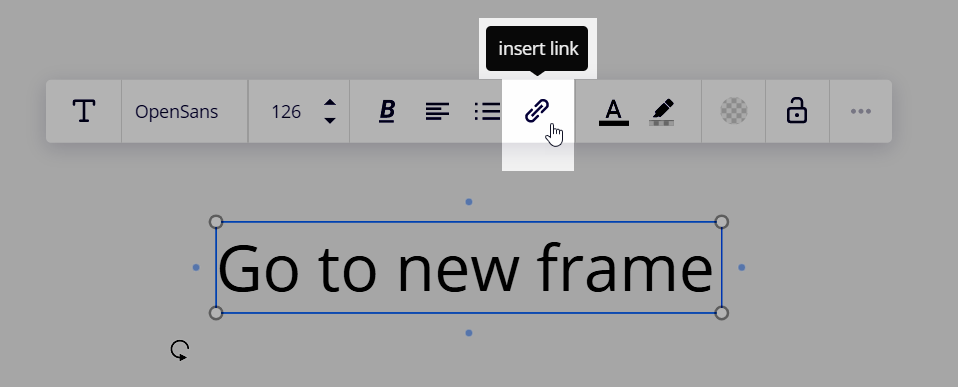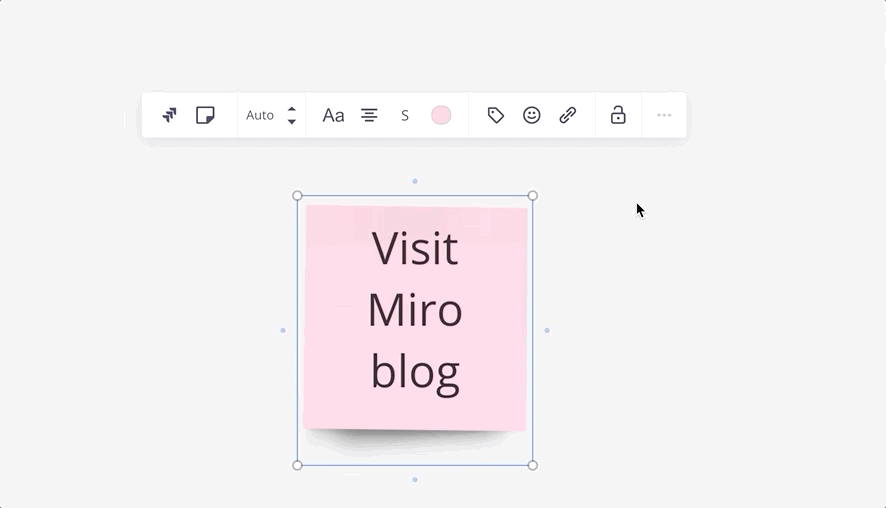Hi Miro Community,
This week we’re highlighting a standalone video about linking objects.
As you may already know, one of Miro’s super powers is that every object on a board has its own URL. This allows you to add hyperlinks inside the board itself, making it quick and easy to jump to a specific location with the click of a button. Watch the video in the standalone section at Miro Academy.
How do you use linking in Miro? Let us know below!