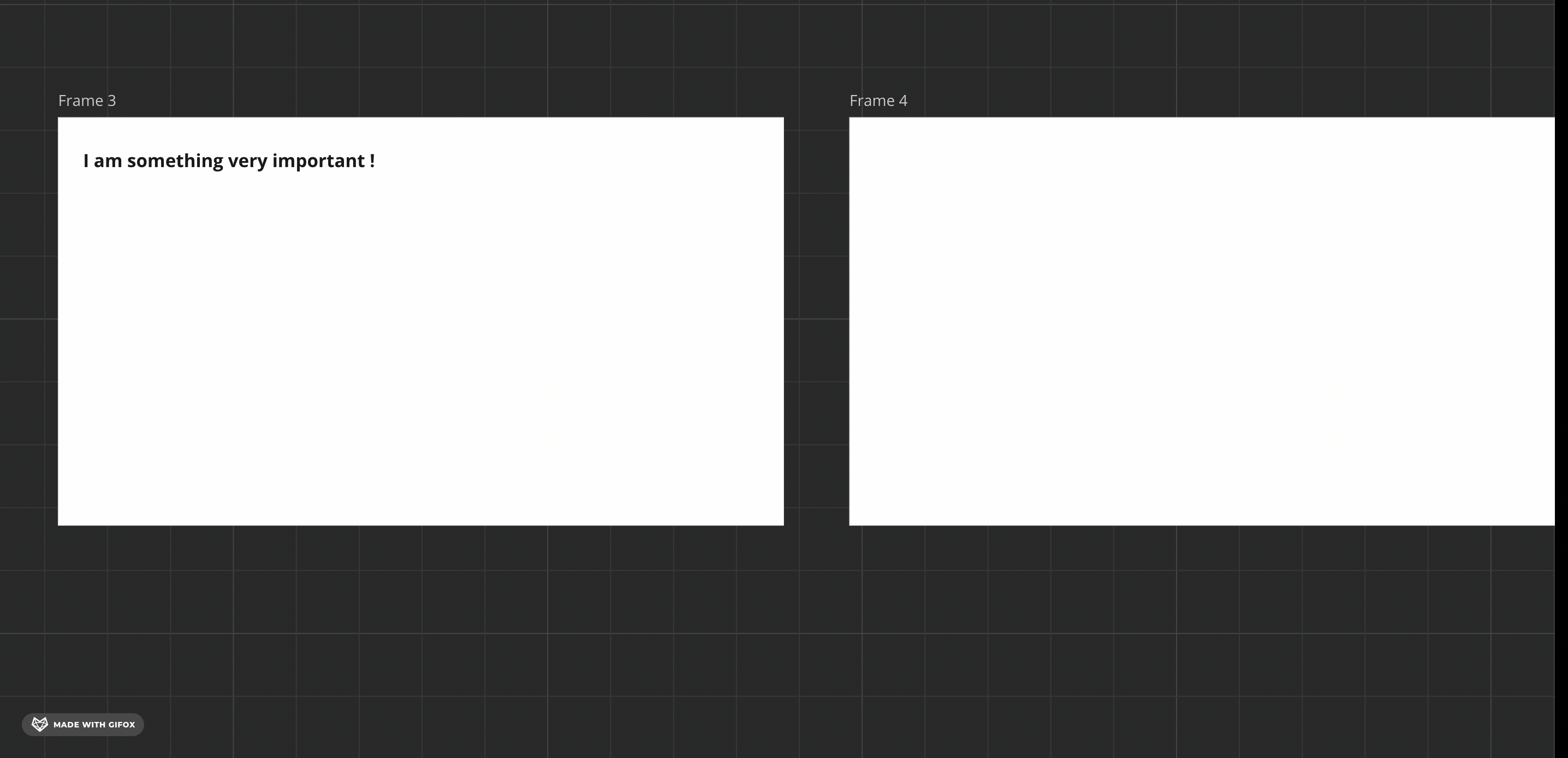Like in illustrator, I would like to be able to copy an object from one frame to another in the exact same location from the top left corner of the frame.
Delivered
Copying from one frame to another at the exact same location
Enter your E-mail address. We'll send you an e-mail with instructions to reset your password.