A few feature appears to be out of beta and has started showing up on various accounts, so I figured I would post about it.
The feature? I’m unofficially calling it: Board Content Copy Permissions.
| As it turns out, I was close with the name. Here’s a link to the official Help Center article → Board Content settings |
DISCLAIMER
- I don’t work for Miro.
- Everything I am sharing with you here is what I discovered today on my own (and I will surely get some of it wrong).
- I have no idea when this will be available to other users or on which plan types.
In short, this feature lets the board owner specify who should be allowed to copy content from within your board or the entire board, i.e., Duplicate it.
The discovery
My spouse had this new feature pop up on her Education Plan today. What she saw first:
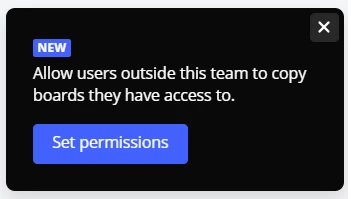
Clicking the Set permissions button took me to the Team profile → Permissions page where there is a new Board content settings section at the bottom:
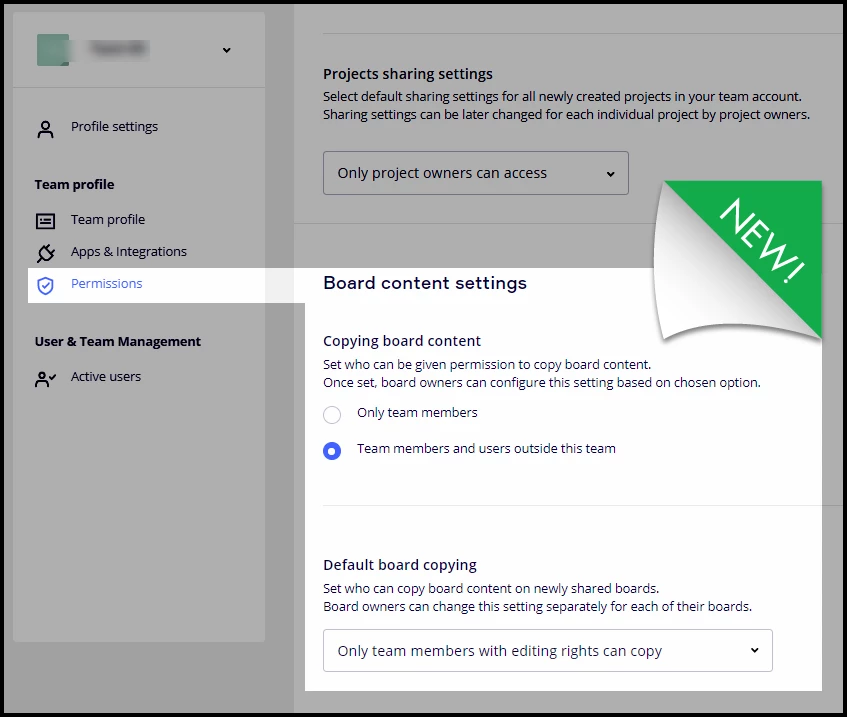
Note: From my testing in an Education Plan, only the Team Admin can modify these Permission settings.
I’ll come back to the options in a bit. First, some other things I found.
Back on her dashboard, the following popup GIF appeared:
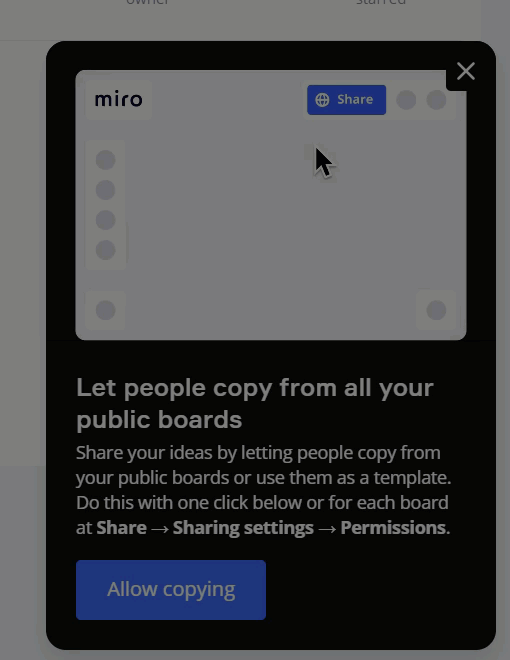
From reading the description, this popup appears to be giving the current user the ability to enable this new feature on all of their existing boards in one click.
I did click it and was given the option to Undo:
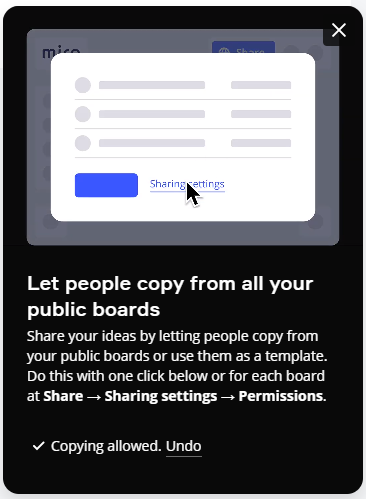
This also caught my attention:
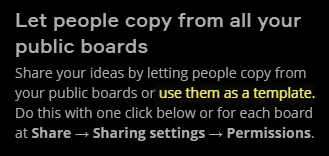
This reminded me of a Wish List Idea by
- Created a new board
- Set the board’s sharing settings to Anyone with the link → Can view
- And then opened the new Sharing settings
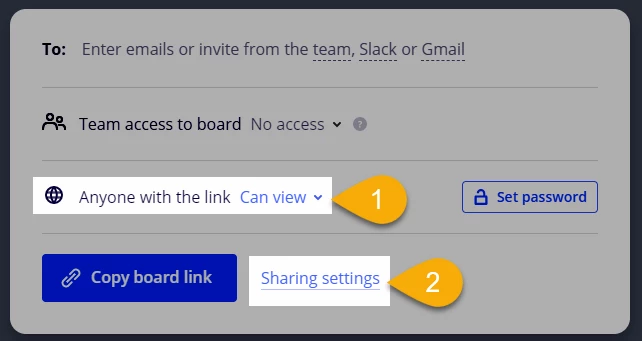
And then in the Permissions tab, I set the Who can copy board content to Anyone with the board access:
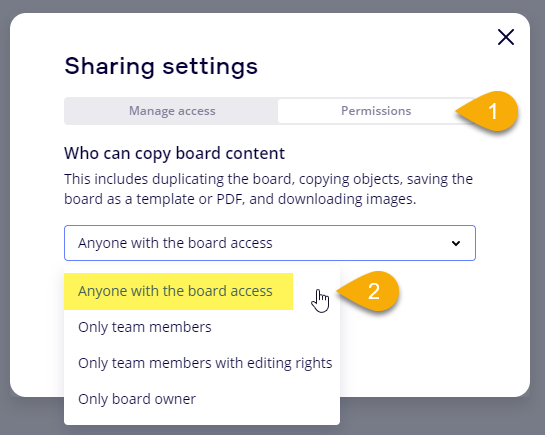
Next I copied the board link to my clipboard and went into another browser where I was logged into a Free Plan account that I have - one where that Miro account profile is not a member of the team where the board resides.
When I loaded the view-only board I saw this:
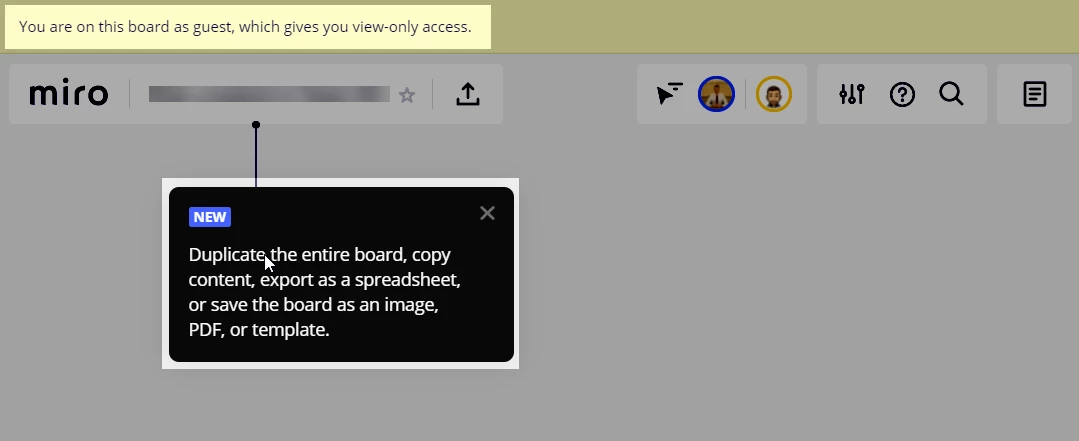
And when I clicked on the board name/title where I had the Duplicate button:
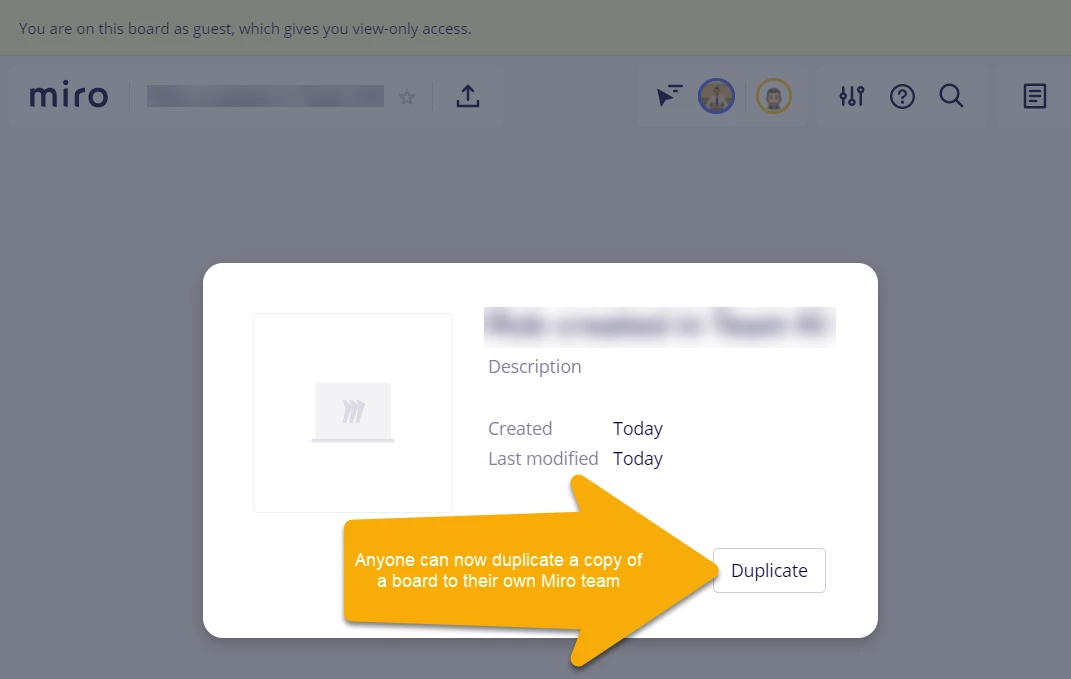
And after clicking on Duplicate, I received another option to choose the “space” (aka, account/team) where I wanted to Duplicate/copy the board to:
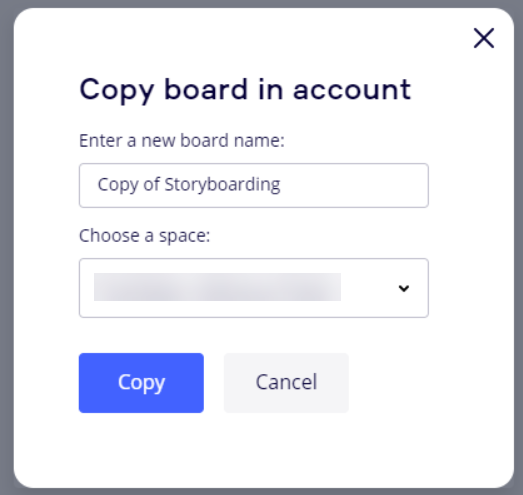
This was the exact same process that I could previously do with other templates, e.g., this Storyboarding template found on this page.
This is a great feature as now a whole board can be shared as a link rather than downloading a board backup, electronically sharing it, and the recipient having to upload it to their account.
The board content sharing permissions is only available to the board owner
If I am not the board owner, and the board has not been shared with me at the board level, I do not see the Sharing settings option at all:
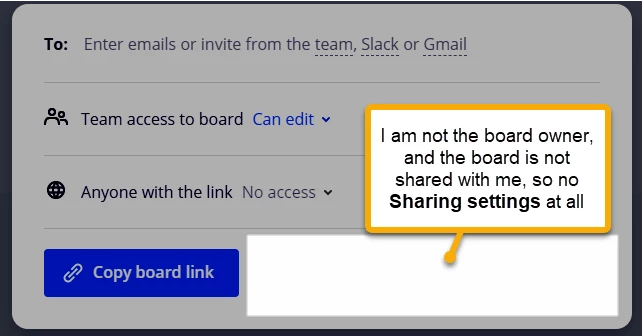
If I am not the board owner, but it have been shared with me, I see Sharing settings:
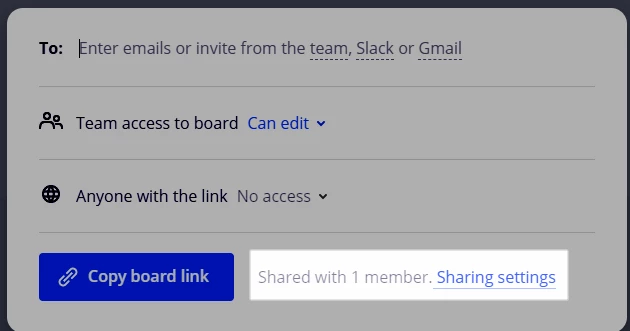
But when I open this, I do not have the Permissions option:
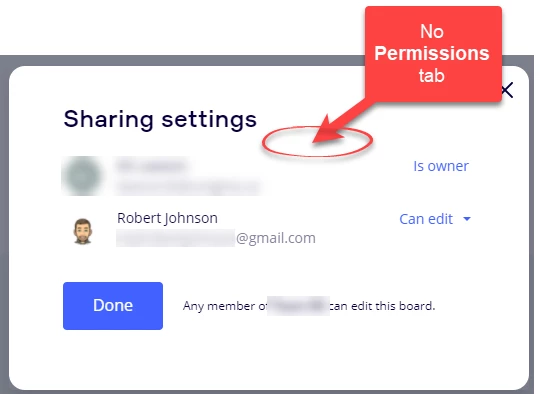
But if I am the board owner, I will always have the Sharing settings and Permissions tab:
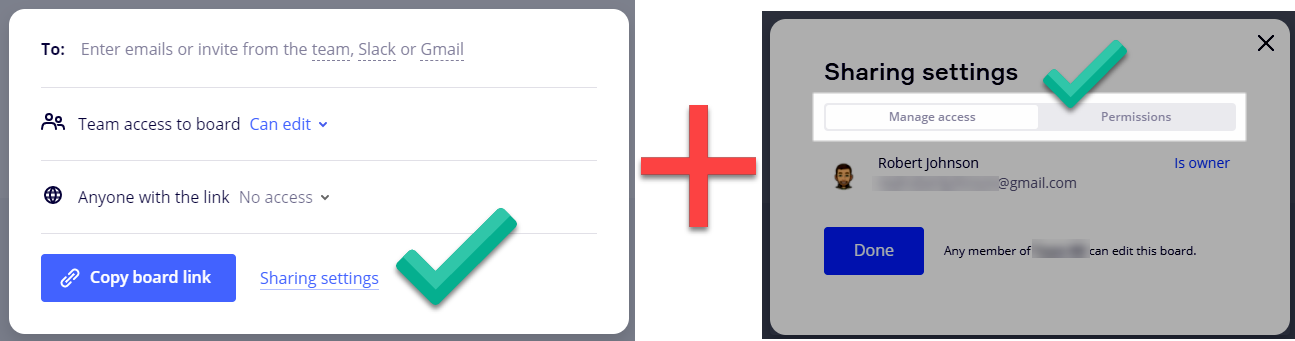
What about the other options?
What I discovered about the other options (and a possible use case):
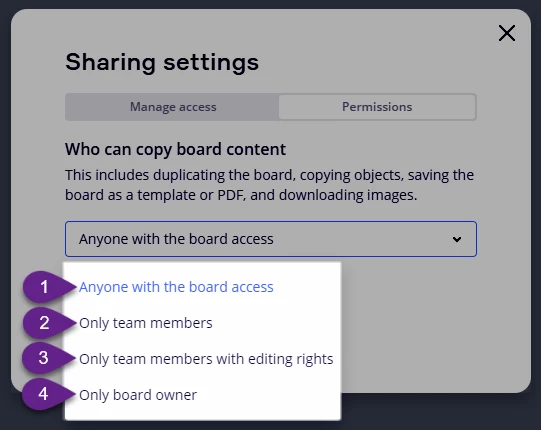
#1 - Anyone with the board access - As I just showed, anyone with the link and a Miro account can copy the whole board to their account.
Use case: You can now share a board with another Miro user by just sharing the link.
#2 - Only team members - I set a board’s sharing setting to Anyone with the link → Can edit and shared the board with another user as a guest editor for a collaboration session, however, the participants will not be able to copy the board to their account.
Use case: Perhaps you are delivering paid training and the board is not included in your client contract.
I also tried setting the board to:
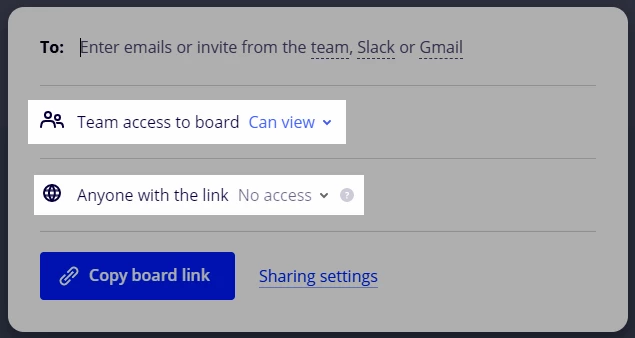
And as a Team member with View-Only access, I could still Duplicate/copy the board:
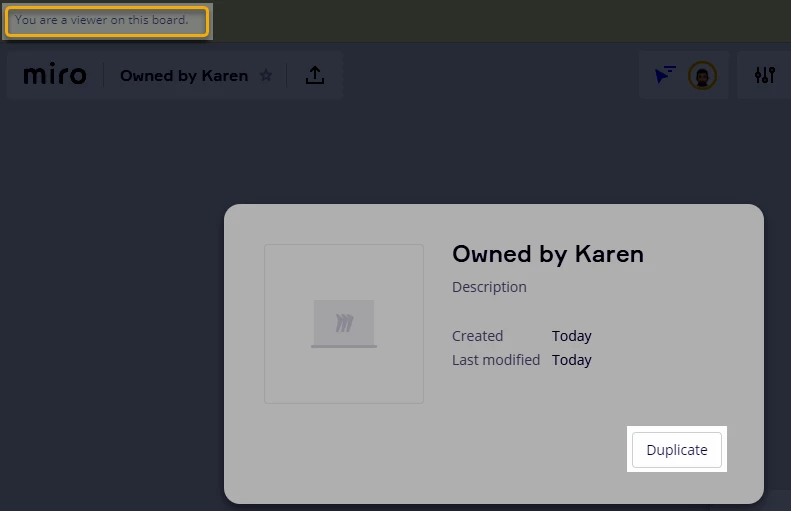
Use case: The board owner is working on the board and doesn’t want other team members to modify it, but still wants them to be able to make a copy of it.
The Duplicate option is also available from the dashboard view:
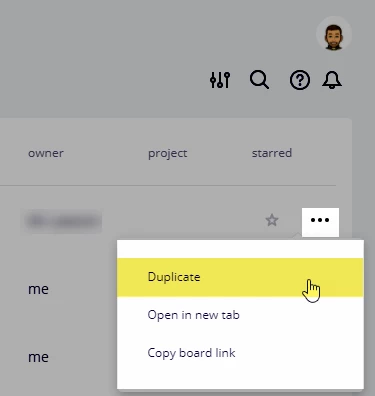
#3 Only team members with editing rights
For this permissions setting change and the same board as before (Team access to the board still set to Can view), but now only team members who can edit the board can only Duplicate/copy it, therefore the board title is not clickable, i.e., I can’t get to the Board details modal where the Duplicate button would be:
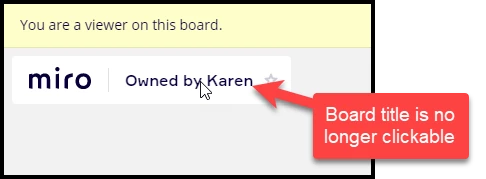
And the Duplicate option is gone from the dashboard view:
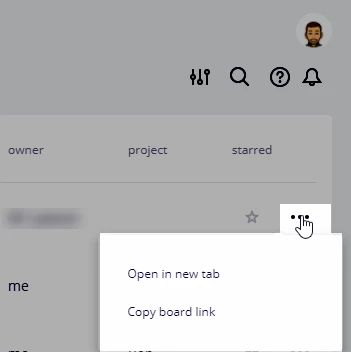
And as one last test, I was added as an editor at the board level:
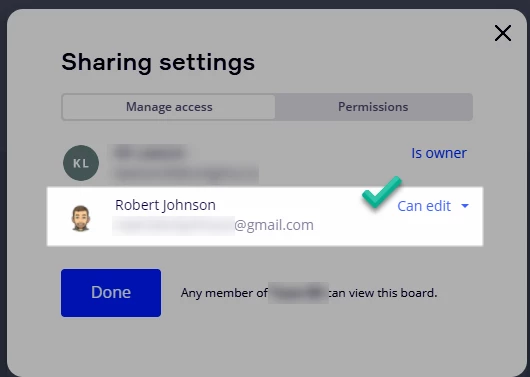
And now the duplicate options are back:
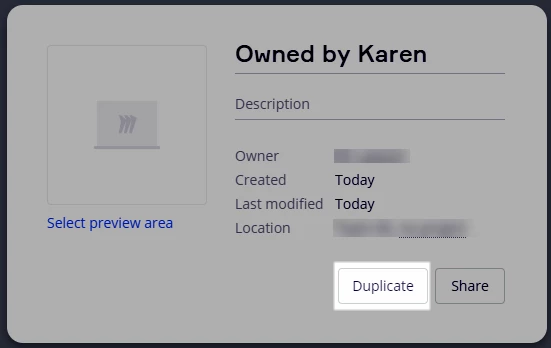
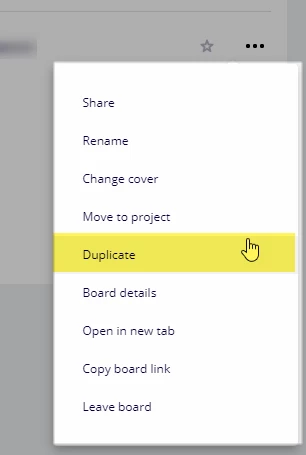
#4 Only board owner
With this set, only the board owner can Duplicate the board.
Use case: The board owner doesn’t want anyone else in the world to be able to copy this board!
One last setting to test: Copying board content ← who can do this
Where the setting is found: Team Profile settings → Permissions → Board content settings → Copy board content
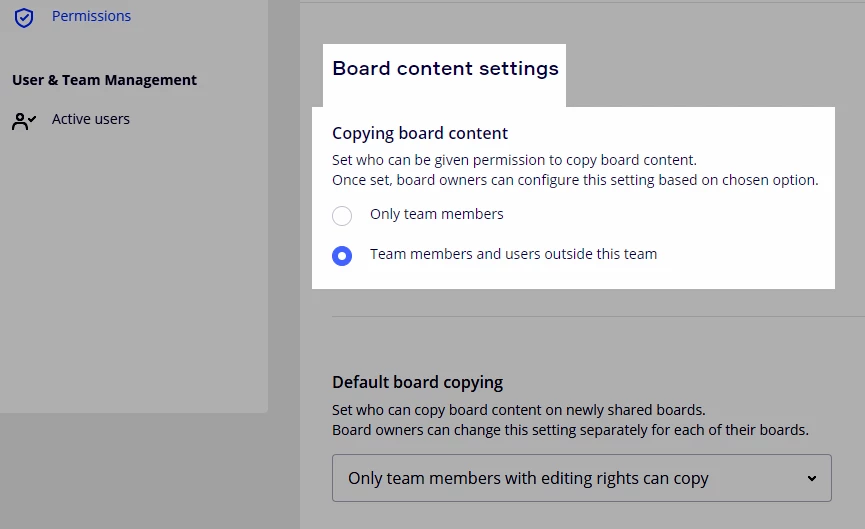
Whether I have just gone too deep into this for one day or I’m tired (or both), this took me a bit of thinking to wrap my head around it.
This setting appears to control whether or not members outside of the team can Duplicate/copy the board content.
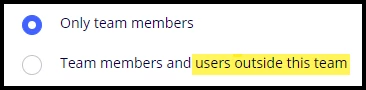
Who are “users outside this team”?
Guest viewers/commenters/editors or Occasional collaborators (Day Pass consumers).
So, if the team Admin does not want any board content to be shared outside of the team, they can set this option to Only team members - this includes the team admin!
But if they set the option to Team members and users outside of the team, then the option of Anyone with the board access will be available.
Here is what all the permissions options that team members (including the Admin) will see in both scenarios:
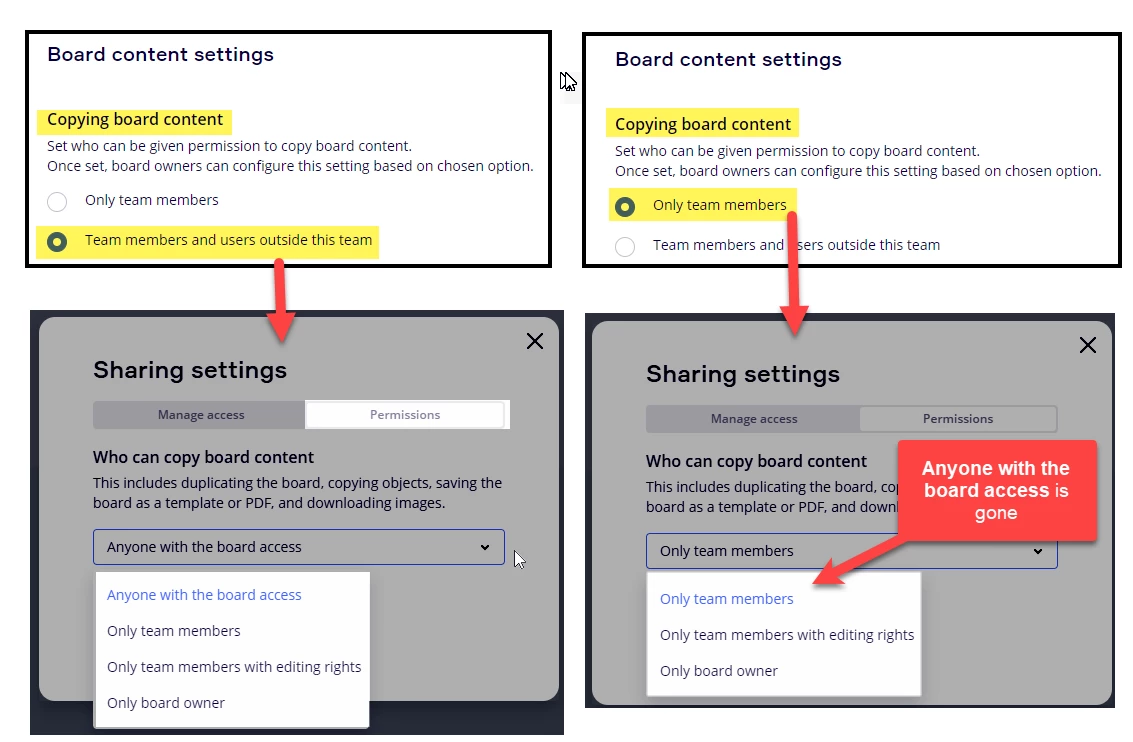
And finally, in case you’re wondering, if the permissions set to Anyone with the board access and then the admin changes the setting to:

Then the permissions default back to Only team members:
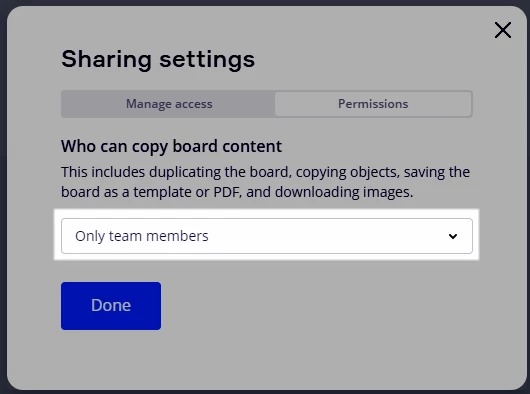
What I learned from all of this testing:
- I will not be turning this setting on for all of my existing boards and will explicitly enable it on boards that I want to share.
- I will set the Copying board content option to Team members and users outside of the team because I already have a use case for this.
A few use cases I see so far:
- Quicker sharing of a board.
- Sharing a board to a Free Plan user!
- Sharing a board on a public whiteboarding template site, e.g., Boardle.io by
@JeremyJ
Do you want to try this out?!
I already used this today when someone asked me for a copy of my Getting to know Miro template that I created as my entry into the Miro 101 Templates Challenge on the forum. When people have emailed me and asked for a copy of the board, I had to export the board as a .rtb file and email it to them and they had to import the board into their account.
With this new feature, all anyone (even a Free Plan user) has to do is
- Open the board
- Click on the board title
- And click the Duplicate button.
Give it a try if you’d like → https://miro.com/app/board/o9J_kgq7sig=/
Some questions I still have:
- Will this be available for all plans or paid plans only? (I suspect paid only)
- When will it officially be announced/released?
- Does Miro have plans to add even more detailed permissions, e.g., limit content copying by object-type (documents, images, etc.)?
Finally a few questions for all of you:
- What do you think about this new feature?
- What use cases do you see for it?
- Is there something else you’ve found that I didn’t mention here?
- From what you’ve seen so far, is there already something you think it’s missing?
Thanks for reading all of this!







