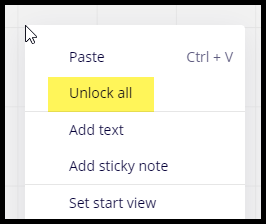I have two pieces of work on my whiteboard. One works absolutely fine - I can move the cursor around, remove rows and columns, copy and paste etc. The other appears stuck - the hand won’t change to the cursor and I literally can’t do anything with it. It was working fine this morning but now won’t let me do anything. Please advise - in as simple terms as possible - I’m not very technical!
Thanks
Blanche