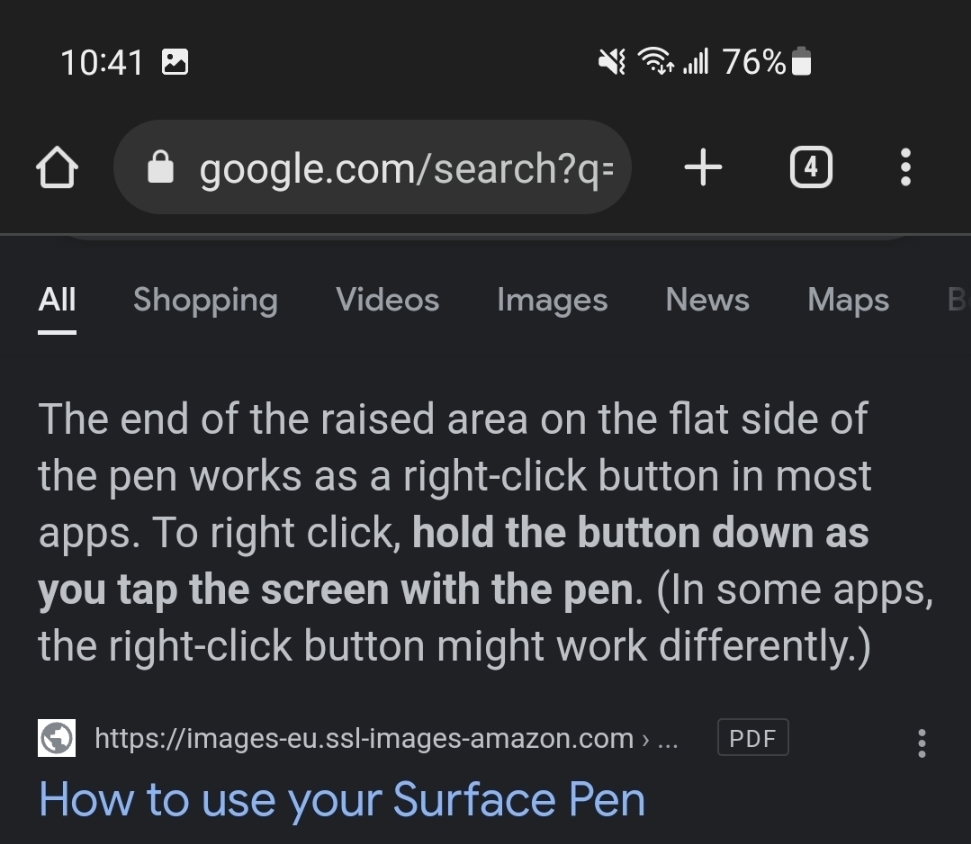This seems so simple, but I can't figure it out.
How can you move around the canvas with a stylus? On a surface for example.
The app shows toggles for trackpad and mouse mode, but nothing for a pen.
So with a mouse or touchscreen, I can just ‘grab ‘ the canvas and move it around. But not with a pen? It works everywhere else in windows.