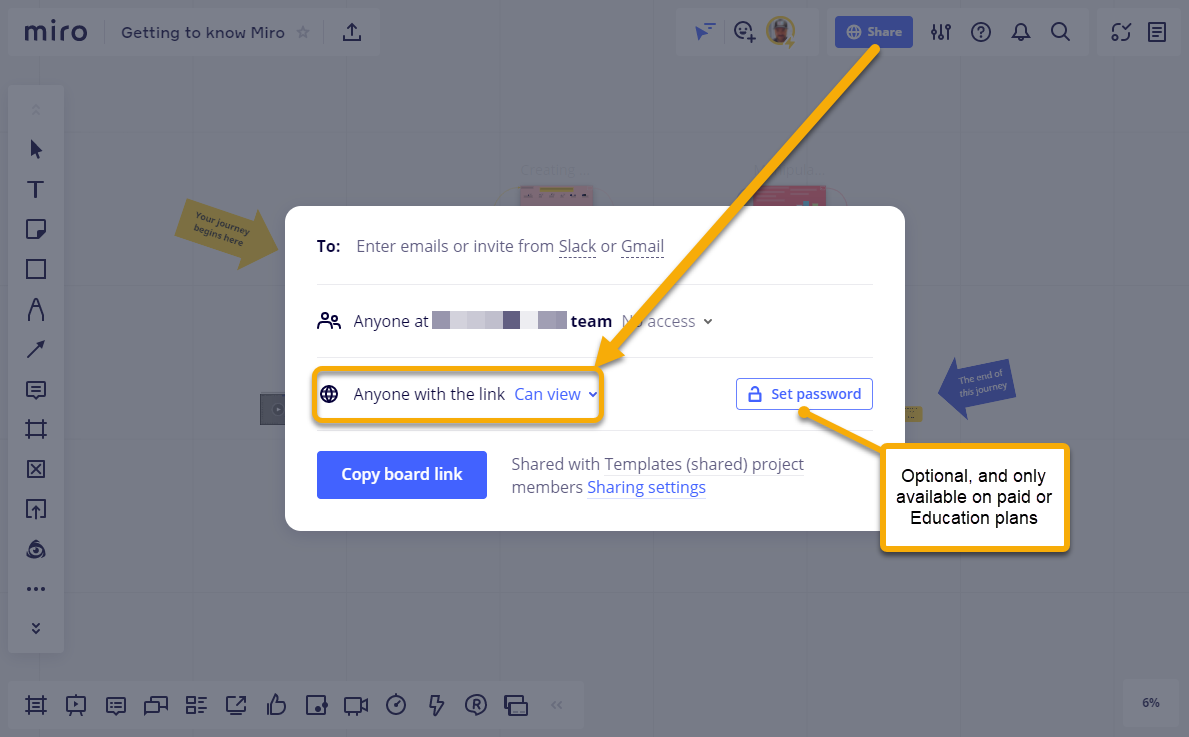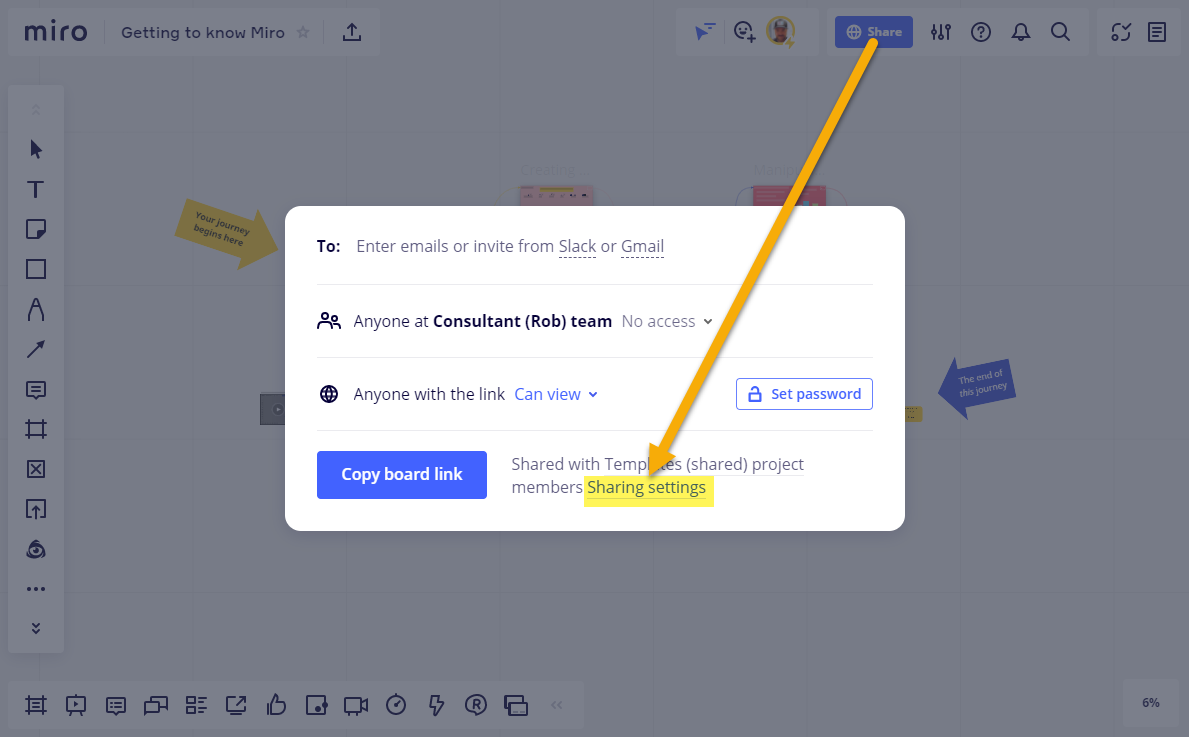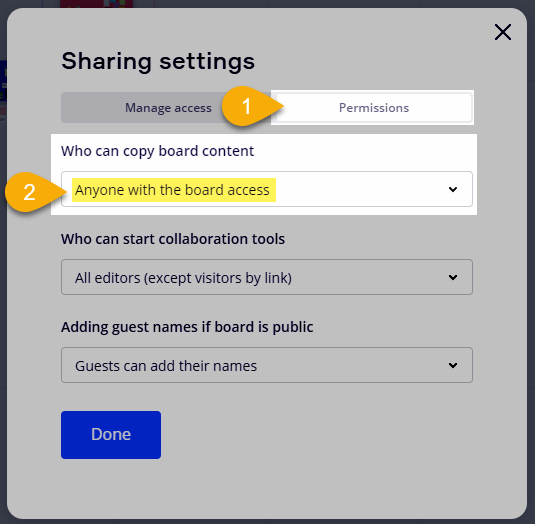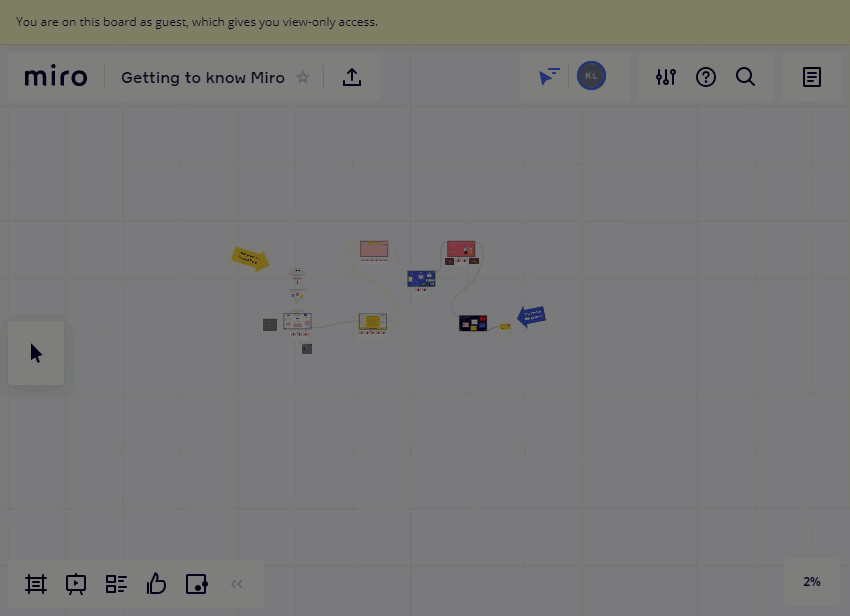I’d like to give my client permanent access to a single Miro board. We have completed our collaboration and now I would like them to have access to the board to use on their own and edit.
Anyone know the best way to do this?
I have tried reading up on sharing options and it is all very confusing.
Many thanks