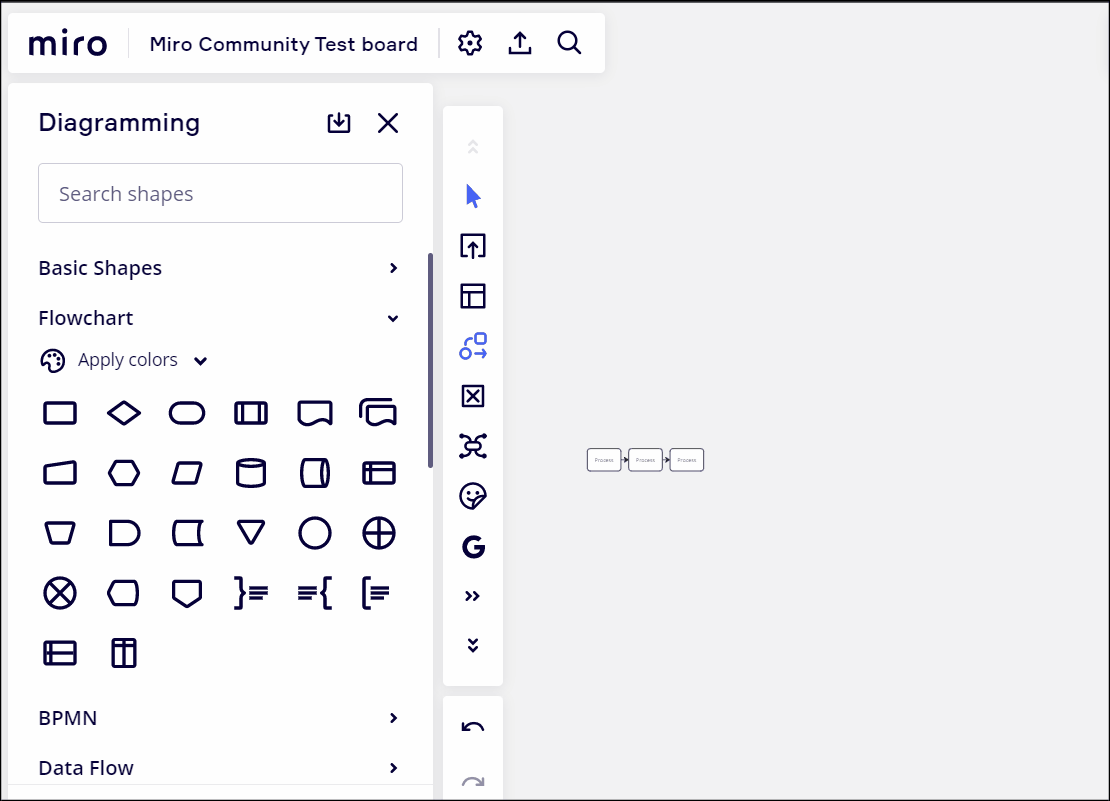I’m new and am trying to create a flowchart. I would like to make the shapes larger to fit more text. How do I resize the shapes?
Flowchart - How do we resize shapes?
Enter your E-mail address. We'll send you an e-mail with instructions to reset your password.