How do I crop the “Cover” picture in my Project? I’ve resized the picture but it still looks like this.
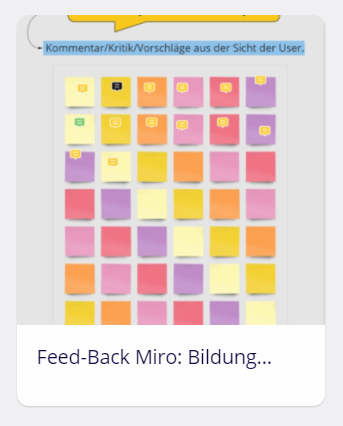
How do I crop the “Cover” picture in my Project? I’ve resized the picture but it still looks like this.
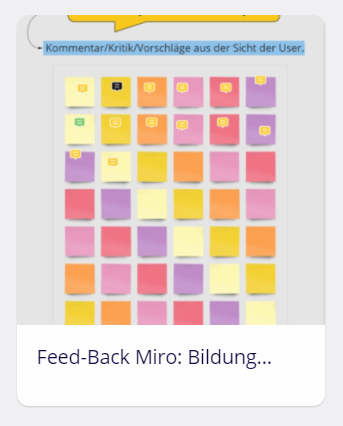
Enter your E-mail address. We'll send you an e-mail with instructions to reset your password.