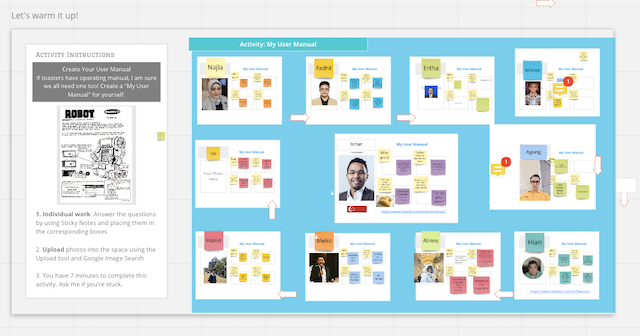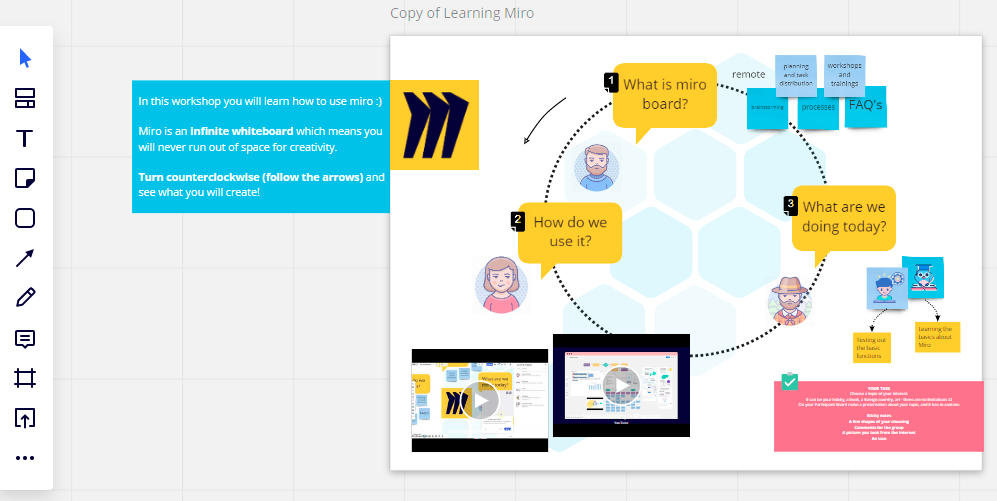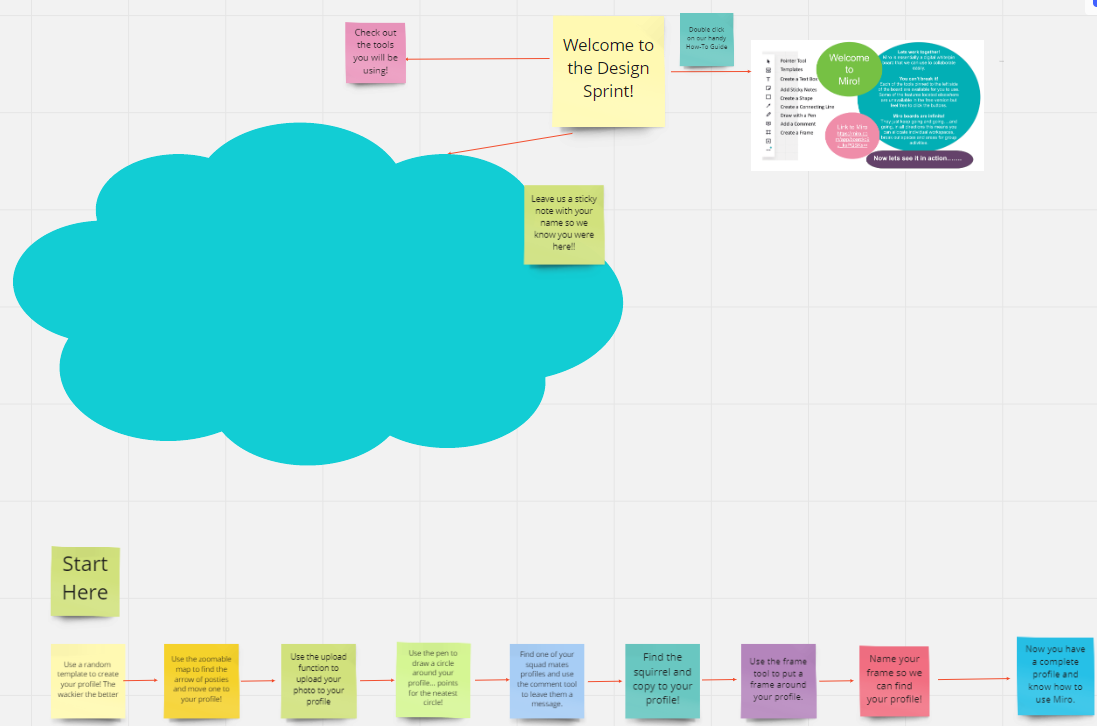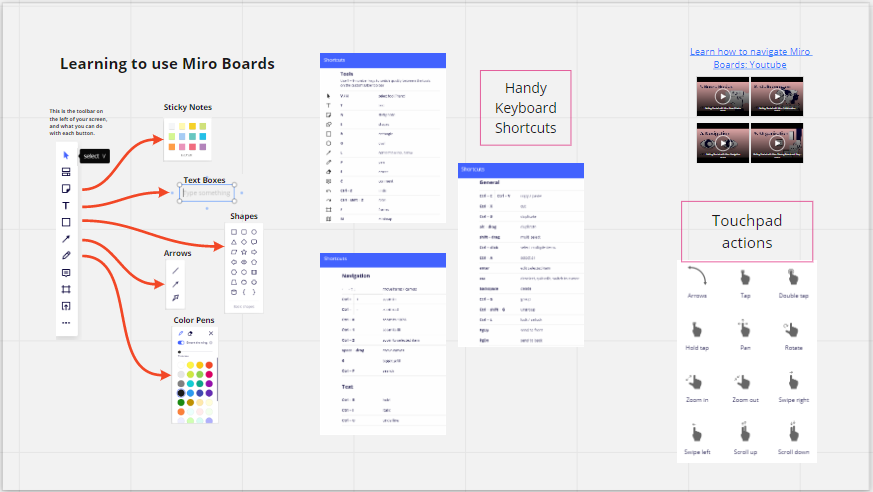Like many of you, I am using Miro for live online participatory workshop events. Almost all of the people attending my events are brand new to Miro, and by far the most difficult part of the workshop is getting them over that first hurdle of learning how to use the tool well enough to participate. Half of the difficulty is teaching them what they should avoid doing by accident!
This is much more difficult for people who are not digital natives, and in larger groups it is almost guaranteed that at least one participant will be lost and frustrated.
What have you tried? What worked best?