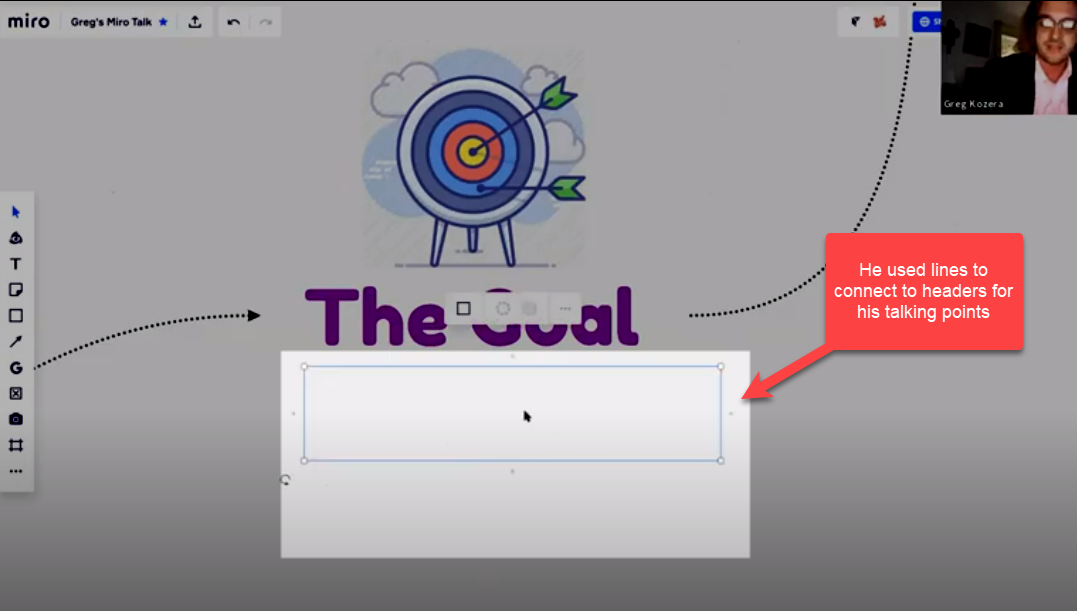I wanted to share a simple, yet effective technique for hiding content on a Miro board that I first saw used by Greg Kozera during his Virtual Miro User Group presentation: V-MUG03: How to add gamification to your facilitation with Miro.
Throughout his presentation, Greg kept his talking points hidden under rectangles that were the same colour as their surrounding, and only revealed the content as he was ready to talk about it. After a while, I found myself curious and excited to see what was coming next!
Not only I have started doing this when presenting my own content, but I also started using this approach to hide some objects on the board that I will use at some point, e.g., additional images or icons, but didn’t want them to make my board look “messy”.
Here is an example in action:
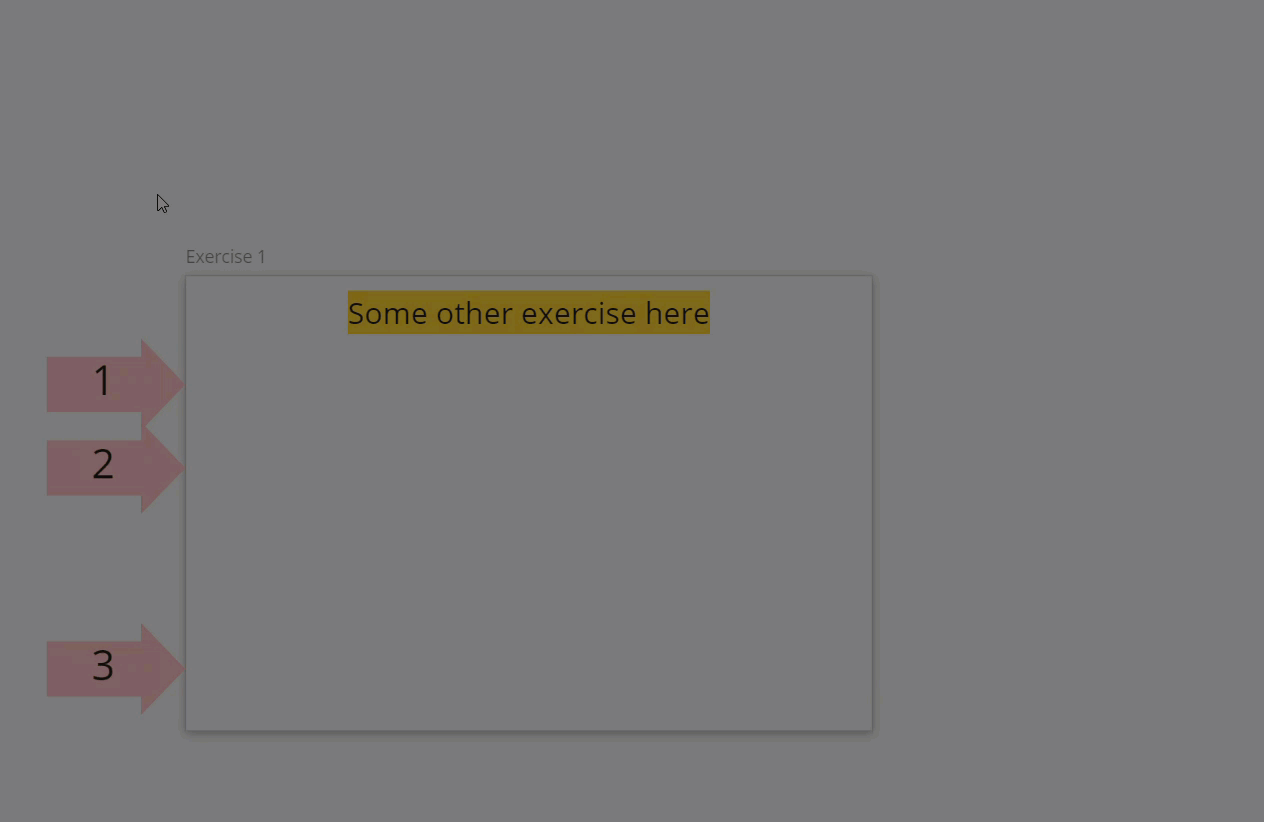
Tip: The default board/frame HEX colour is #F2F2F2 - add this to your colour swatch
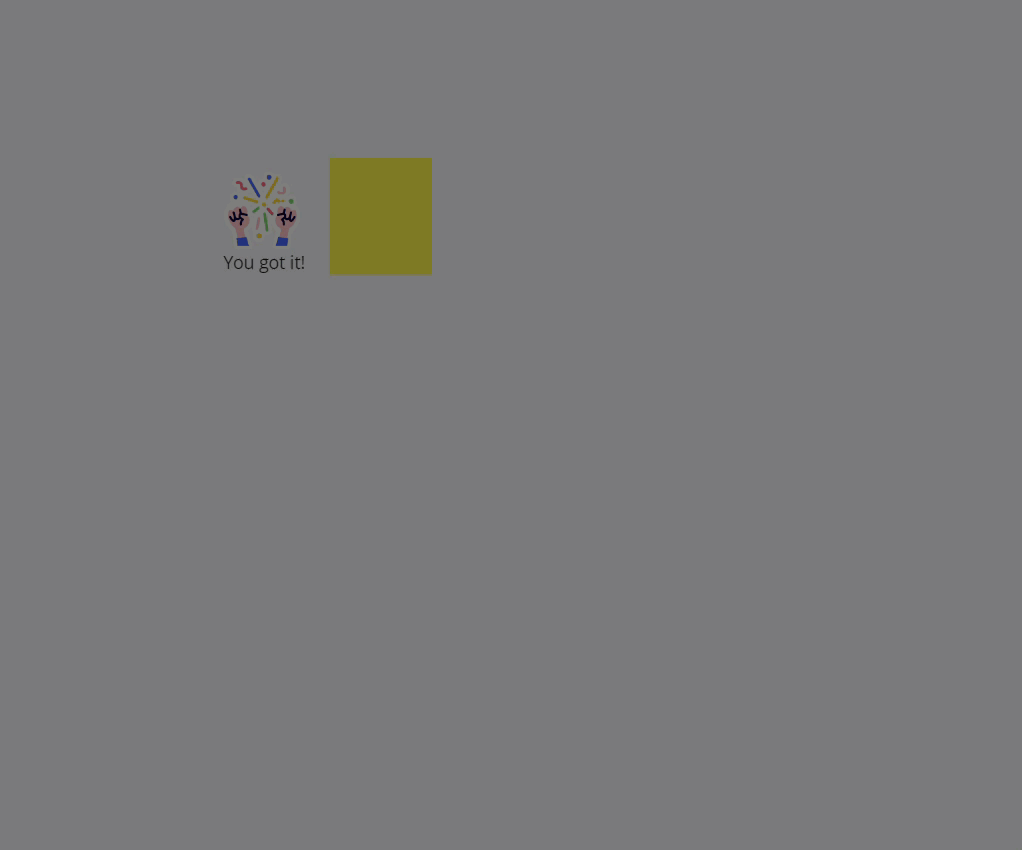
Related links
- About Greg’s presentation → https://go.miro.com/gamification-with-miro
- Watch it here → https://youtu.be/AujOrJof4Mc?t=1320