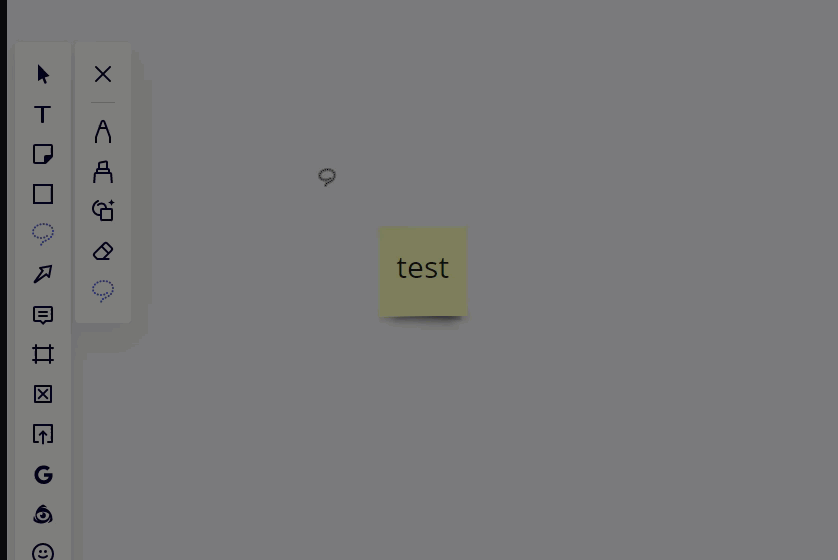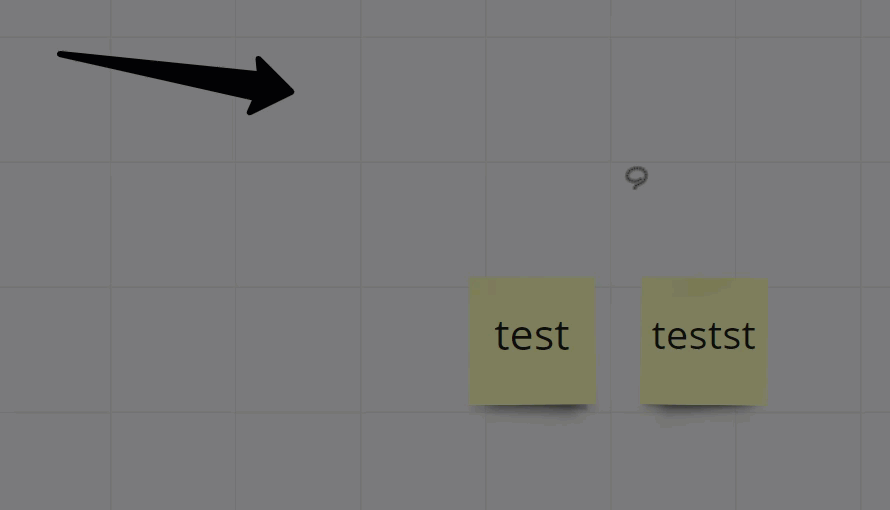Hi, Miro Community. I created a 1-hour video tutorial of (almost) all Miro features and functions. Each specific function is time stamped in the Youtube video description. The video covers with navigating, then left side menu functions, onto tips for sharing boards with others, and finally the bottom left menu’s presenting and facilitating options.
I hope it helps new users as well as experienced users who might see something they’ve never used. The video is public and sharing is welcome.
www.youtube.com/watch?v=WJG2LUmyv2E&feature=youtu.be