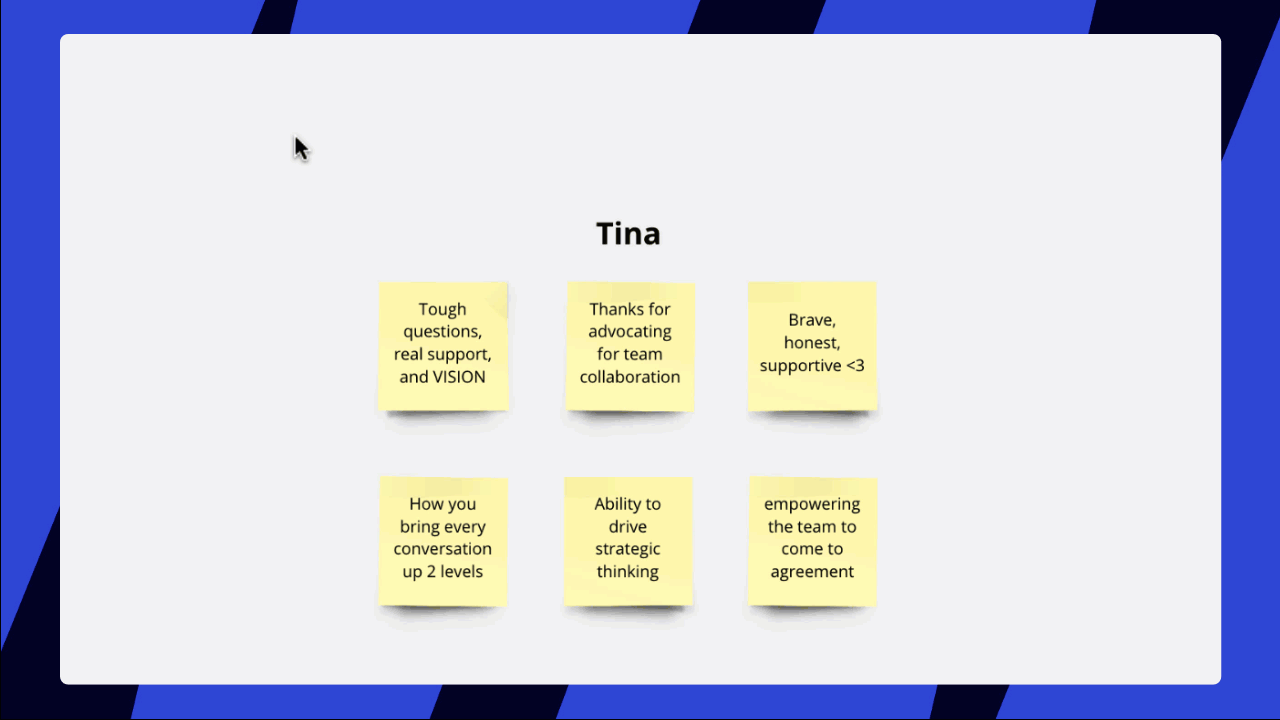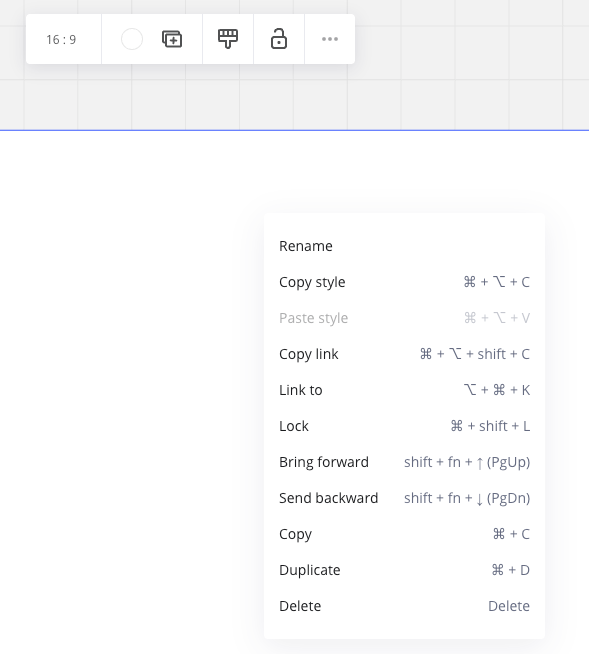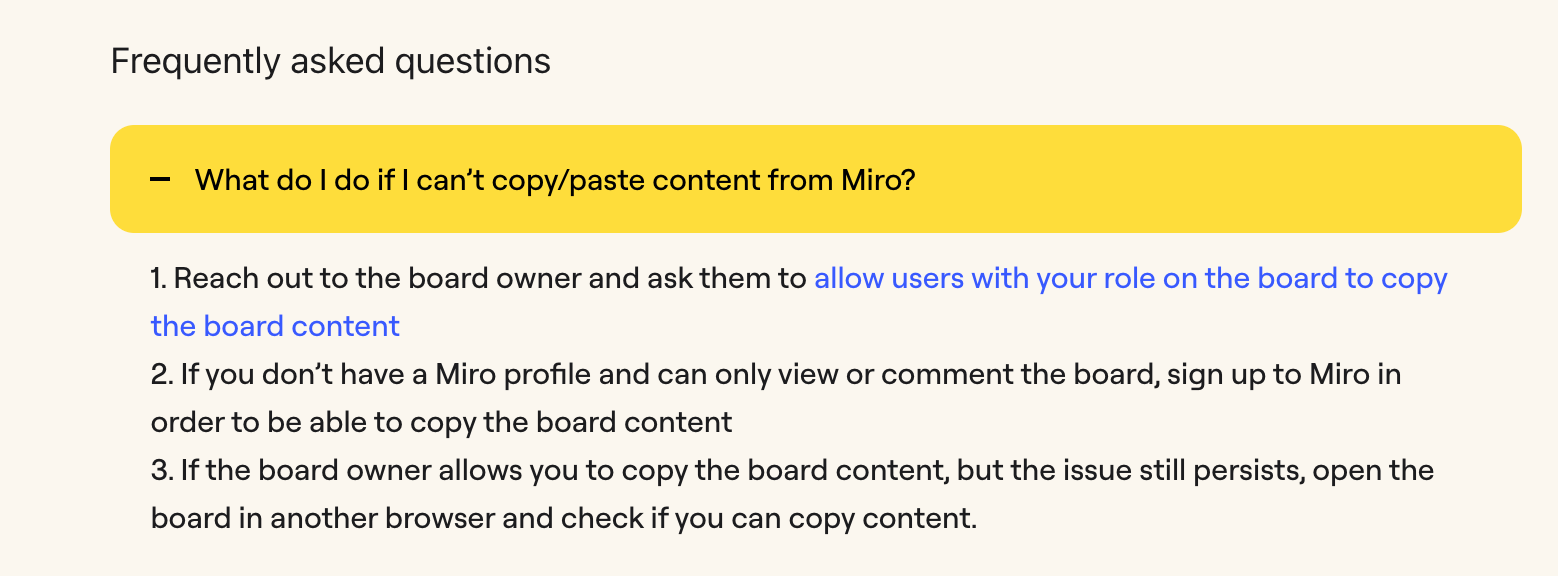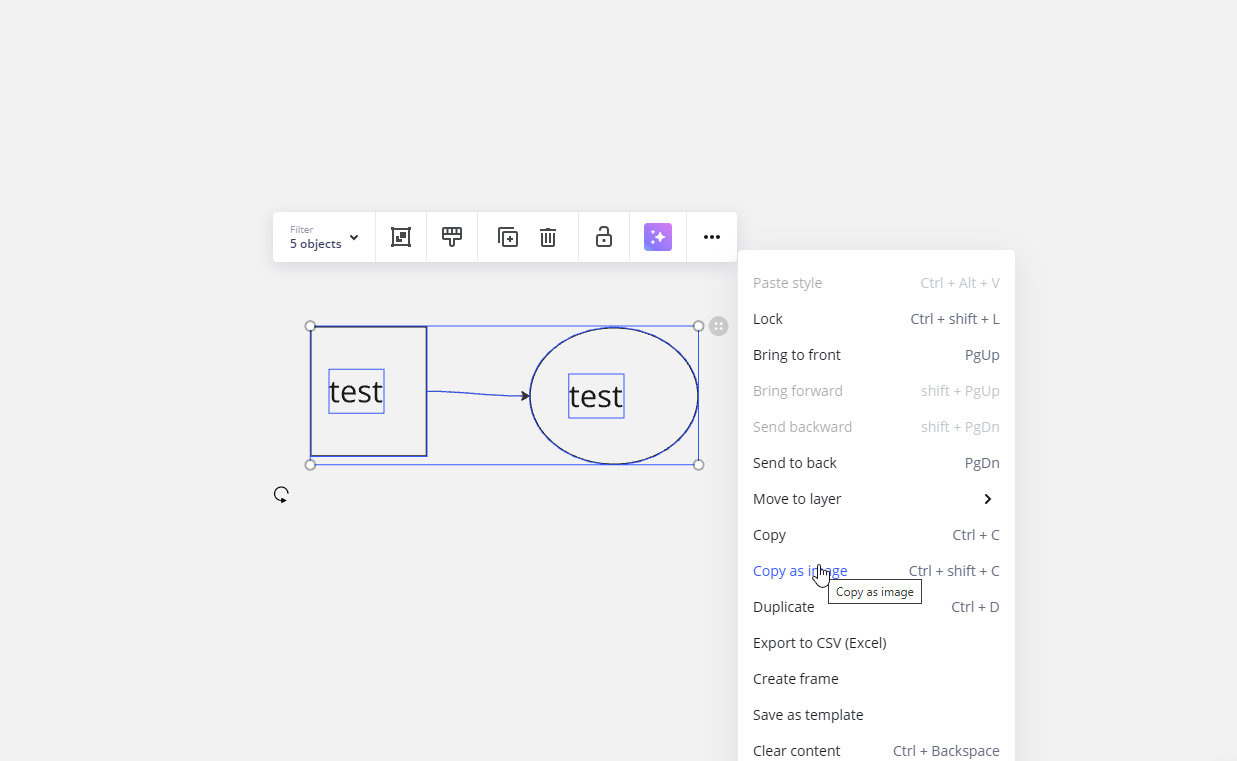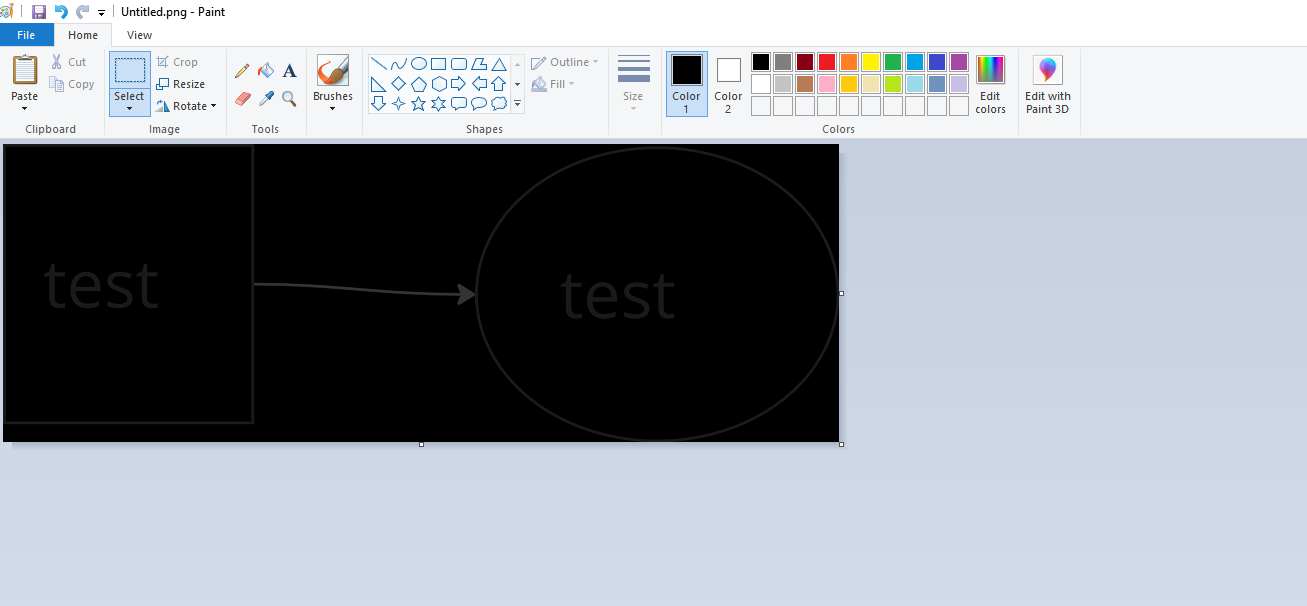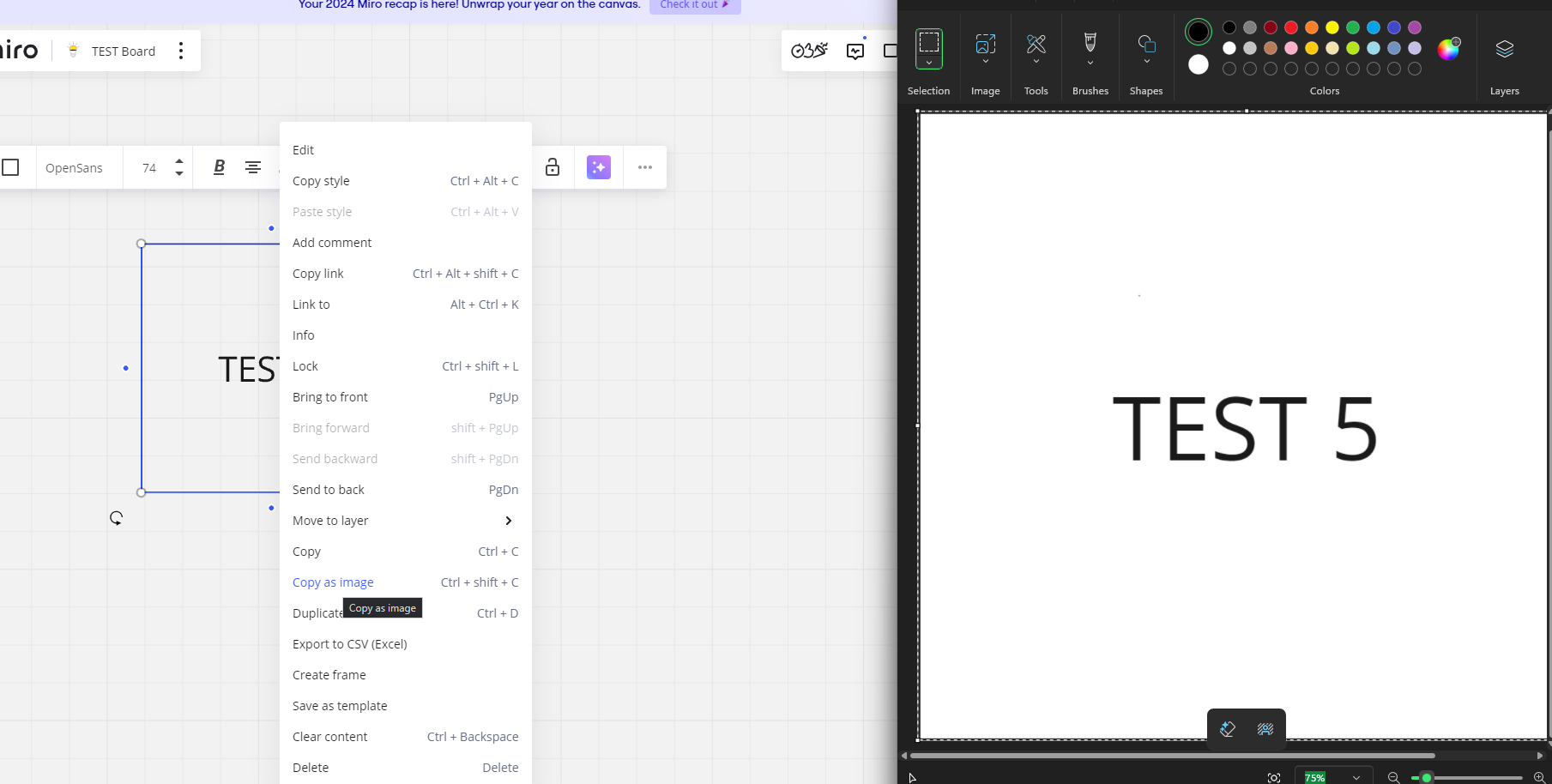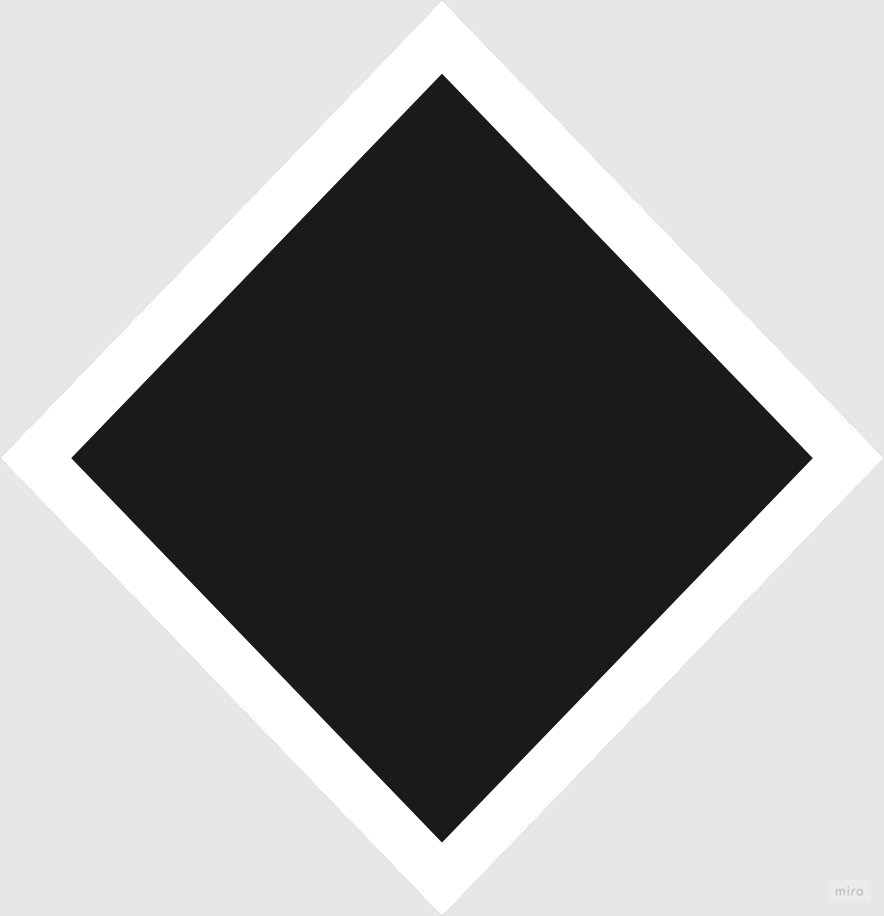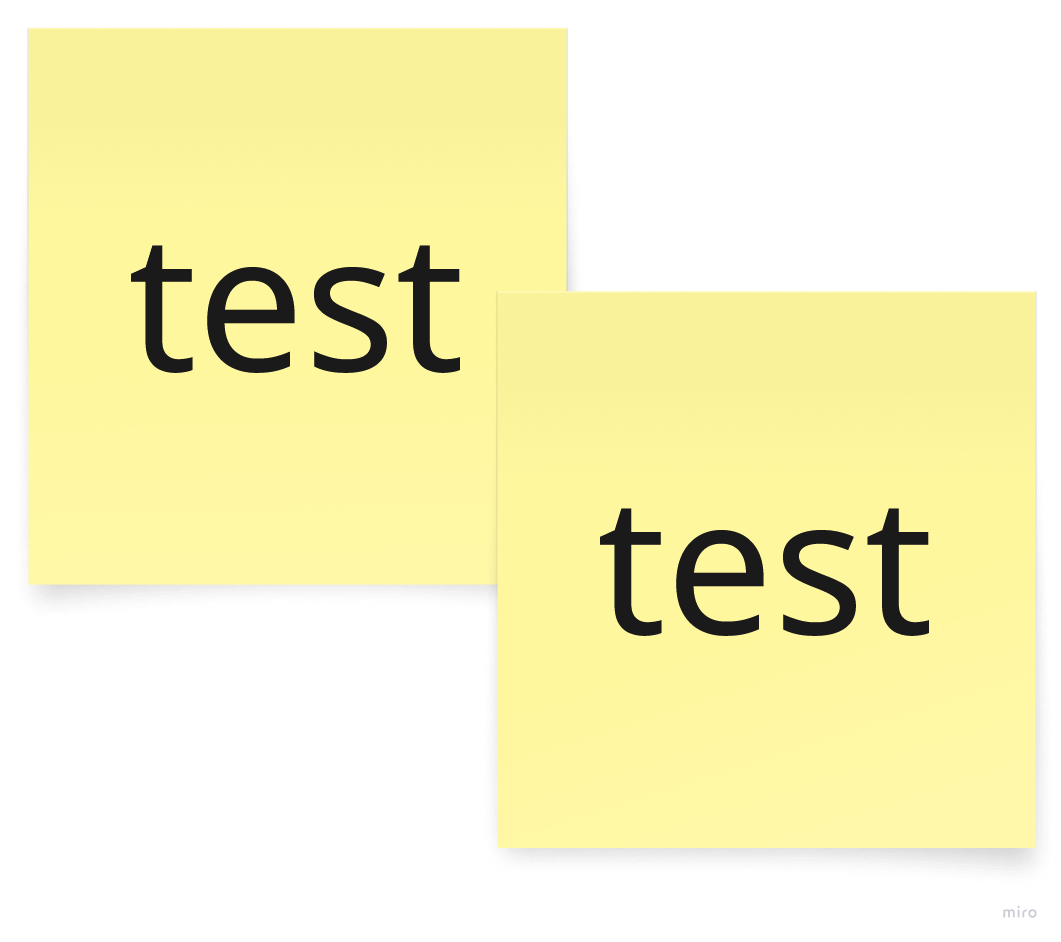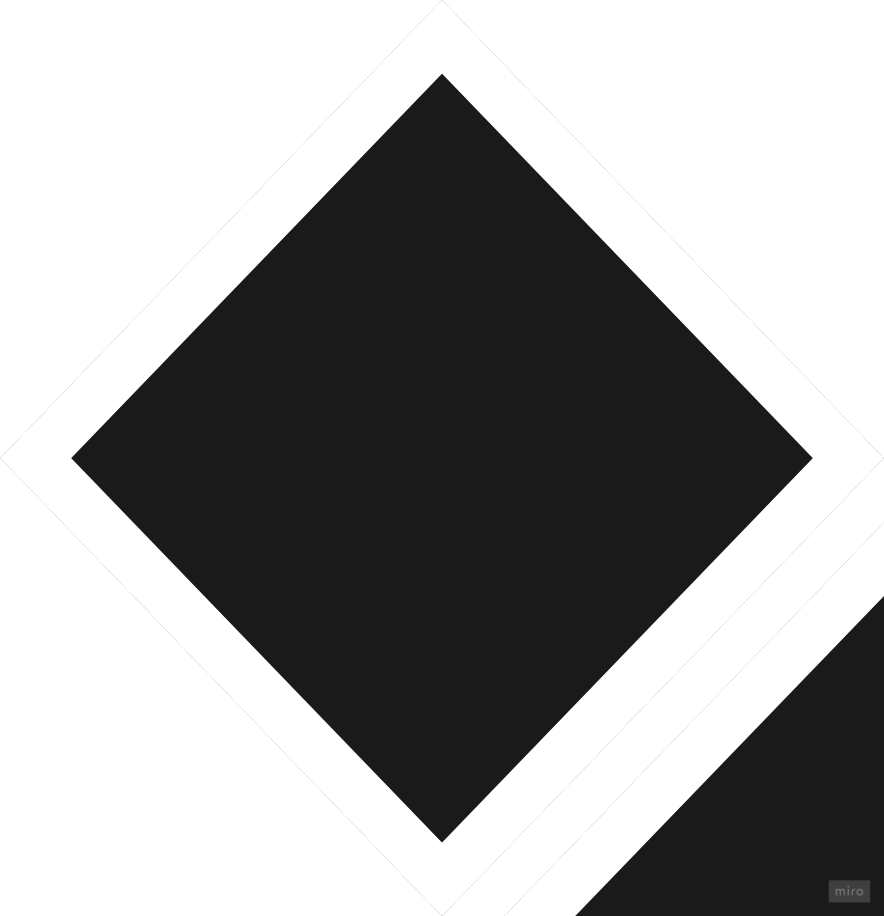Using Figma and Figjam sometimes, I got addicted to their “Copy as PNG” feature:
- I select a few objects (frames, shapes, texts, components, anything...)
- Right click > Export > Copy as PNG (or cmd+maj+c)
- Then move to Jira, Confluence, Miro (!), cmd+V
- Boom, I have an image with transparent background added to them.
So easy and efficient.
In Miro:
- Create a frame for I need to be exported (not possible if what I need has several frames by the way)
- Export the frame as giant JPG
- Search for the file on my computer
- Move to the other app
- Manually add it where I need it to be…
- Delete tenth of useless jpg files after a few weeks :)
Or take a screenshot with a gray background as long as what I need to share is not too big.
Please Miro, have a “Copy as PNG” feature.