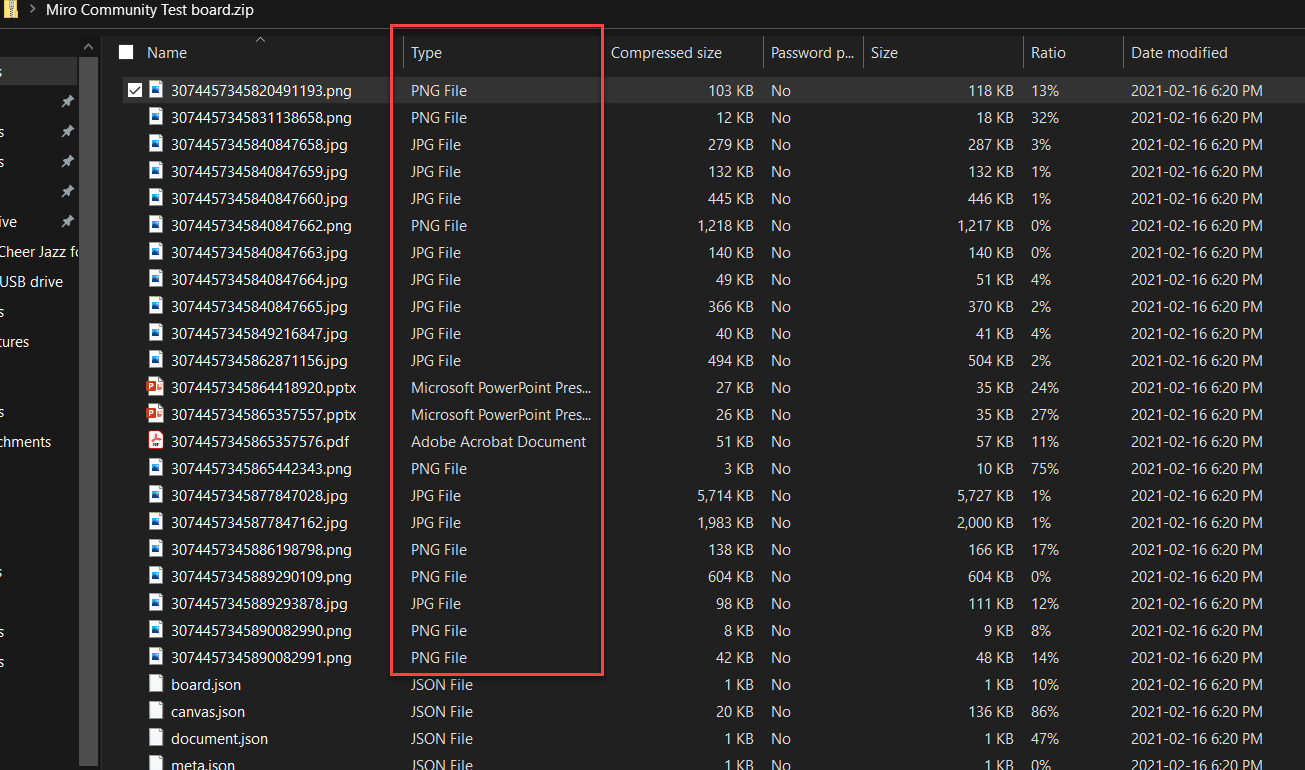Is there a way to batch download images from my boards? I’m using Miro as a moodboard, and it would be helpful to be able to select and batch download images not in board format.
Answer
Batch download images
Best answer by Kiron Bondale
There is no way that I know of to export images in boards as separate files, but you could export the whole board as an image and then use a third-party image editing tool to copy and paste those.
Kiron
Enter your E-mail address. We'll send you an e-mail with instructions to reset your password.