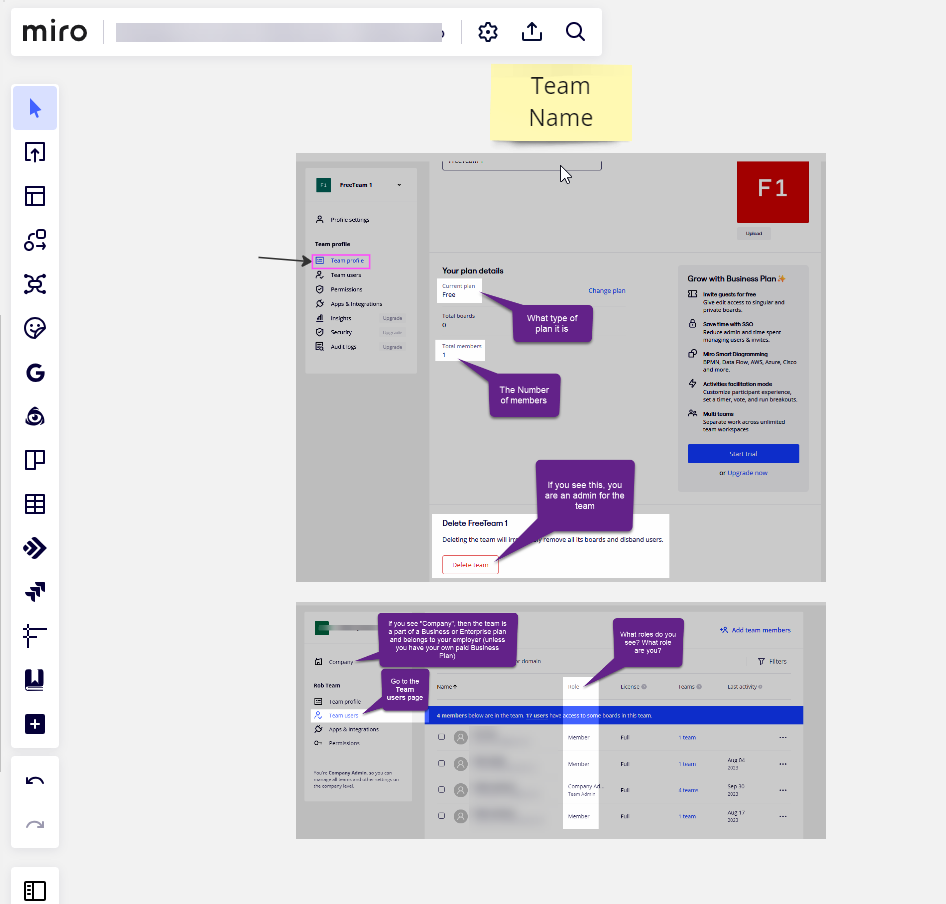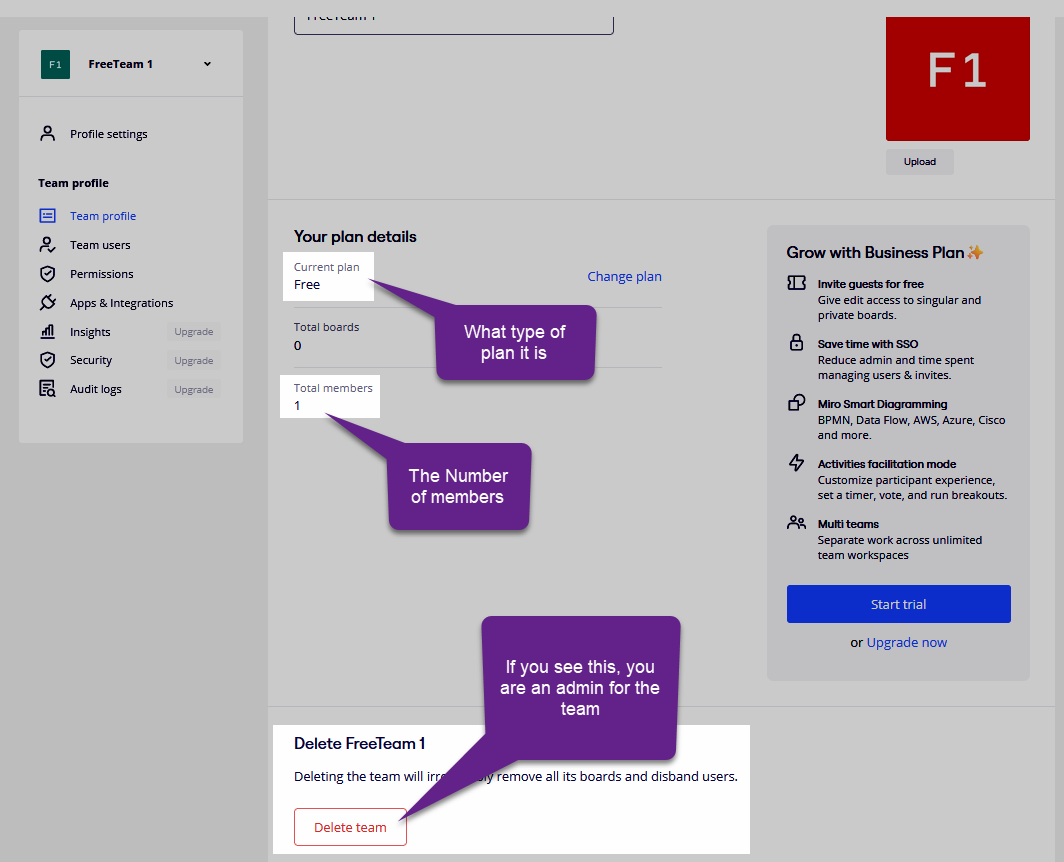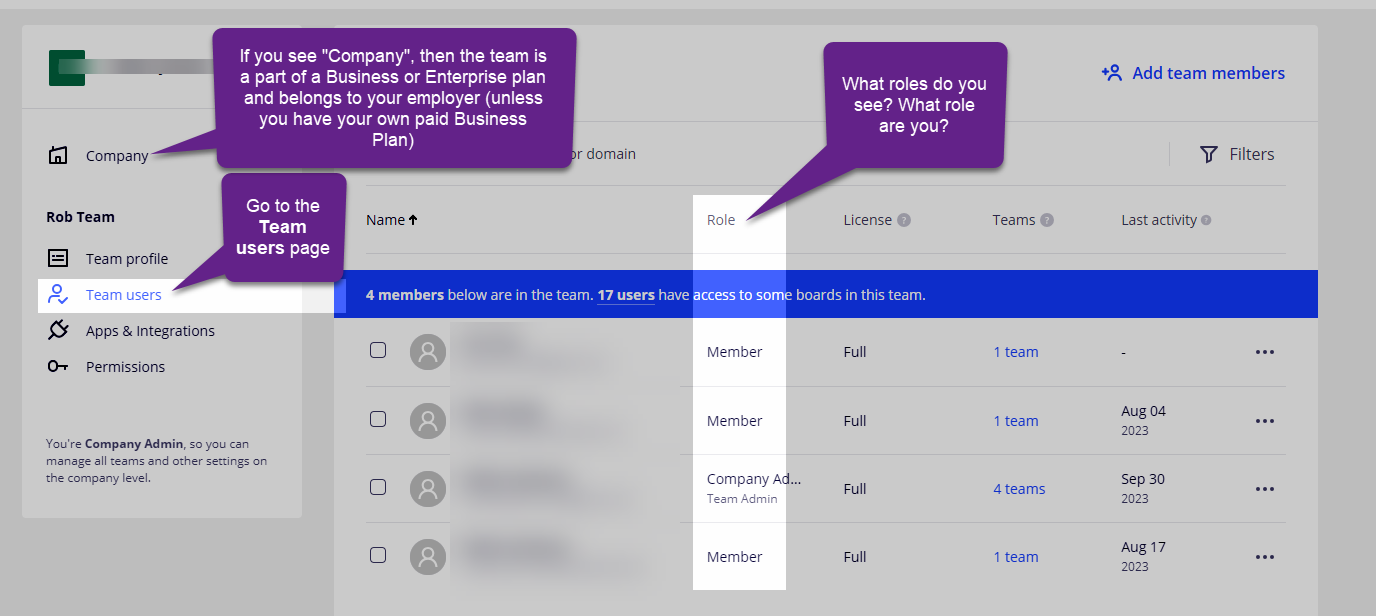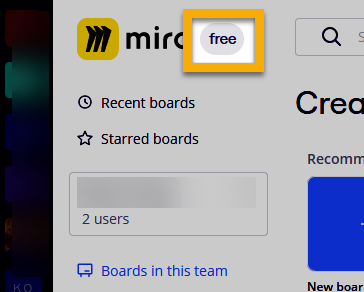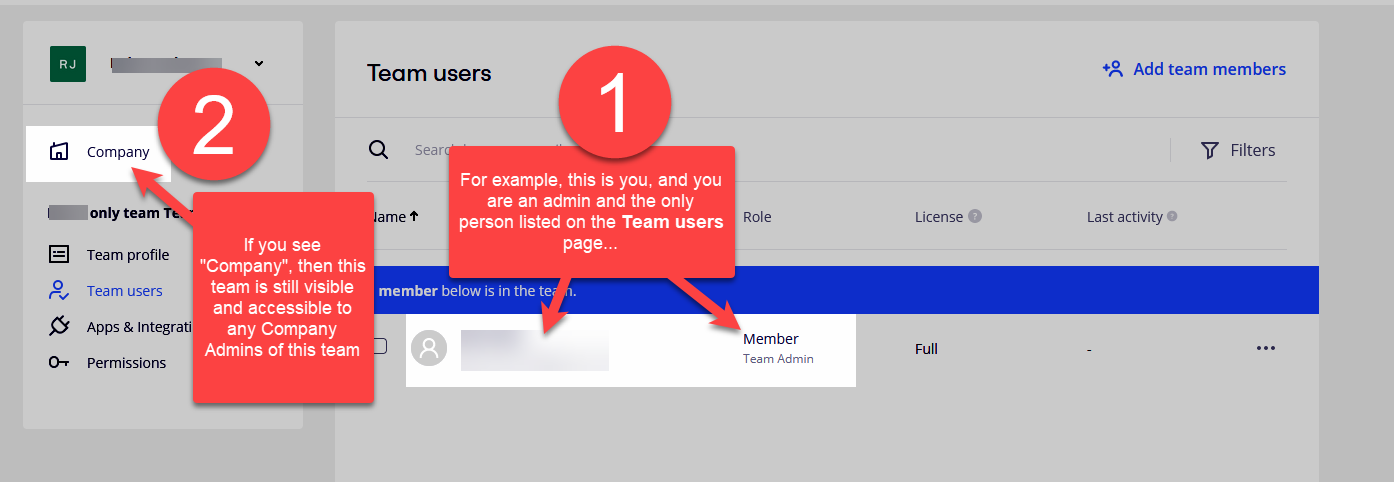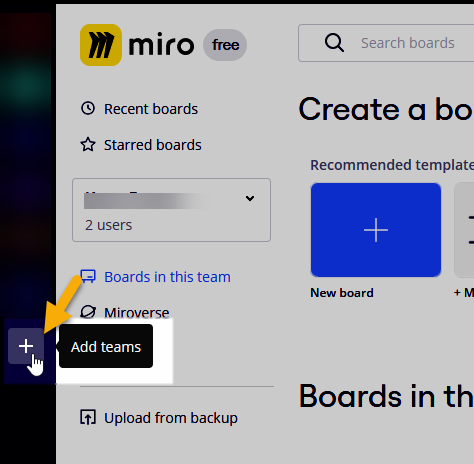Hi,
So I use Miro mainly at work. I have been using my personal account for work, and we have been using my private account with other colleagues. There are also “Teams” (Which I see more as Projects) created by my company and that belongs to them.
Now I need to use it again for myself. But I do not find a way to clearly and easily understand to whowm what “Team” belongs to, since Everything is shown and mixed together.
Please how can I make sure and check who created what team so I can make sure I am moving boards to those from work and not actually from one that belongs to me to another of mine, and also so that I can make sure noone else sees my private boards/projects?