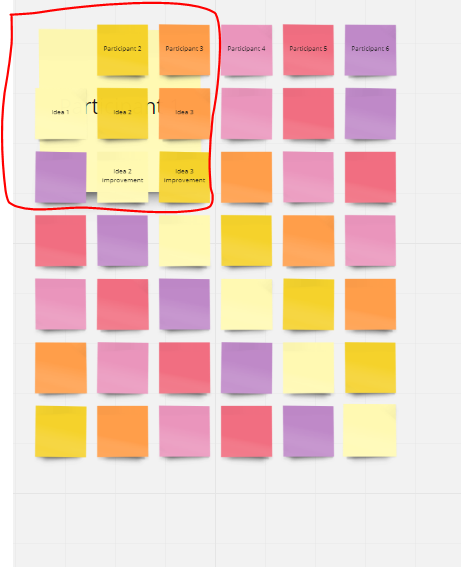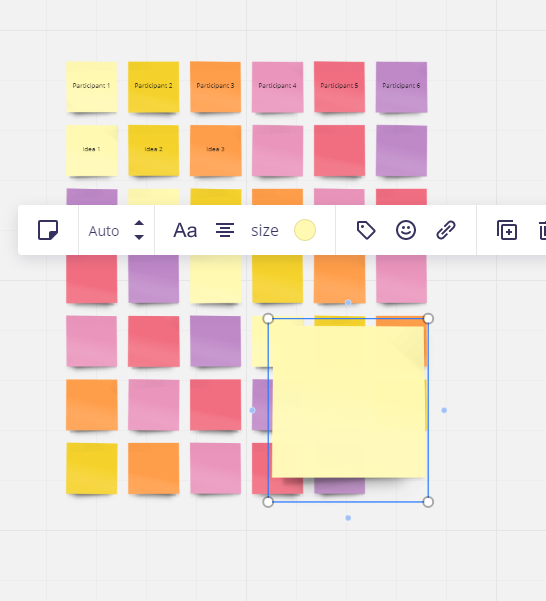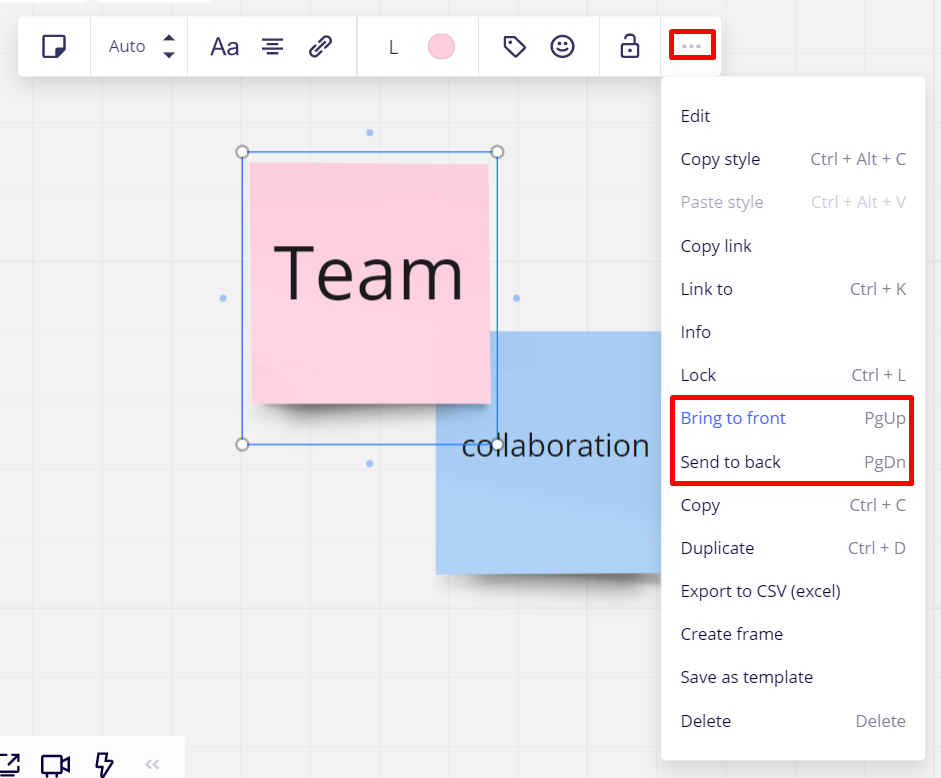I have noticed when using the brainwriting template that when I change the size of a sticky note on the bottom right side of the template it will over lap other sticky notes. But when I change the size of a sticky note on the top left side of the template it will move underneath the sticky notes surrounding it.
Why does this behavior occur?
Can I control this behavior so the opposite happens?
Can I control this behavior so it only overlaps?