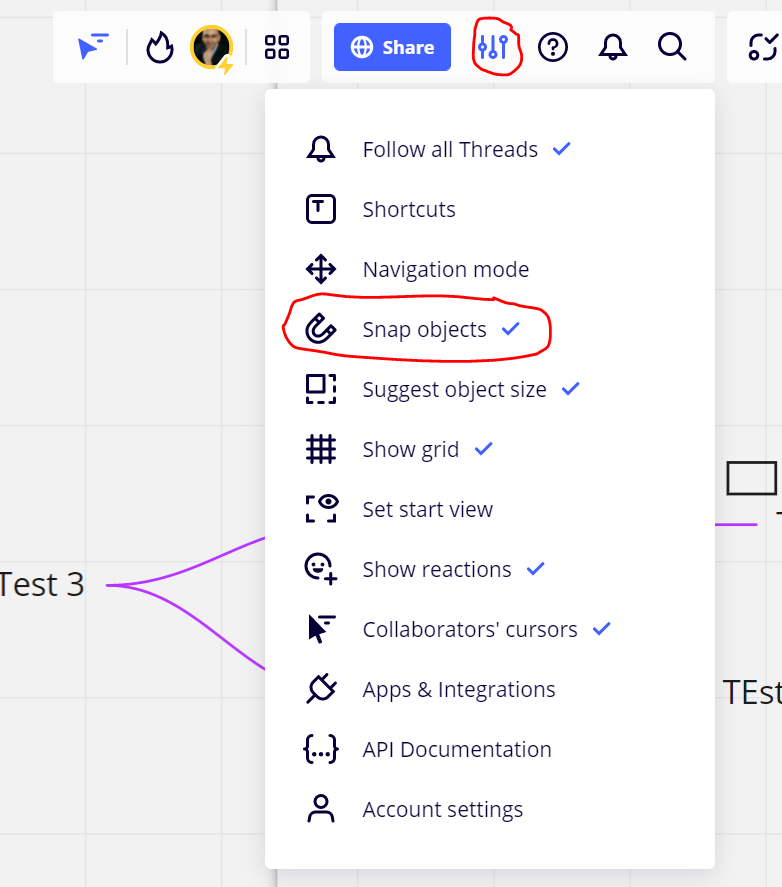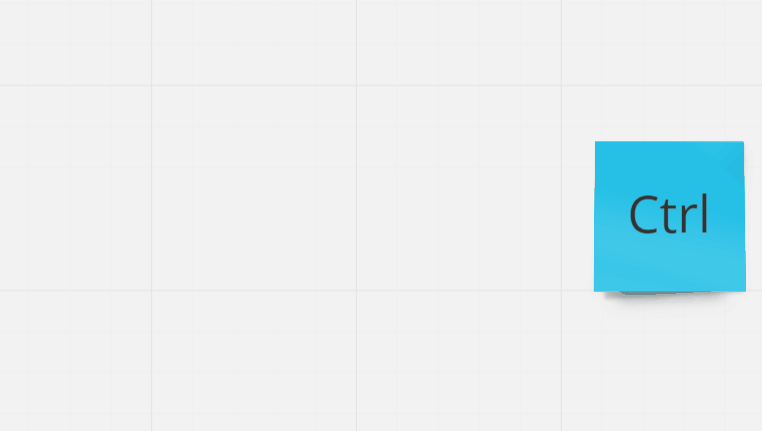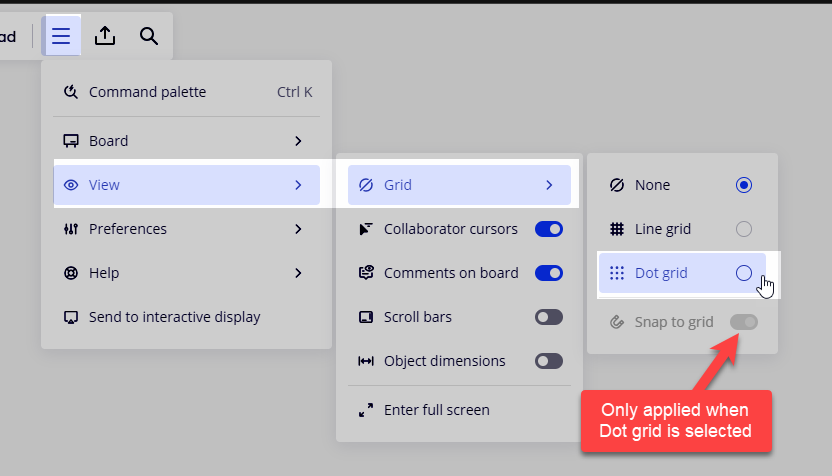Is there a way to switch off snapping while adding a line close to an image. The line usually snaps to one of the edges of the image nearby and then the ends cannot be moved. You have to hit and try again to create the line so it doesn’t snaps. It can be frustrating sometimes.
Regards,
Sshivam