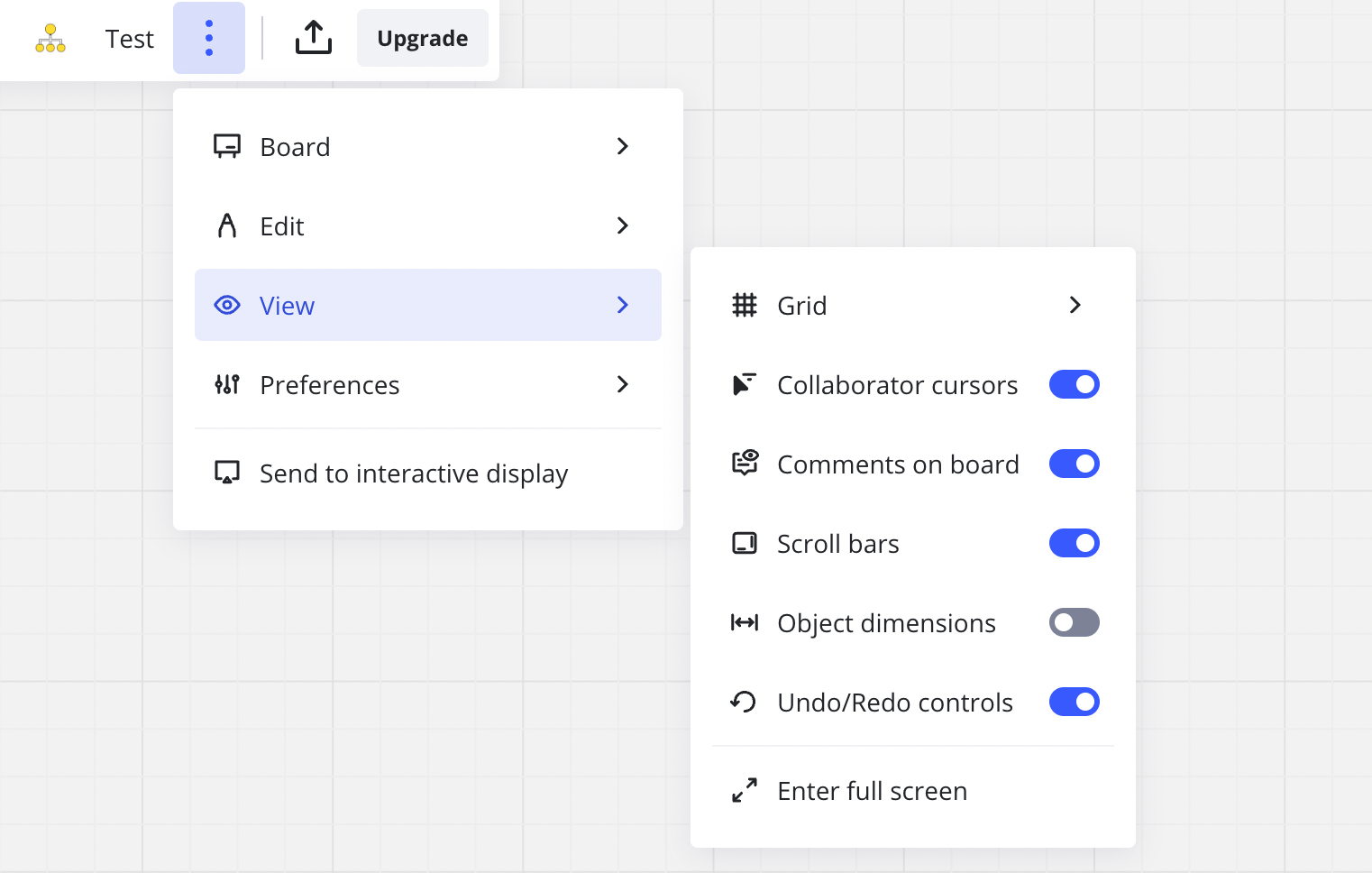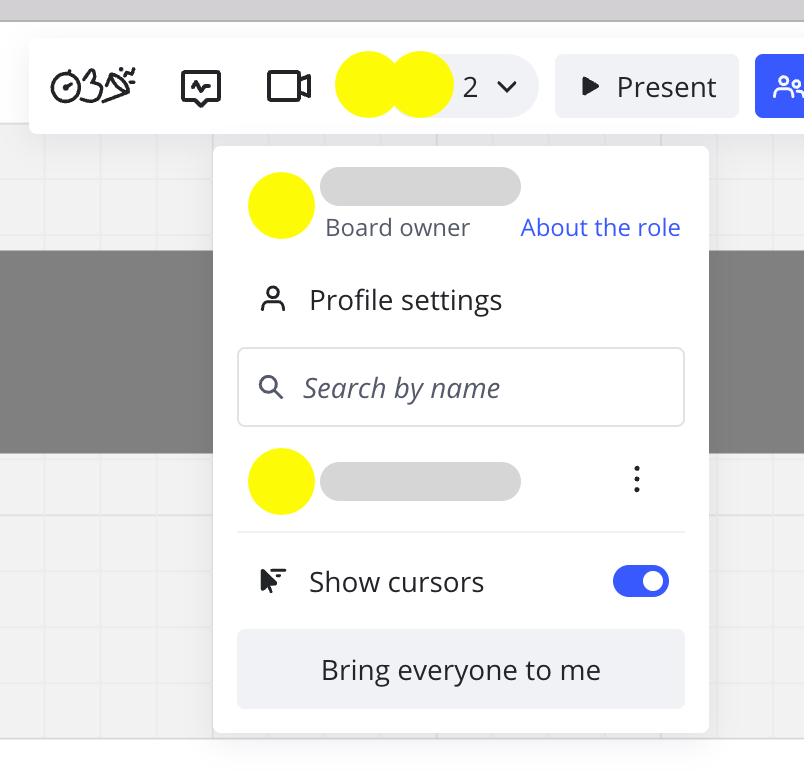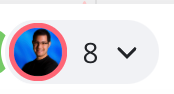Hello, previously I believe participants’ cursors were shown by default. Now, certainly in the App, I have the issue that cursors are hidden by default so every time I’m working on a board with others, I have to select to show cursors.
Is there a way to set cursors visible by default?