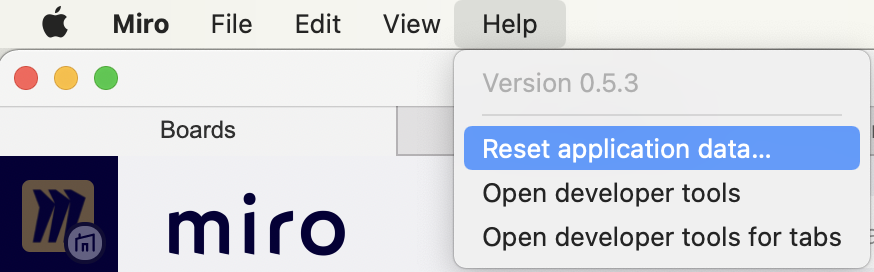Hi all,
I love Miro so much that my brainstorming won’t happen without it. One thing I am wondering is that somewhat the Japanese (maybe including other 2-byte character) text input to sticky notes is not accepted when I hit return from the input method. This specifically happens on iPad apps for long but there are no issues on PC browser version. I suspect there might be a problem with the connection between iPadOS language system and Miro app.
As Apple pencil is indispensable for me, this is almost the only missing piece for me to boost my idea. Please share your thoughts if you have experienced something similar before.
Best,
Tsukasa Ishizawa