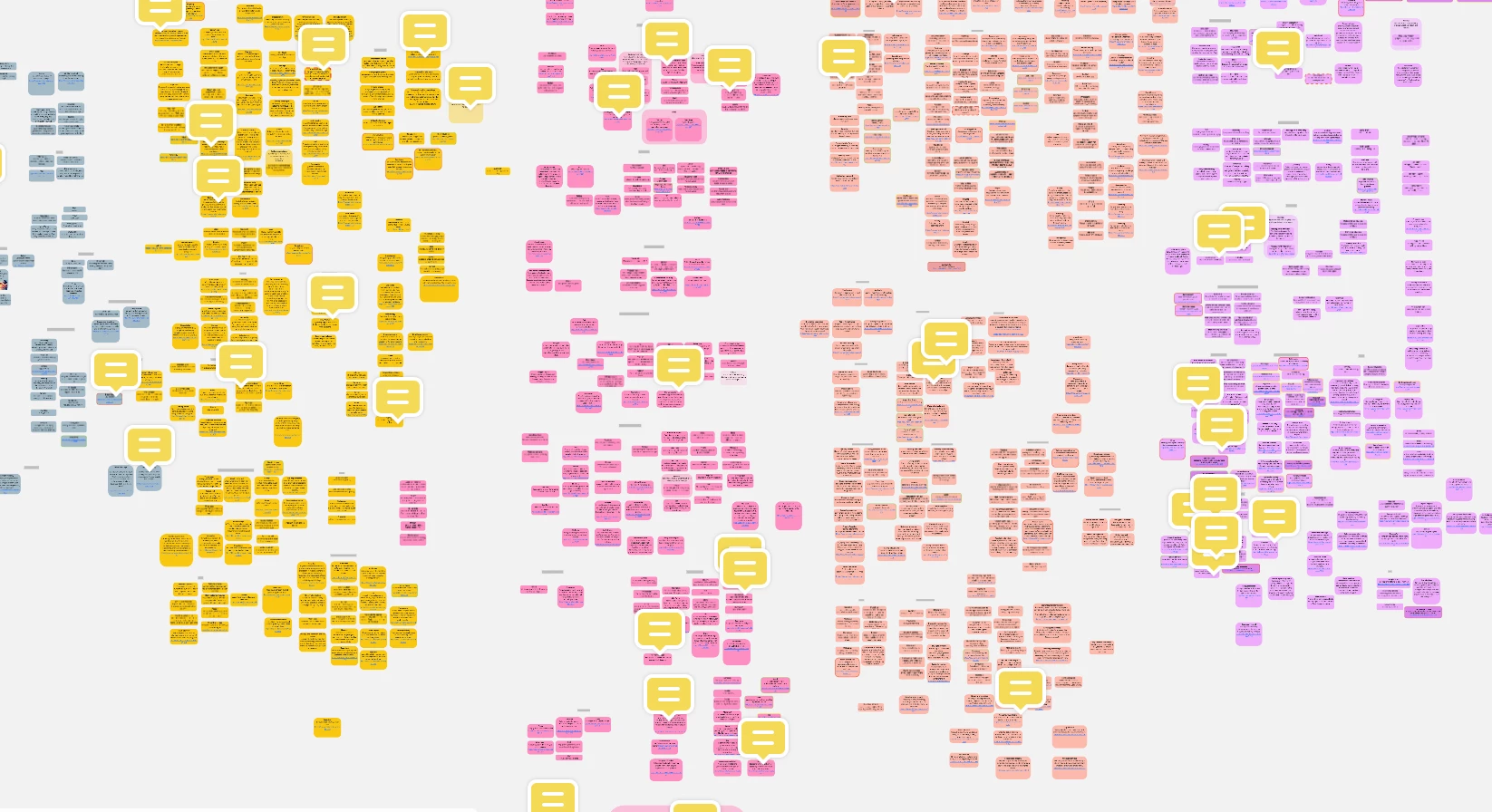Hi, is there a way for me to resize multiple shapes to the same size? We didn’t think through our process thoroughly enough at the start, and now have 1000+ shapes that need to be resized to the same size for clarity.
If there is no feature for it, is there a way to script it? I’ve done similar scripts for illustrator but don’t know how I would go about running them within Miro.