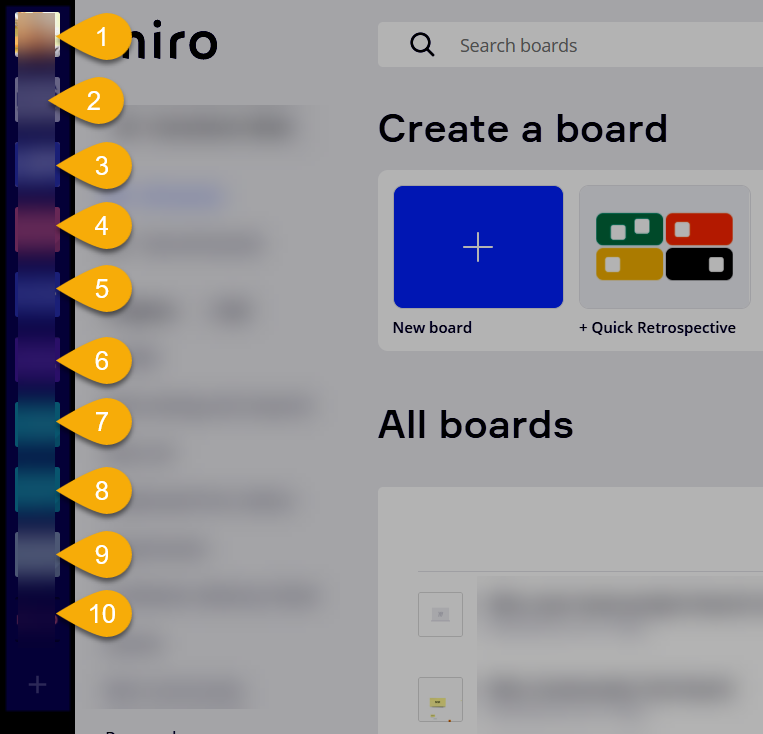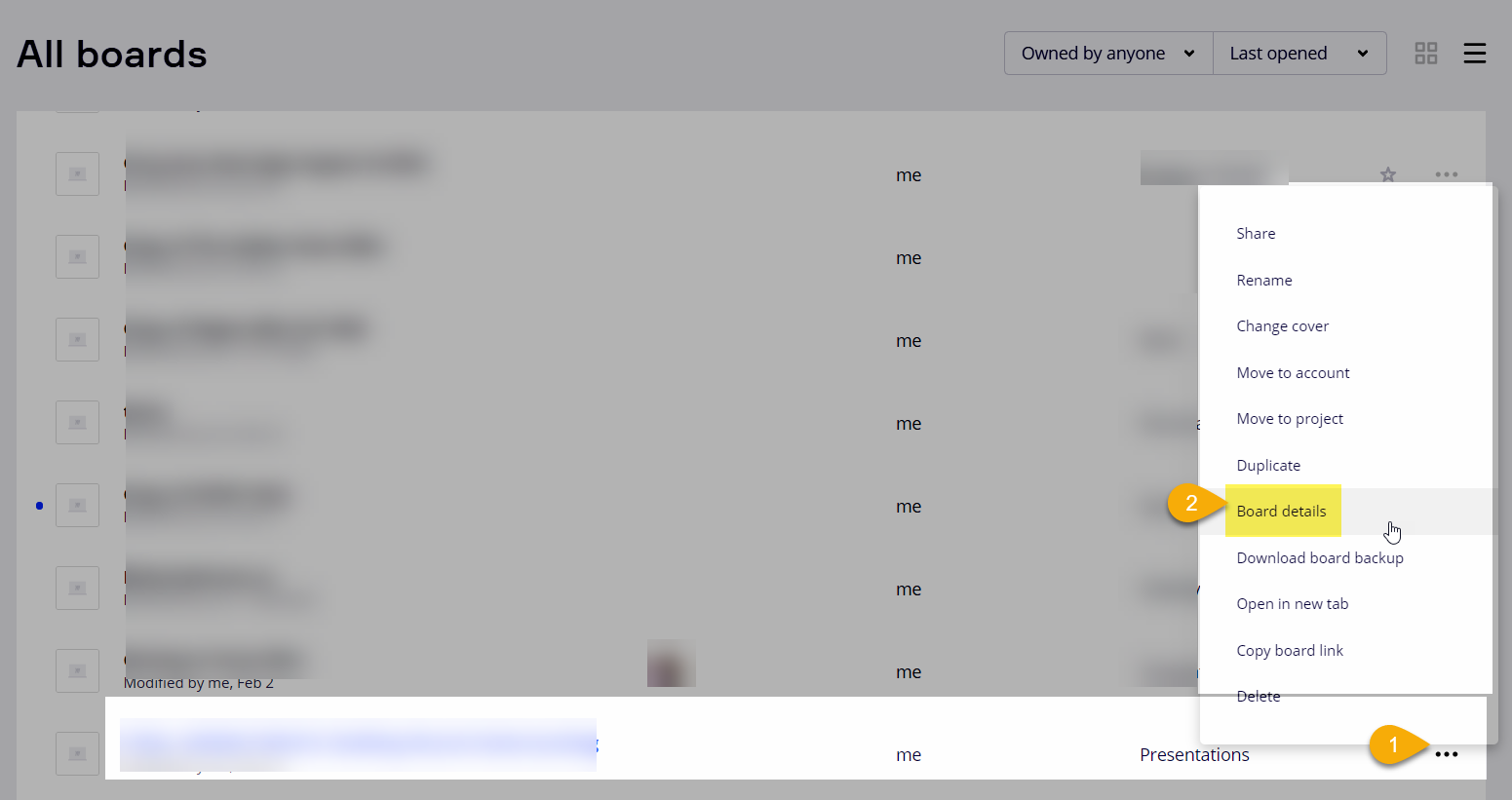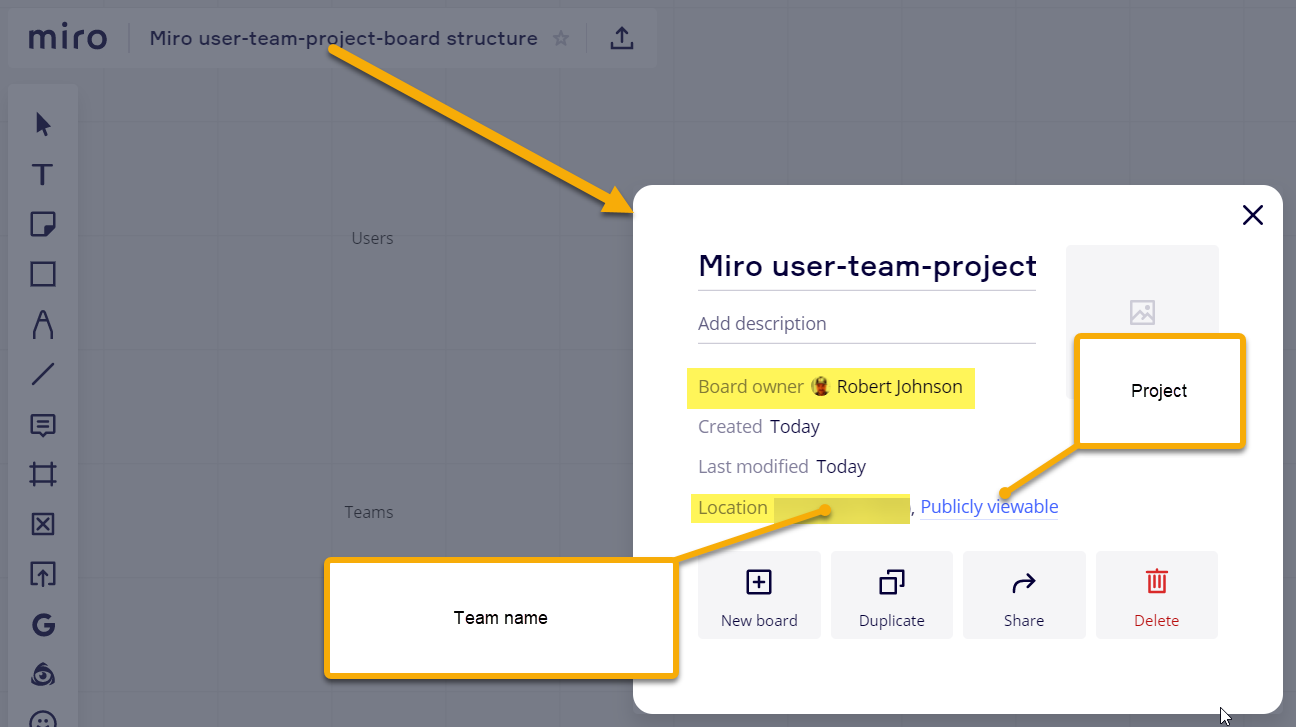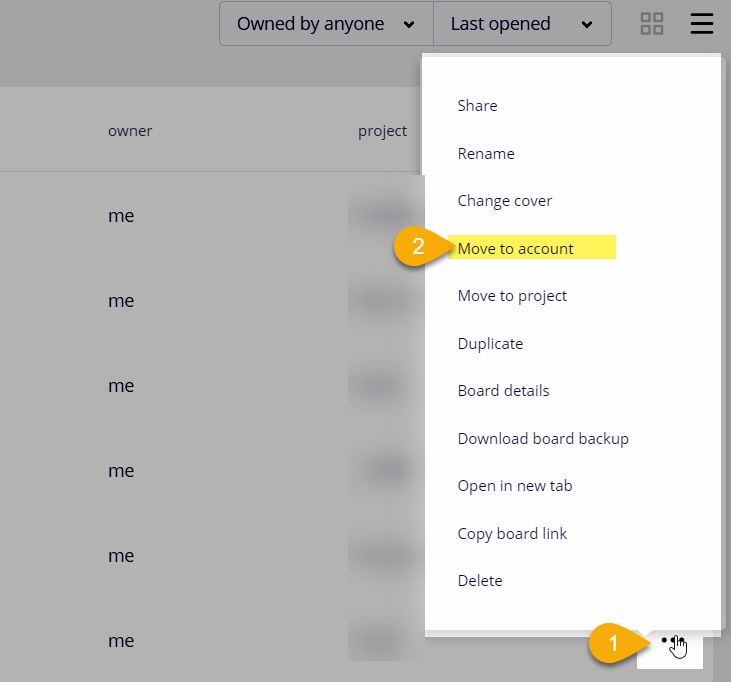It is confusing: I am attending a professional training and registered for a profile on miro to see all its features. I created two boards for my group in school. Another guy in my group created his own profile and was playing arround with one board that he set up privately (meaning on his own account). Then I invited all our guys from our Slack-Team into miro and suddenly his board was part of that team.
I understand that one user can only be part of one team, but shouldn’t there be any warning before something is merged? Imagine that he were doing something NSFW on his test account that now was instantly merged with the official set up that I made?
Is there a way to have a free account to test and evaluate when there is a team that includes you? I work as a freelancer sometimes. Miro is widely used, so there will be cases where I get invited to other boards, I don’t want to accidently share stuff that I did on my own here. How can I be sure, that I don’t run into problems when I have more than one customer?