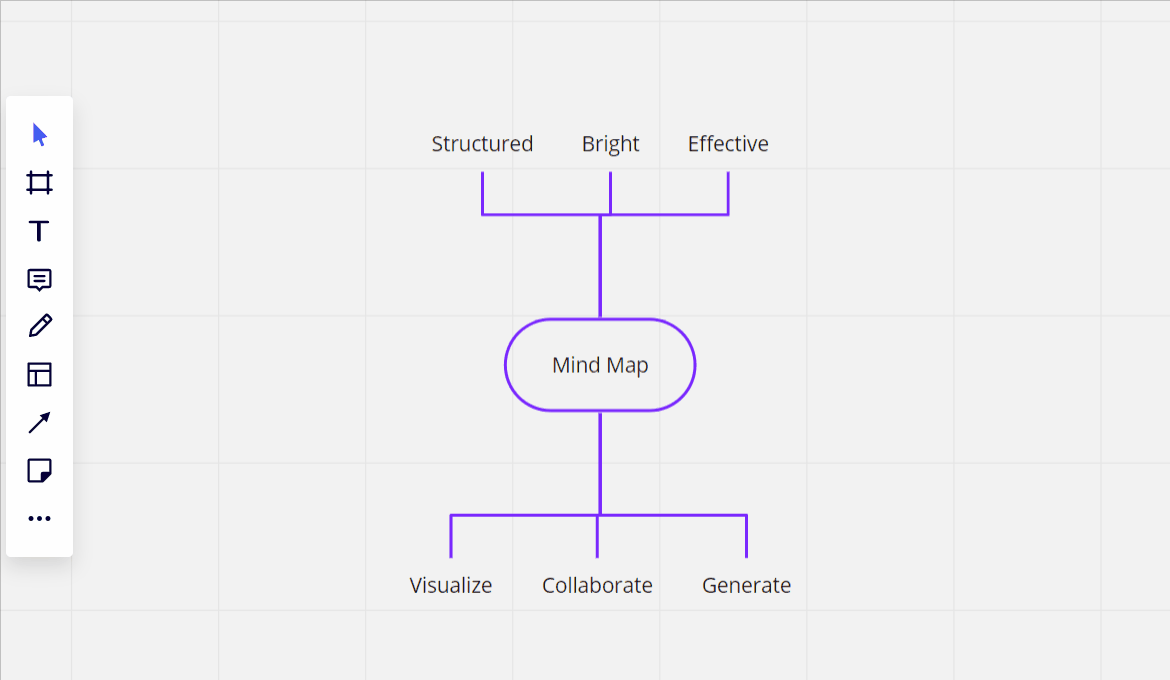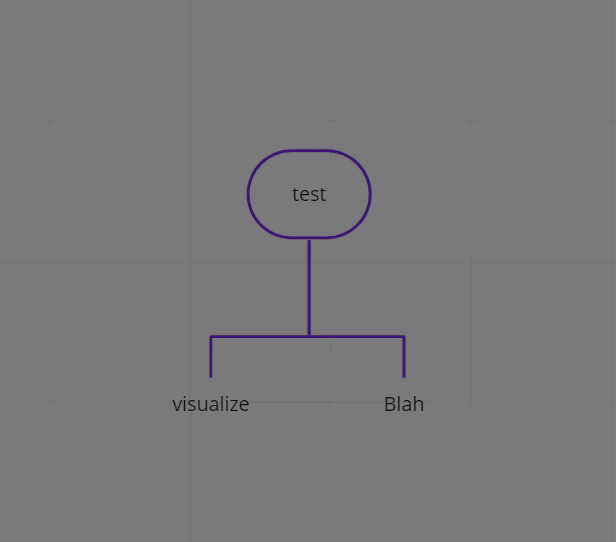Hello, this seems like a basic question but I cannot find information anywhere (tried here, watching tutorials, google). I want to use templates, but cannot find instructions of how to add objects.
For example, I want to use the company organization template, but need more “boxes”. There must be a simpler way than copy & pasting every item and every arrow. Can someone please help!!?
Thank you.