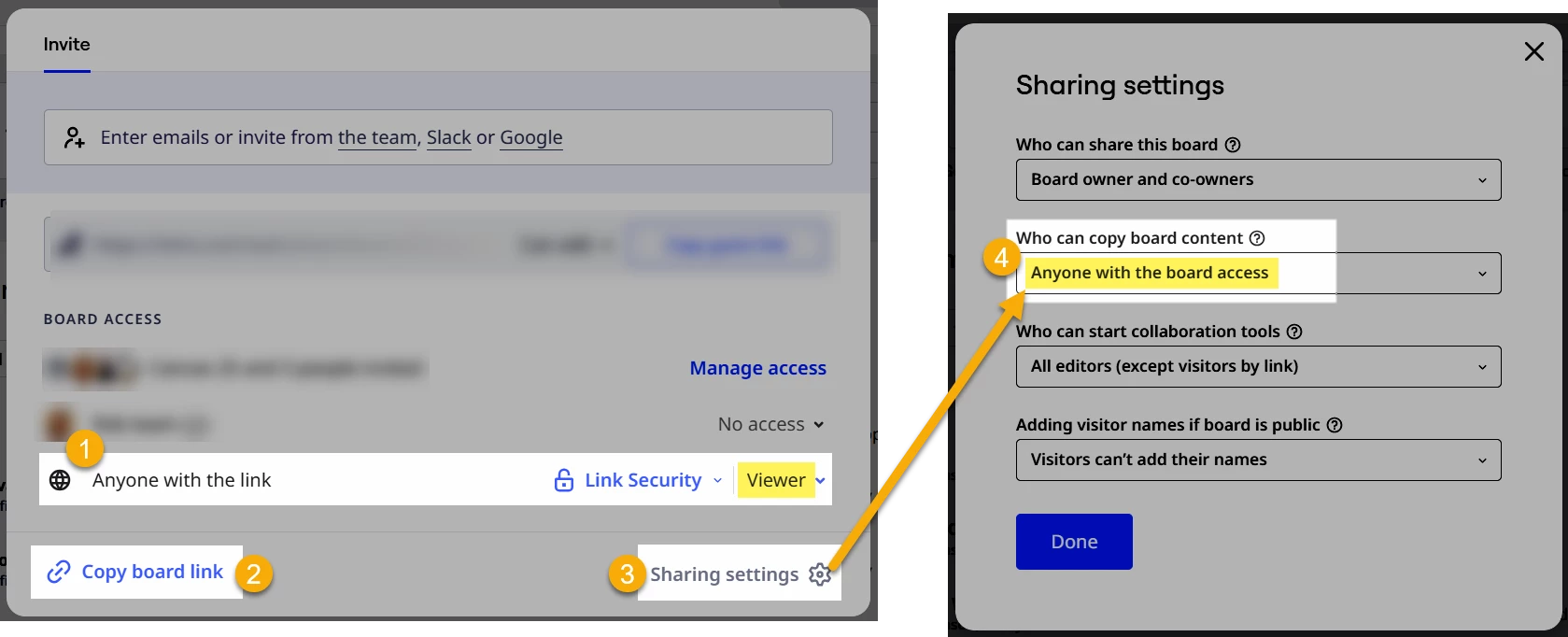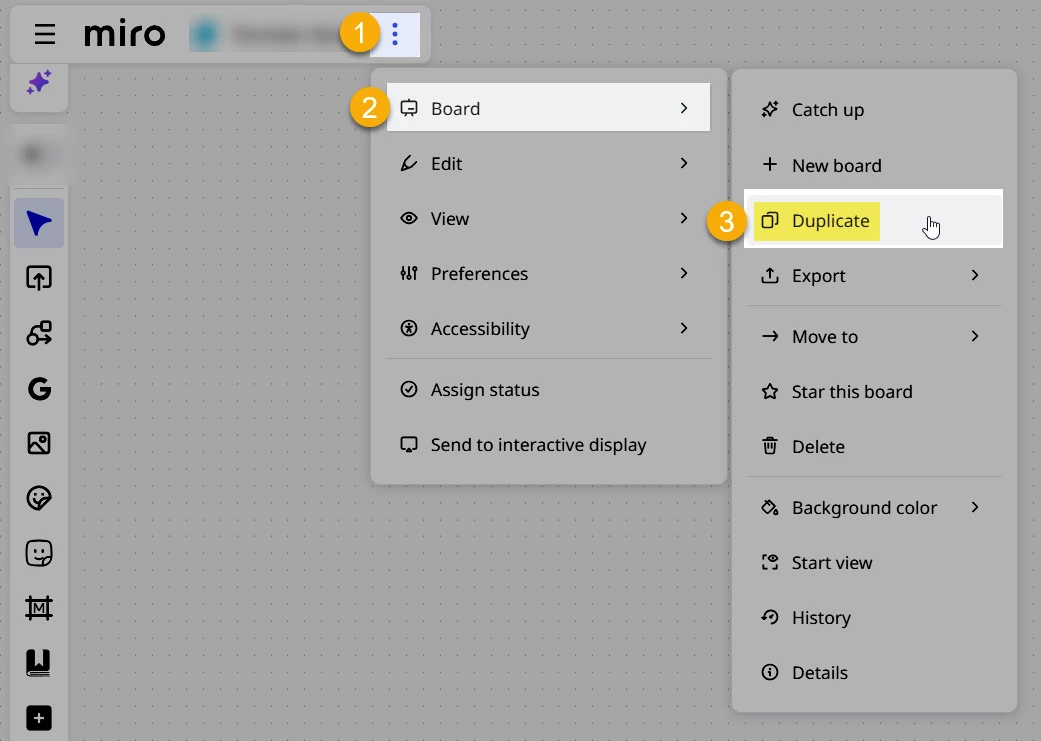Hello Everyone,
As my title explains, I would like to move all my boards (in bulk, as there are many of them) from my old Education account (previous school) to my new Education account (new school).
I have managed to do it one by one by downloading a board back up which I then upload to my new Educational account (via Create New and Import) but this will take me way too long if I proceed this way.
Is there a way to do this to all the boards in one go?
I hope I can find a way to do this before I lose access to my old boards.
Many thanks.