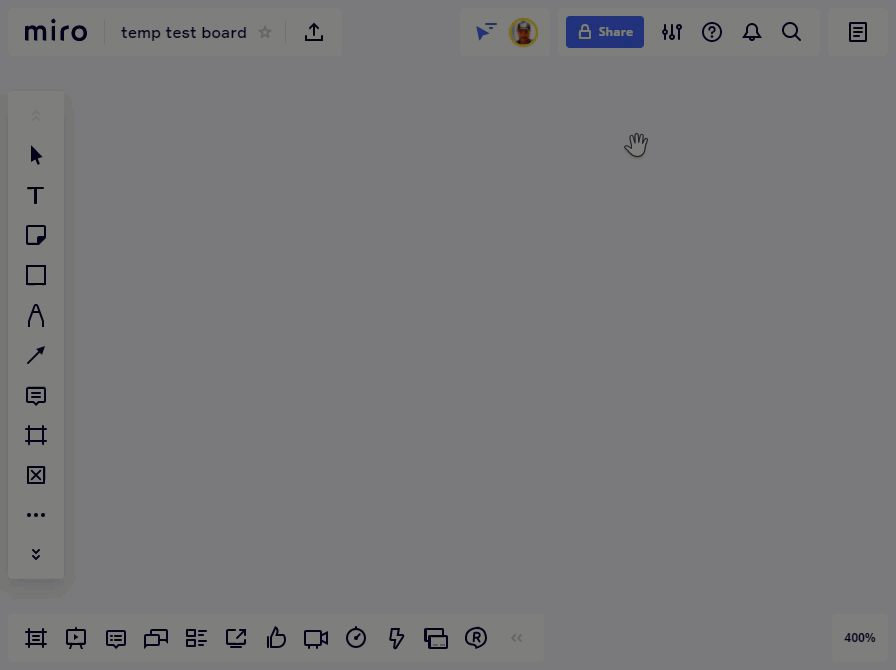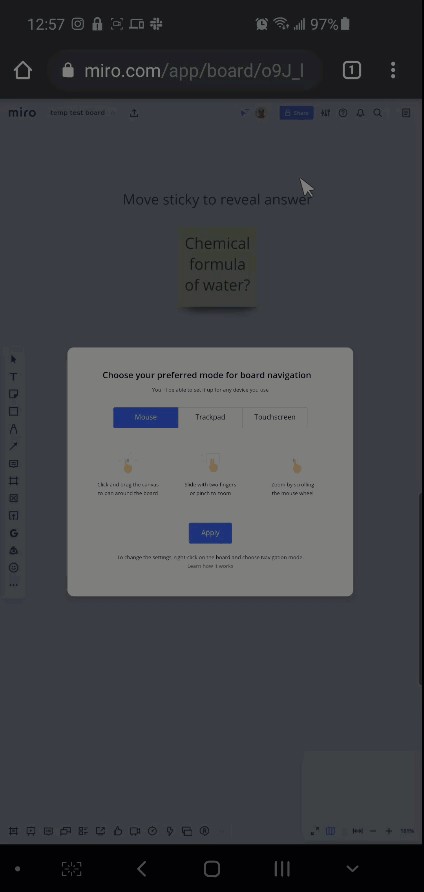Is anyone else experiencing problems with the mouse support on iPad?
I am mainly referring to the zoom function that should work with the mouse wheel. On my iPad Pro 12.9” 3rd generation and a Logitech MX Anywhere 2 I am not able to make it work.
Any suggestion on how to fix it or anyone with the same issue?