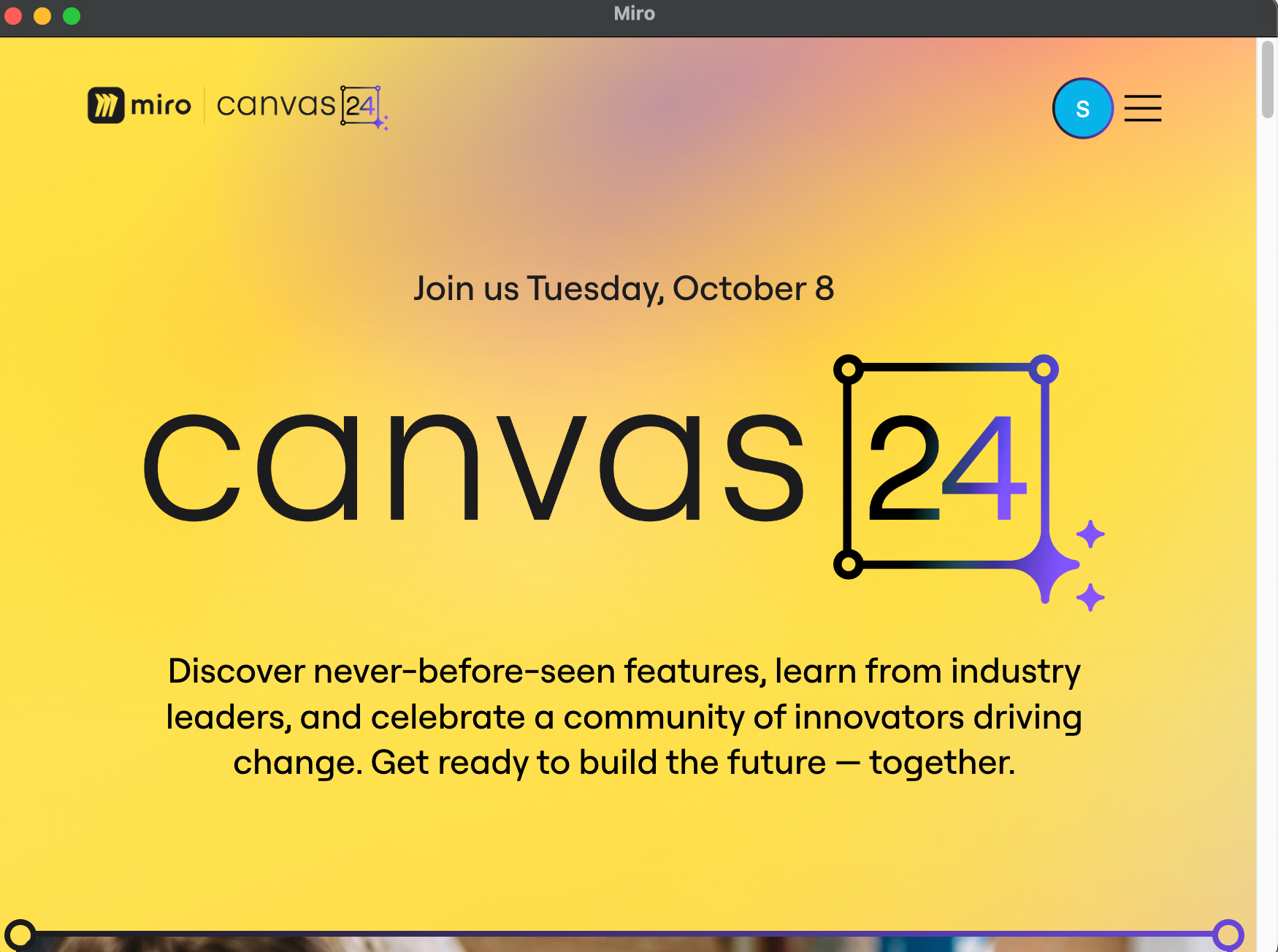I recently installed the Miro app for Mac, but it doesn’t load! All I see is a webpage promoting Canvas ‘24. I even registered for the event in hope that this will go away. Yet, nothing has changed!
Reinstalling the app doesn’t change the issue either! Do you have any idea about how to get rid of this? It’s really frustrating that I cannot use the app and I am forced to access Miro in the browser!
Here’s an image of what I see: