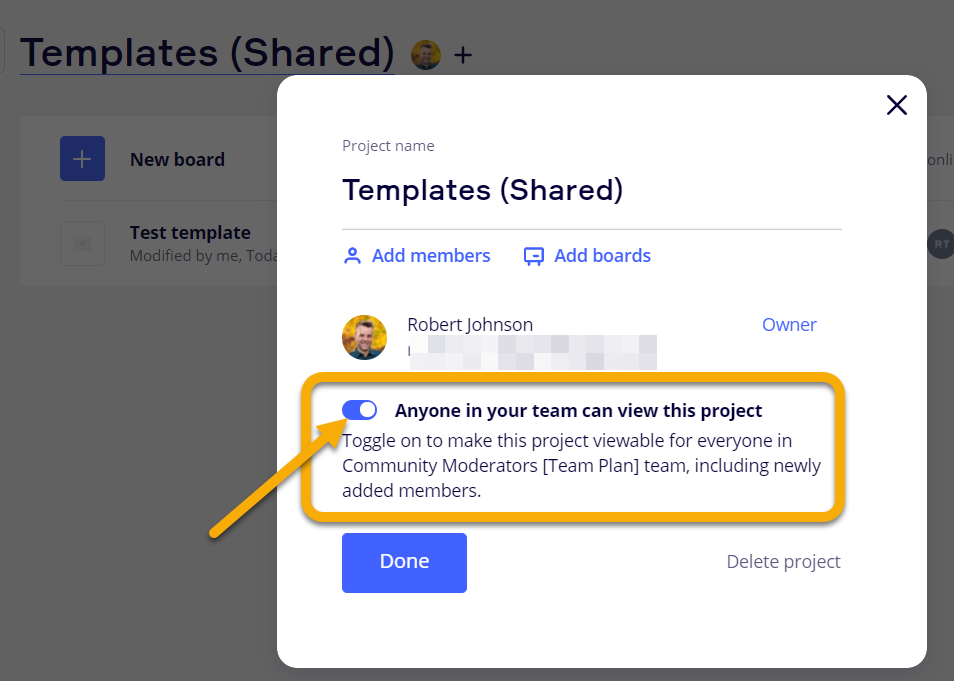Hi folks,
I have read the following documentation but I still have questions about object locking
https://help.miro.com/hc/en-us/articles/360021580759-Board-co-owner
What we have observed:
We use Miro to deliver training courses and have 3-4 facilitators / board owners. One of our main courses has a template that we update pretty regularly and we then create duplicate boards from this for specific clients. I have found that if I lock elements on the template and then duplicate the board then they are locked for me in the duplicated board. However objects that were locked on the template by someone else are now unlocked in the new copy.
Can you tell me the expected behaviour when boards are duplicated and objects are locked by different people/roles. i.e. If a non board owner locks an object then that board is duplicated would you expect that object to be locked for everyone on the new board? Also with the new co-owner feature is there any different behaviour with locked objects between an owner and co-owner?
What we'd like to happen:
Ideally we'd like to have locking (or at least the option) duplicated when we copy boards, regardless of who locked the elements. It's a lot of work to have to lock all the elements again each time.
Thanks