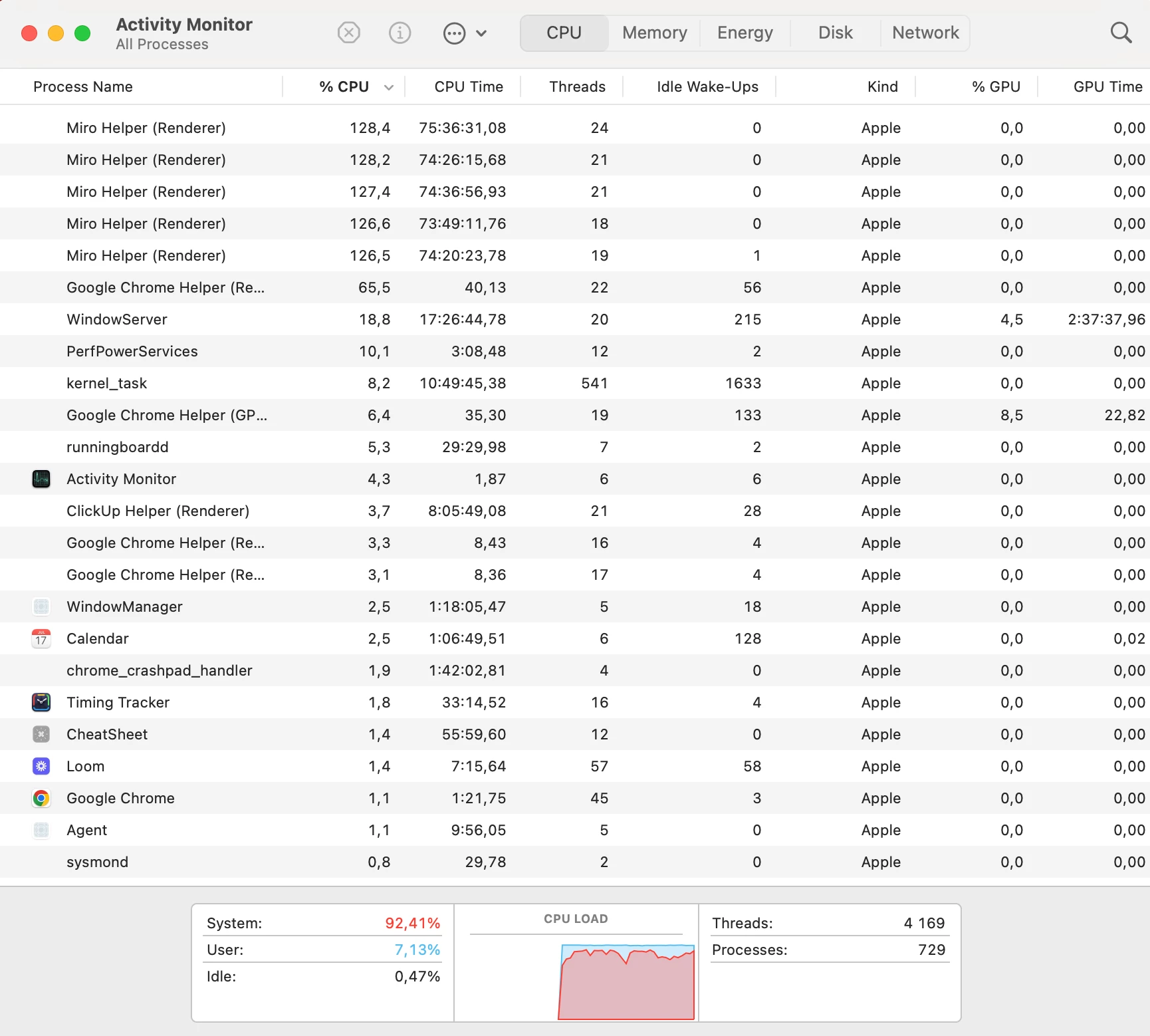I was wondering if anyone else has run into this issue where the laptop (mine is a workstation laptop) has its cooling fans running continuously on high whenever Miro is running (either on app or especially in browser). It doesn’t matter how big or small the board, all I need to do is keep the app or the browser version open (even in the background) and wait a few mins to hear the cooling fans running at peak speed. Is this a bug or an issue with inefficient code causing poor handling of system resources? The same issue also seems to cause system crashes when Miro is opened while a cad application is also running (SolidWorks) simultaneously.
Question
Laptop overheats when Miro is open.
Enter your E-mail address. We'll send you an e-mail with instructions to reset your password.