For most of our Teams, when I choose Apps & Integrations, Jira, I see the page with URL, Consumer Key, Consumer Name, Public Key, Jira URL, etc. I can update the Jira URL, choose Connect without error. Then I can also click Connect on the ‘Jira personal account’ section without error. Based on this, I believe our overall Jira Application link is working okay.
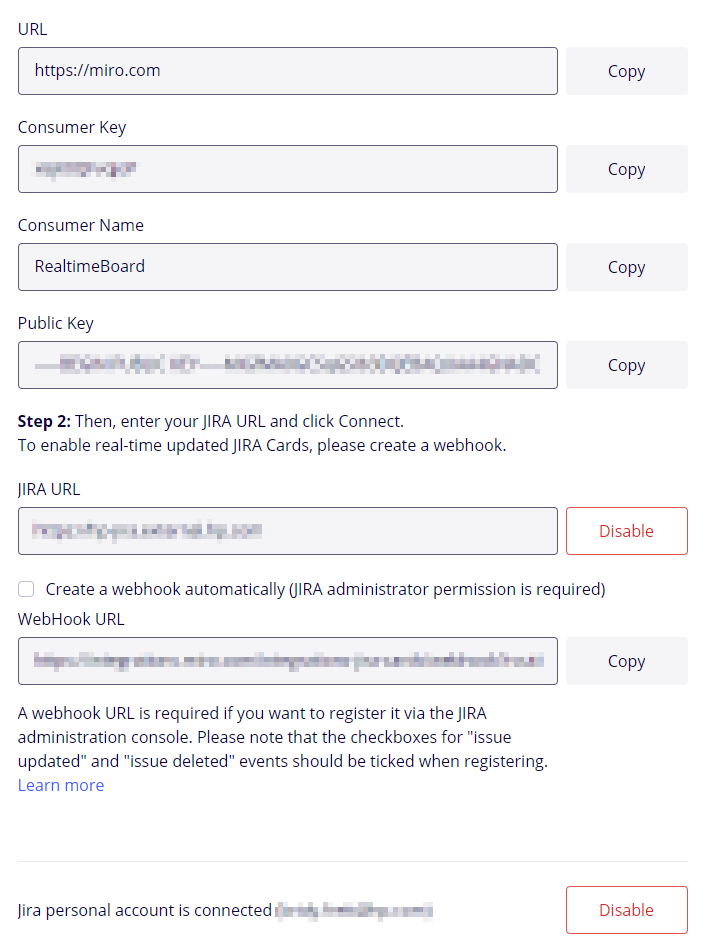
However, in a couple of our Teams, when I choose Apps & Integrations, Jira, I only see the ‘Jira Personal account’ section and the connection fails with a ‘Jira is not connected’ message. This page is missing the Consumer Name, Public Key, etc. fields which I see on the other Team’s App & Integration pages.
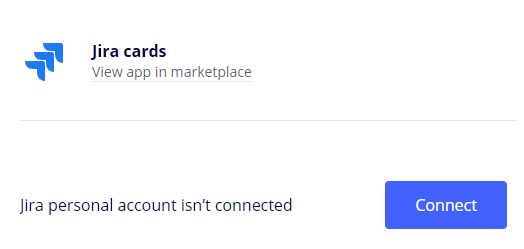
I tried an uninstall / reinstall of Jira cards, but the behavior is the same. Why are configuration settings not showing for some teams?
Any ideas?



