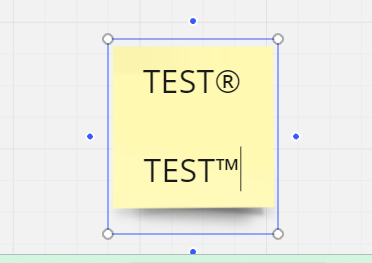(TM), (R), (C) do not seem to transfer into their respective symbols, which would be useful for presentations. Is there a shortcut? Thanks
Answered
Is it possible to create Trademark, Registered & Copyright symbols
Best answer by justin wong
Yes, there are shortcuts! You can use these key combinations for the symbols:
- Trademark (™): `Alt + 0153` (on Windows) or `Option + 2` (on Mac)
- Registered (®): `Alt + 0174` (on Windows) or `Option + R` (on Mac)
- Copyright (©): `Alt + 0169` (on Windows) or `Option + G` (on Mac)
These should work in most text editors and presentation software.
Enter your E-mail address. We'll send you an e-mail with instructions to reset your password.