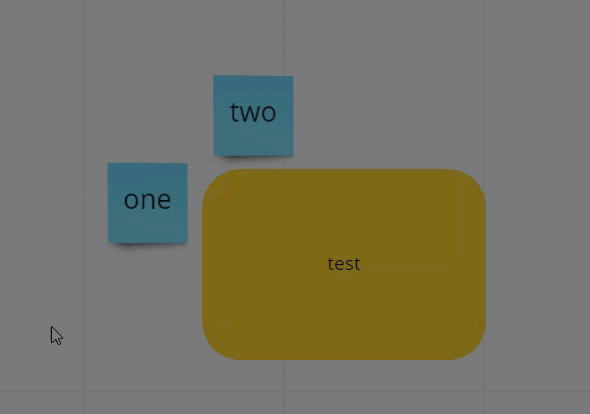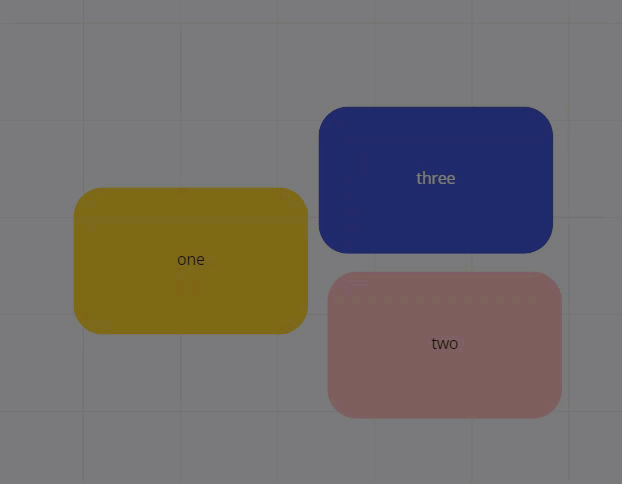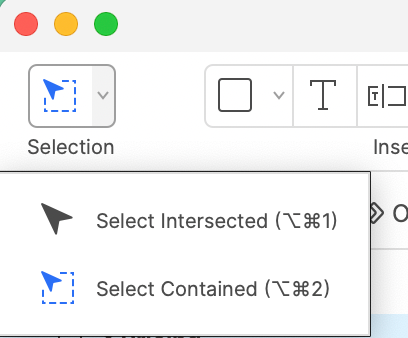Since the changes to the select functionality over the last few days - I now find that whenever I want to select something (or somethings) within a container of some decription - whether a box, table or something else - it ALWAYS selects the container as well - even if I go nowhere near the edges. I’m finding this very frustrating. Any suggestions.
Is anyone else struggling with the changes to the Select functionality?
Enter your E-mail address. We'll send you an e-mail with instructions to reset your password.