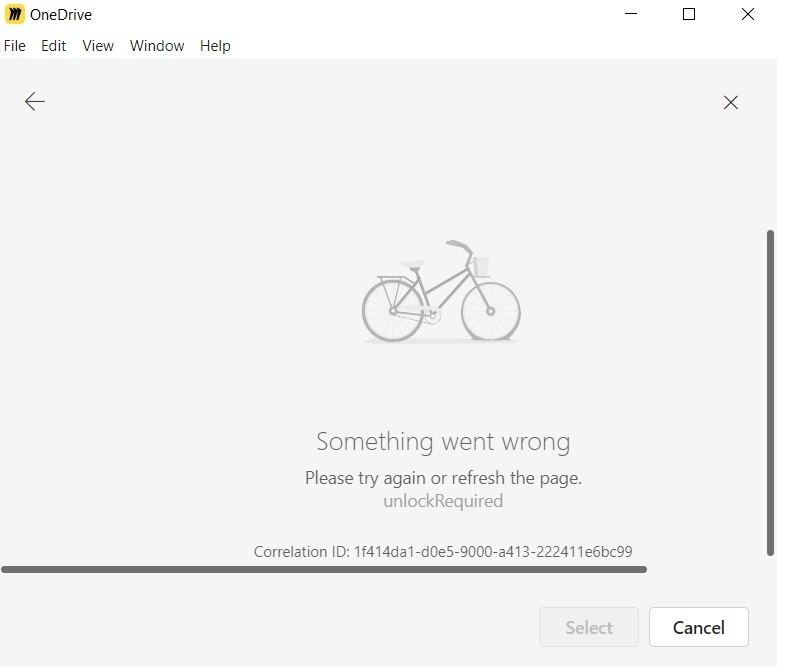Hi @U.A.Kopitina
Sorry you are seeing these issues. Could you please try steps below to see if they help solve your problem?
Uninstall and Reinstall the Plugin:
Go to your Profile Integrations in Miro.
Find OneDrive and click "Log out" to disconnect it.
Uninstall the OneDrive plugin from the team settings if you have admin access.
Reinstall the plugin from the Miro Marketplace by finding OneDrive, clicking "Get app," selecting your team, and clicking "Install & authorize.”
Reconnect OneDrive:
After reinstalling, reconnect your OneDrive account in your Profile Integrations by selecting OneDrive and following the authorization steps.
Check Organizational Restrictions:
Ensure that your organization’s admin has not restricted the integration. Sometimes, authorization issues can be due to admin-level restrictions.
Clear Cache and Cookies:
Clear your browser’s cache and cookies, as sometimes old data can cause conflicts with new authorizations.
Check OneDrive Settings:
Make sure your OneDrive account settings, especially for the "Personal Vault," are correctly configured and accessible.
If these steps do not resolve the issue, it might be helpful to contact Miro support for further assistance. They can provide more detailed troubleshooting based on your specific situation.
Please let me know if this solved your problem.