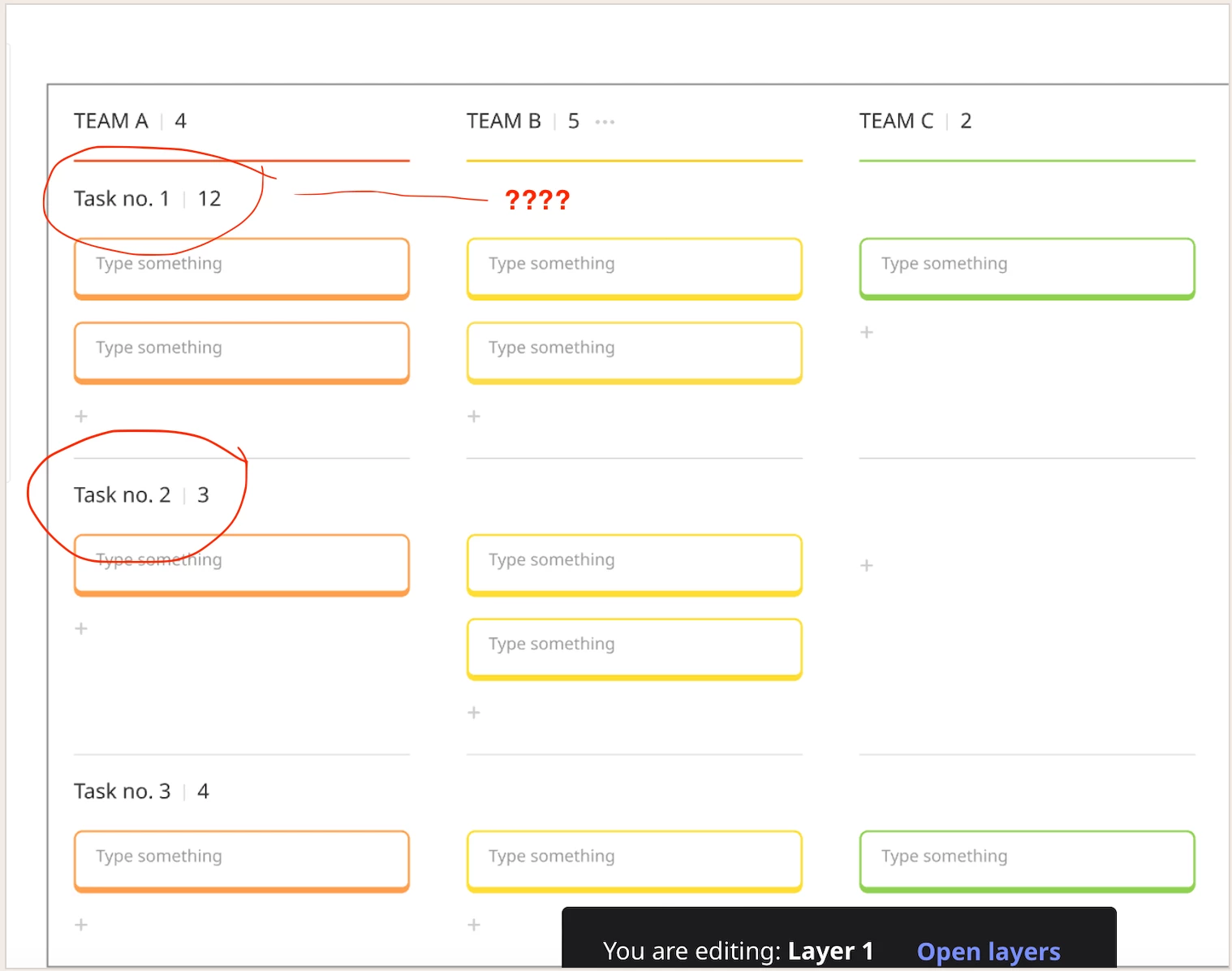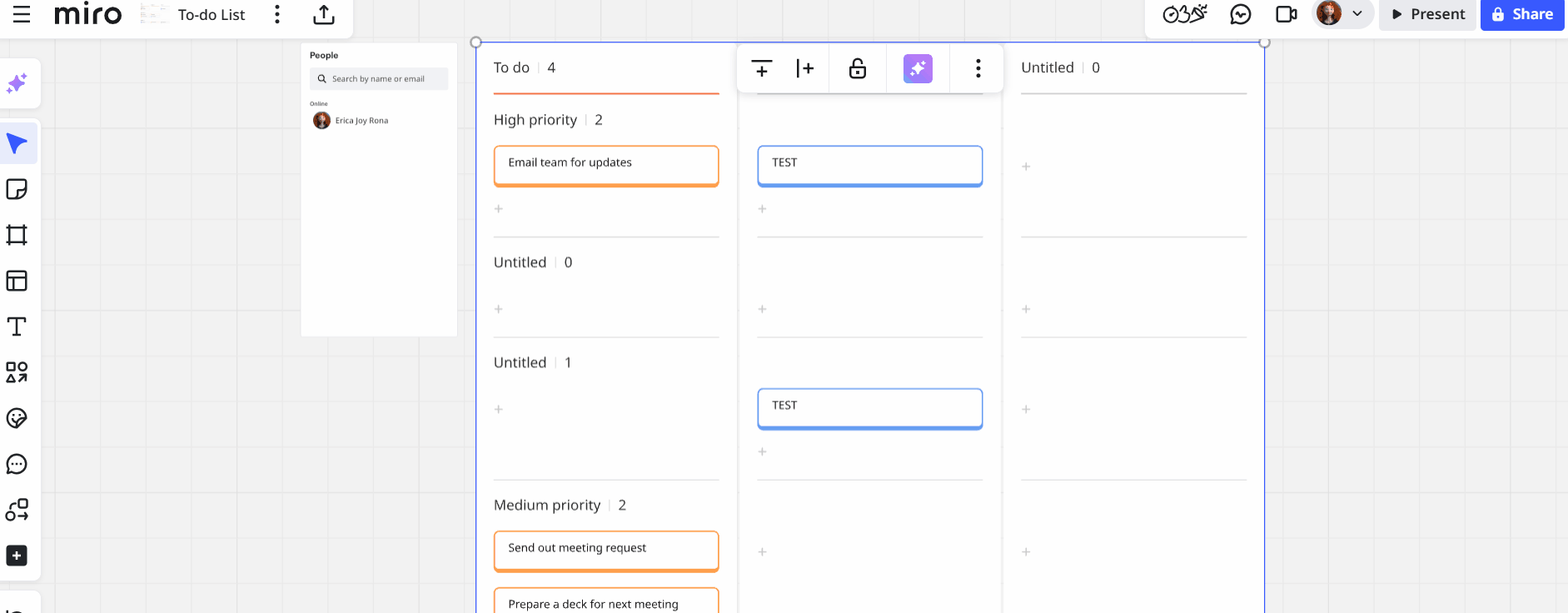Hello, This is probably simple, but I can’t seem to figure it out :)
How can I add swimlanes to the other columns? I’m using a ready-to-go template, but I can’t find an option to duplicate the swimlane pattern from the first column into the next ones. I’d like to replicate the exact same setup for every column. Currently, I can only add another swimlane within the same column, but that’s all. Thanks in advance for your help!